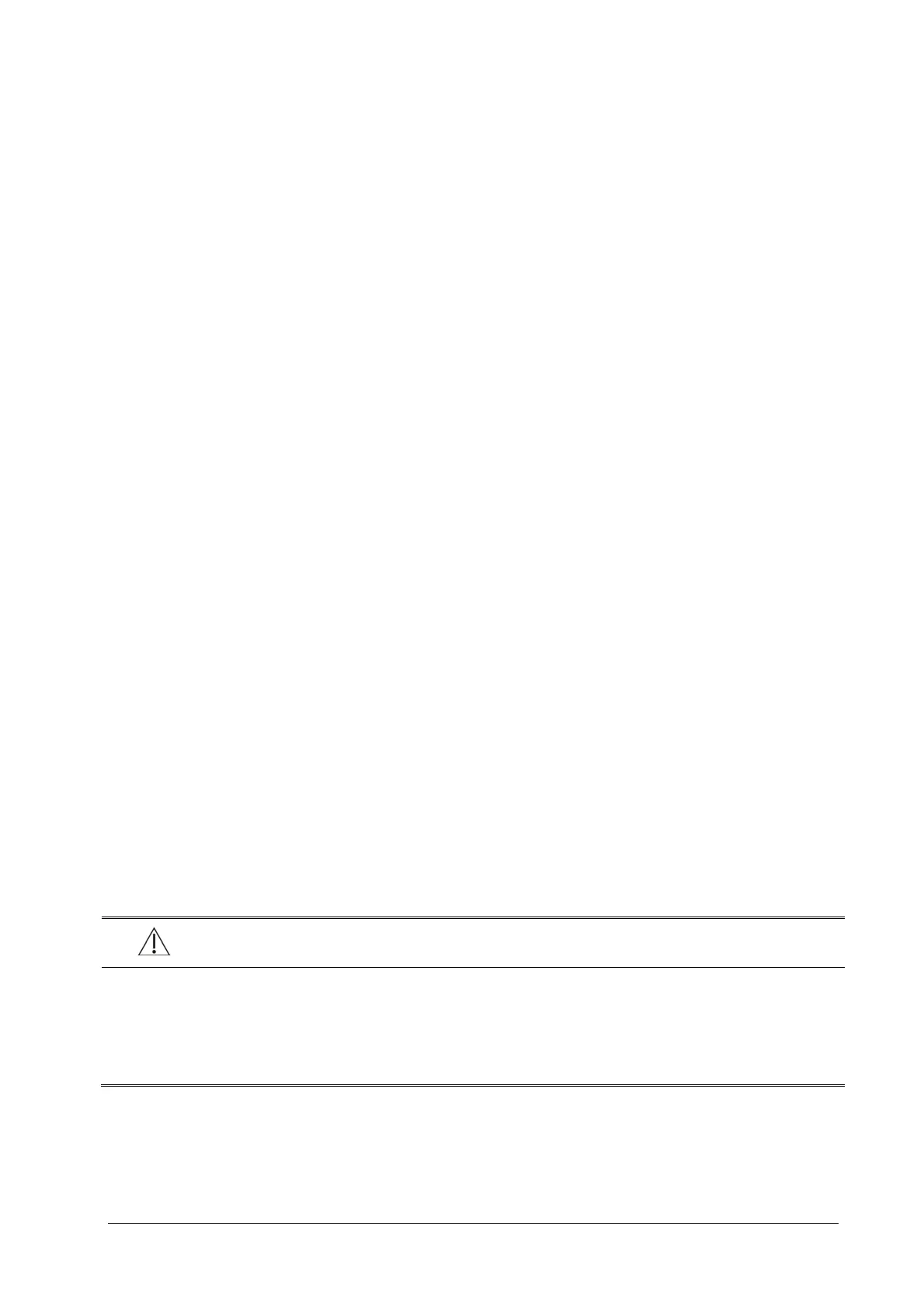5-5
5.9.1.1 Transferring Data from the Monitor to a USB Drive
1. Connect the T1 to the T1 docking station.
2. Connect a USB Drive to the T1 docking station’s USB connector.
3. Select [Main Menu] →[Patient Setup >>].
4. Select [Transfer to Storage Medium]. In the popup menu, select [Ok].
5. Wait until the following message appears: [Transfer to storage medium successful. Please remove the USB
drive.].
6. Remove the USB drive from the T1 docking station.
5.9.1.2 Transferring Data from a USB Drive to the Monitor
1. Connect a USB Drive to the T1 docking station’s USB connector.
2. In the popup menu, you can:
Select [Transfer] to transfer the patient data to the monitor, or
Select [Cancel Transfer] to cancel the operation of transferring patient data.
Select [Unload USB Drive] to not transfer the patient data and to unload the USB drive.
3. After you select [Transfer], in the popup menu you can further select the patient data contents that need to be
transferred. [Patient Demographics] must be selected. After [Ok] is selected, the monitor compares the patient
information stored in both the storage medium and monitor and deals with the patient data based on the
following.
Different Patients:
The monitor erases all the current patient data, transfers the patient data from the
storage medium, and loads the configuration according to the patient category.
Same Patient:
In the popup dialog box, you can:
Select [Ye s] to merge the patient data in the monitor and storage medium.
Select [No] to erase all the current patient data in the monitor and to transfer the
patient data from the storage medium.
4. Wait until the following message appears: [Transfer from storage medium successful.].
WARNING
The USB drive you use may have write-protect function. In this case, please make sure the USB drive for
data transfer is in read/write mode.
Do not remove the storage medium during data transfer process. Otherwise, data files may be damaged.
Check that the USB drive is removed before disconnecting T1 from the T1 docking station.