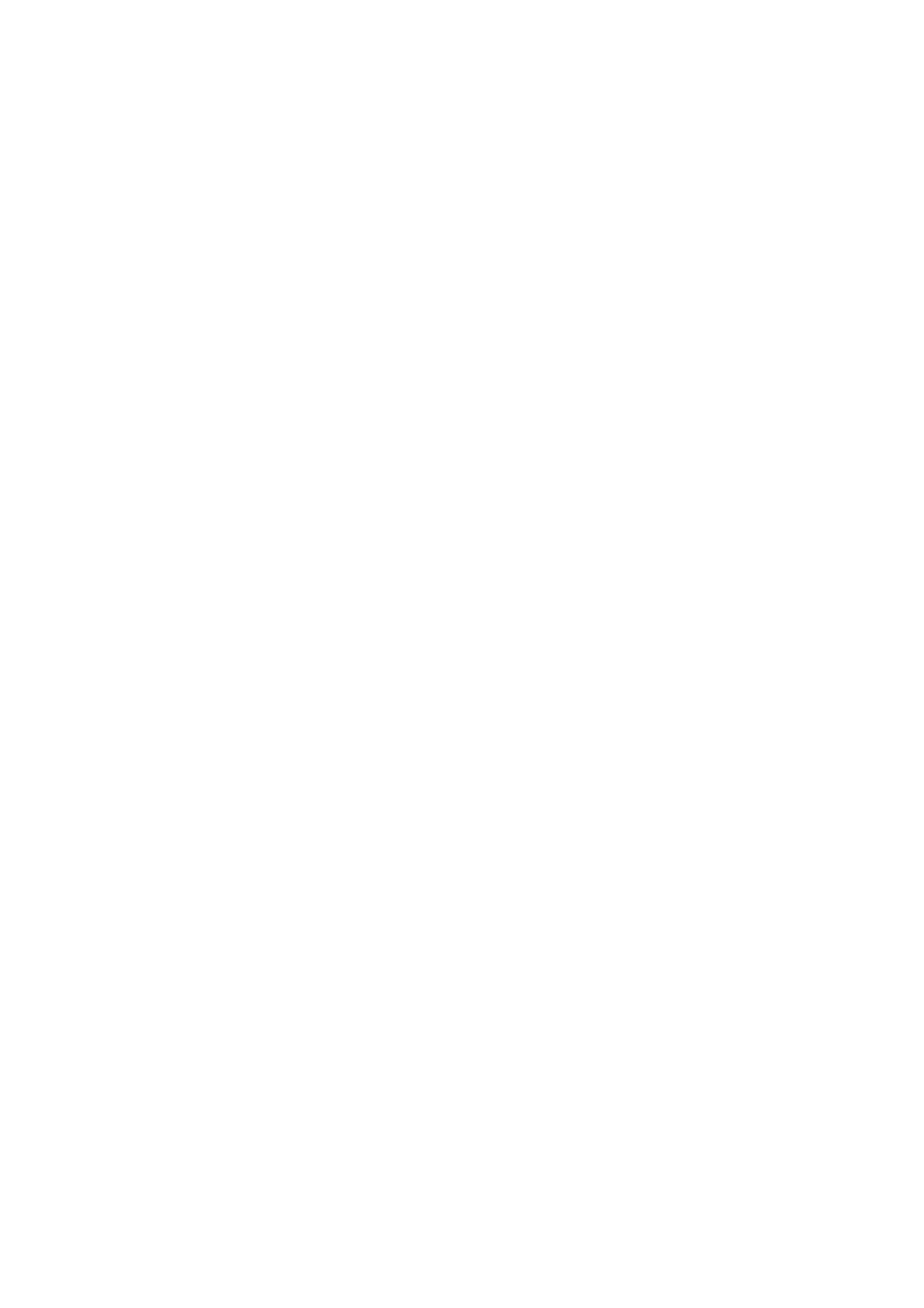Image Optimization 5-41
Adjust VOI
VOI On
VR image displays VOI information.
(1) In image viewing status, click [VOI] as “On”.
(2) Select a desired section plane by clicking [Cur. Win].
(3) Roll the trackball to adjust VOI position, size and curved VOI, and press <Set> to
switch among the adjusting status.
VOI Off
VR image displays ROI information.
Click [VOI] as “Off”, then the ROI image is displayed on the screen, roll the trackball
to observe section images.
Accept VOI
This function is usually used for section image observation and to determine the
relative position of the section image to the VR.
(1) Click [Accept VOI] on the soft menu.
(2) Select a desired section plane by clicking [Cur. Win].
(3) Roll the trackball to view the current active section image, and the other section
images change correspondingly.
(4) In Accept VOI status, when the 3D image is active or the section image which is
perpendicular to the view direction is active, center point of the 3D image
displays, and you can adjust the position using the trackball.
