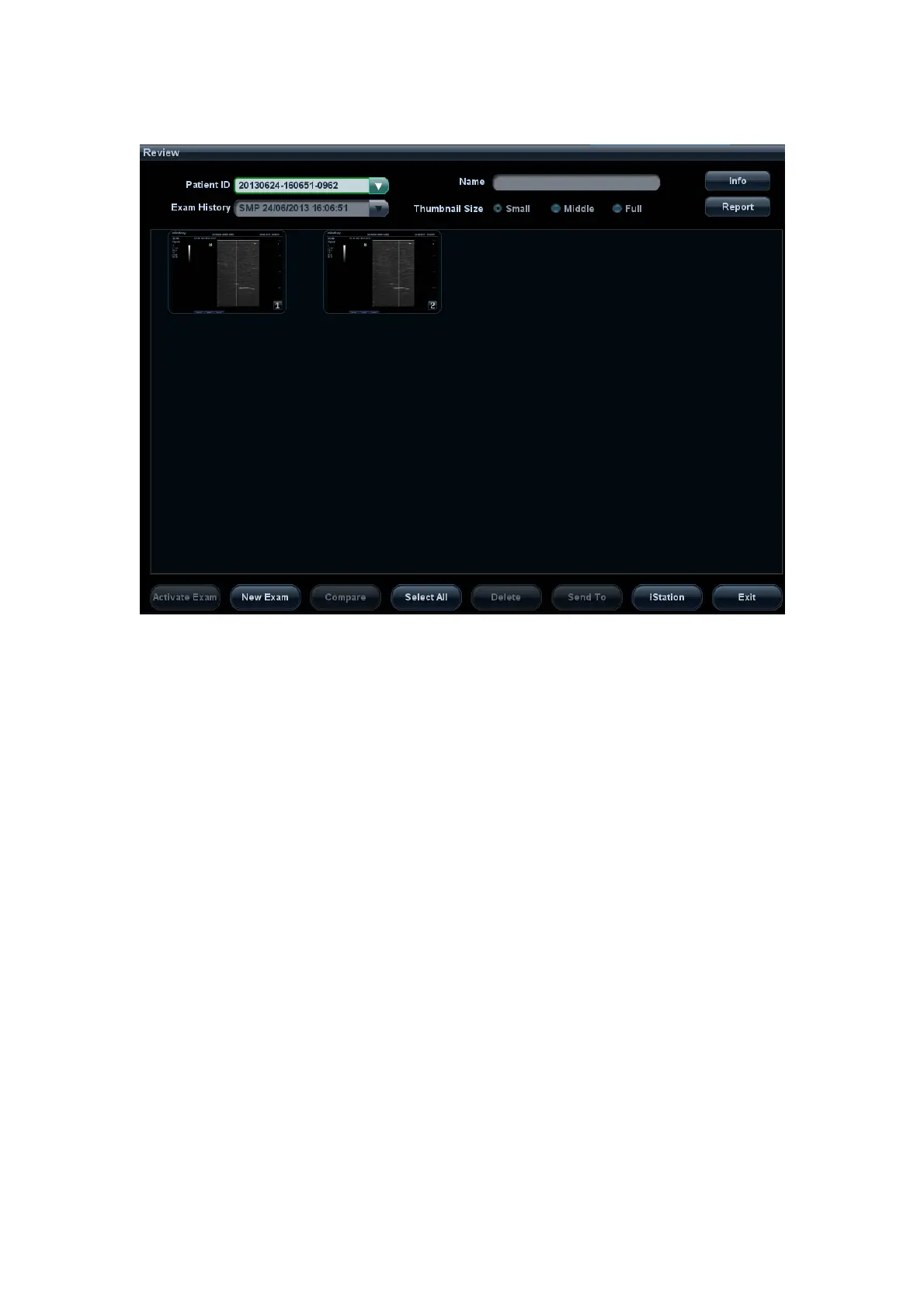Patient Data Management 10-5
The Review screen is shown as follows:
To exit Review:
z Click [Exit] on the Review screen
z Press <Esc>
Basic operations
Select an exam from the “Exam History” drop-down list.
Double-click a thumbnail to view and analyze an image. Rotating the Multifunctional
knob <Nav.> will navigate through thumbnails.
The function buttons are described as follows:
z Exam History:
You can select one certain exam from the exam directory to review the images.
h If entered from iStation, the screen displays the record(s) selected in the
iStation.
h If entered from the imaging status, the Review screen displays the images of
the current exam, and the default selected image is the one displayed on the
preview main screen.
z Info
Click to enter the Patient Info screen, you can review or edit the currently-
selected patient information.
z Report
Click to review or edit the currently-selected patient report.
z Image operations
[Select All]: click to select all images in the thumbnail window.
[Deselect All]: after clicking the [Select All], the button changes into [Deselect All],
you can cancel all the selections by clicking [Deselect All].
