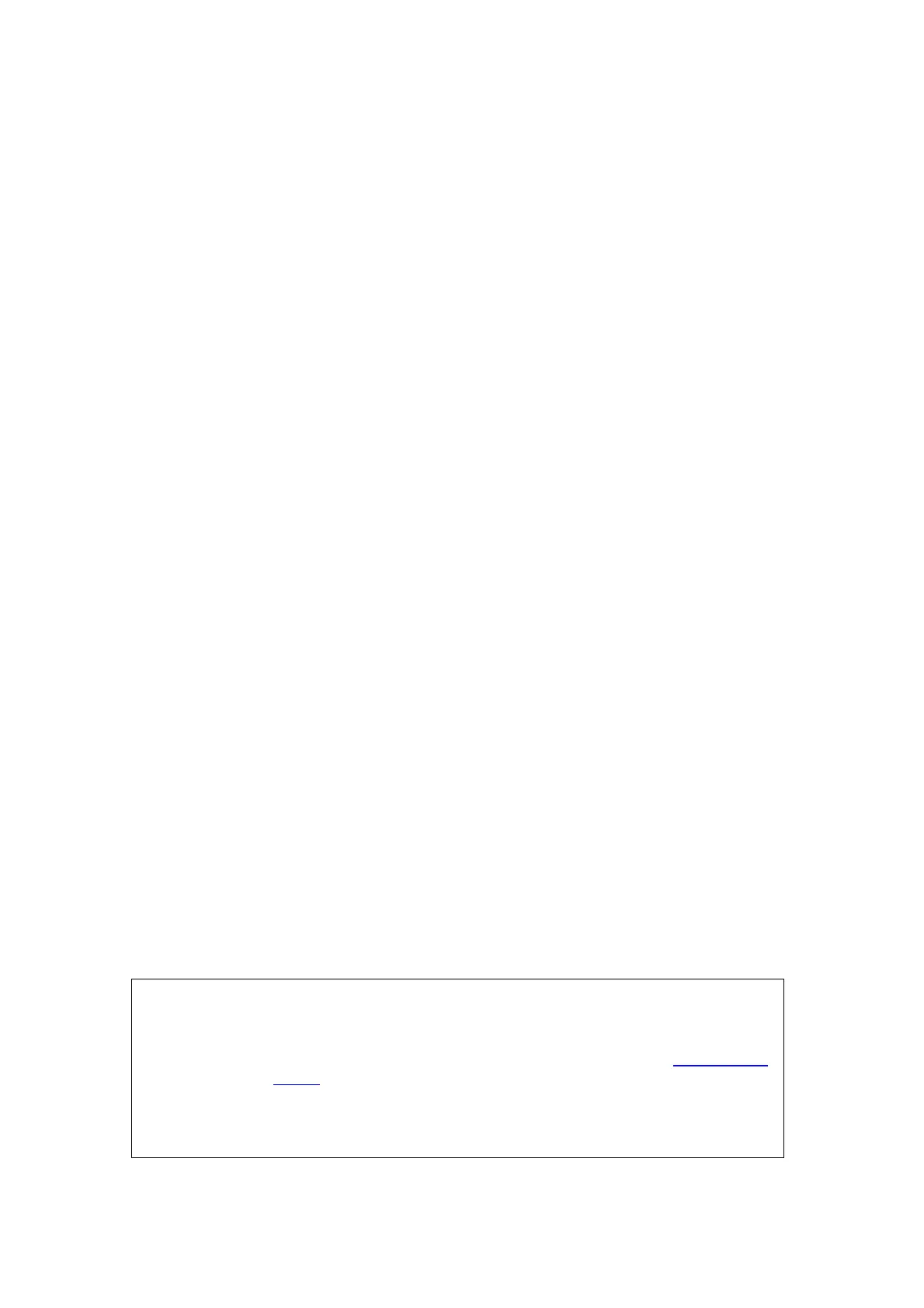3-12 System Preparation
3.6.3.2 Add Network Printer
1. Make sure the target network printer and the ultrasound system are both connected
into the same LAN.
2. Check the IP address of the network printer (for details, please refer to the
accompanying documents of the printer).
3. Enter [Setup]->[Print Preset]->”Printer Driver” page, click [Add Network Printer] to
enter the screen, type in the IP address of the network printer. (Port is 9100 in
default).
4. Click [Verify Net Printer], the IP address, name and port information of the network
printer will be displayed under the “Port” box. Change the port to match the verified
printer information if necessary.
5. Click [OK] to enter the ppd installing screen:
z Select PPD file from media: select the path from the external media and install.
z Select PPD file from database: select the ppd. file integrated in the ultrasound
system.
6. After the ppd. file is installed completely, enter the printer name to finish the
installation.
7. After installation succeeds, the system returns to the “Printer Driver” page and
displays the added network printer.
3.6.3.3 Add Shared Printer
1. Make sure the target computer or the server (to be connected to the ultrasound
system with the shared printer) has set a shared printer (under Windows operating
system, enter [Printers and Faxes] and right click the target printer and select
“Share” to set).
2. As the system is connected into the LAN, open [Setup]-> [Print Preset]-> “Printer
Driver“ screen.
3. Click [Add Shared Printer], and input information of the printer (IP Address, User
Name, Workgroup and password of the computer or server, and Shared Printer
Name).
4. Click [Verify] to verify the connection, and click [OK] if the system prompts normally.
5. Select the ppd. file in the displayed dialogue box: you can either select from the
ultrasound system integrated database, or media (USB disk).
6. Enter the name for the printer and click [OK], the system then starts installation. After
installation succeeds, the system returns to the “Printer Driver” page and displays the
added shared printer.
NOTE:
1. Before connecting the shared printer, make sure the ultrasound system
and the computer or server (connected with shared printer) are in the
same network domain, and the network is working normally.
2. The IP address and the server name should be valid, e.g. \\10.2.40.123
or \\5-HP
, otherwise, the system will fail to connect.
3. If the server has set accessing limitation, the system will prompt a
dialogue box to identify the user. Enter the correct user name, domain
name and password, and then click [OK].
