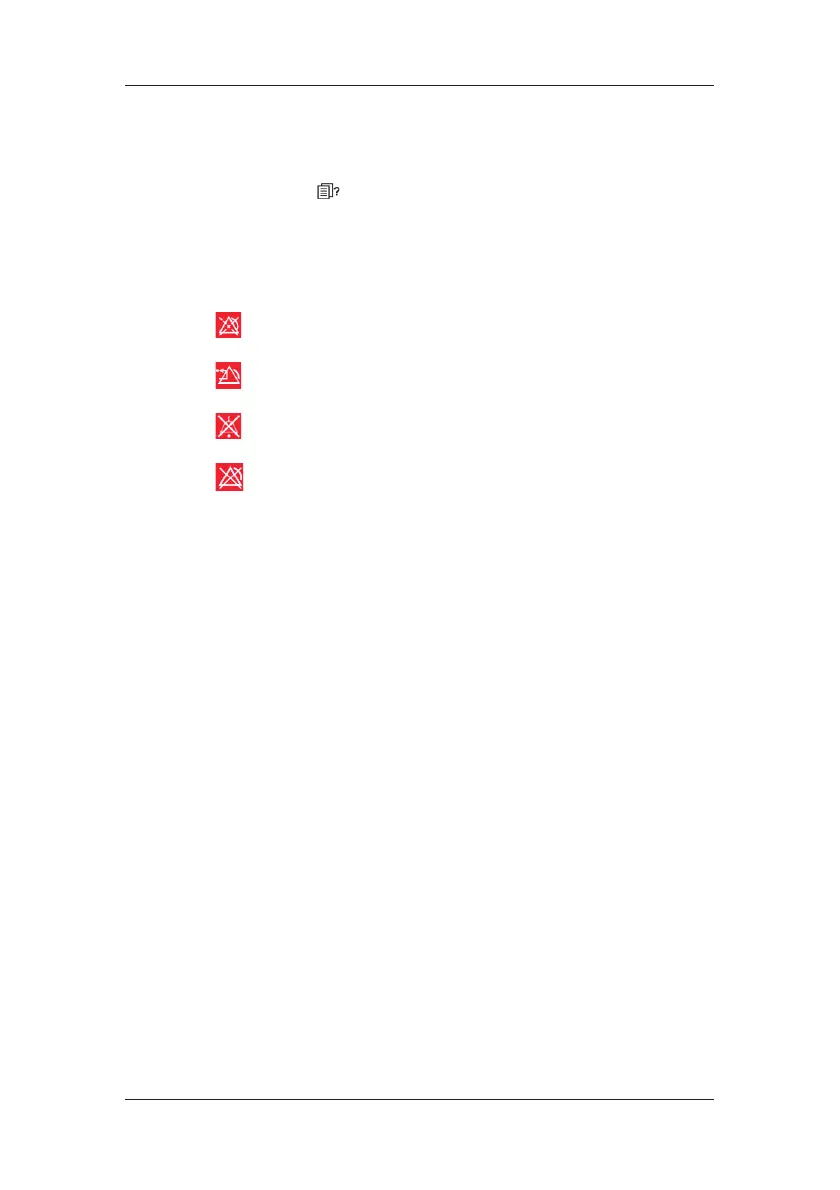2-8
(1) Patient Information Area
This area shows the patient information such as department, bed number, patient name
and patient category,
indicates that no patient is admitted or the patient information
is incomplete. If no patient is admitted, selecting this area will enter the [Patient Setup]
menu. If a patient has been admitted, selecting this area will enter the [Patient
Demographics] menu.
(2) Alarm Symbols
indicates alarms are paused.
indicates alarm are reset.
indicates alarm sounds are turned off.
indicates the system is in alarm off status.
(3) Technical Alarm Area
This area shows technical alarm messages and prompt messages. When multiple
messages come, they will be displayed circularly. Select this area and the technical
alarm list will be displayed.
(4) Physiological Alarm Area
This area shows physiological alarm messages. When multiple alarms occur, they will
be displayed circularly. Select this area and the physiological alarm list will be
displayed.
(5) Waveform Area
This area shows measurement waveforms. The waveform name is displayed at the left
upper corner of the waveform. Select this area and the corresponding measurement
setup menu will be displayed.
(6) Parameter Area A
This area shows measurement parameters. Each monitored parameter has a parameter
window and the parameter name is displayed at the upper left corner. The corresponding
waveform of each parameter is displayed in the same row in the waveform area. Select
this area and the corresponding measurement setup menu will be displayed.
(7) Parameter Area B
For the parameters displayed in this area, their corresponding waveforms are not
displayed.
(8) Prompt Message Area
