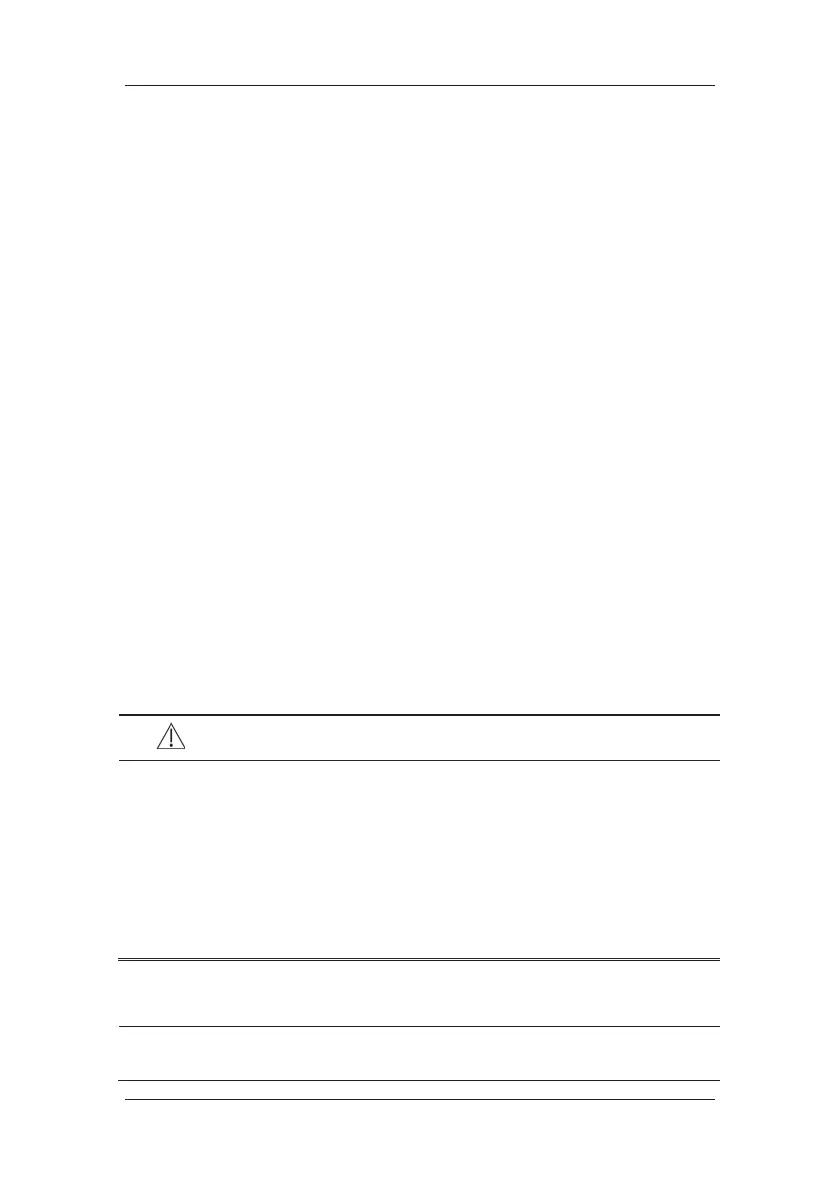4-6
4.4.3 Transferring Data from the USB Drive to Monitor
1. Connect the USB drive to the destination monitor.
2. In the popup menu, you can:
Select [Transfer] to transfer the patient data to the monitor, or
Select [Cancel Transfer] to cancel the operation of transferring patient data.
Select [Unload USB Drive] to not transfer the patient data and to unload the USB
drive.
3. After you select [Transfer], in the popup menu you can further select the patient data
contents that need to be transferred. [Patient Demographics] must be selected. After
[Ok] is selected, the monitor compares the patient information stored in both the storage
medium and monitor and deals with the patient data based on the following.
Different Patients:
The monitor erases all the current patient data, transfers the patient
data from the storage medium, and loads the configuration
according to the patient category.
Same Patient:
In the popup dialog box, you can:
Select [Yes ] to merge the patient data in the monitor and
storage medium.
Select [No] to erase all the current patient data in the monitor
and to transfer the patient data from the storage medium.
4. Wait until the following message appears: [Transfer from storage medium
successful.].
WARNING
z The USB drive you use may have write-protect function. In this case, please make
sure the USB drive for data transfer is in read/write mode.
z Do not discharge a patient before the patient is successfully transferred.
z Do not remove the storage medium during data transfer process. Otherwise, data
files may be damaged.
z After a patient is successfully transferred, check if the patient settings (especially
patient category, paced status and alarm limits settings, etc) on the monitor are
appropriate for this patient.
NOTE
z The system automatically switches on the HR alarm and lethal arrhythmia alarm
after transferring the patient data.
