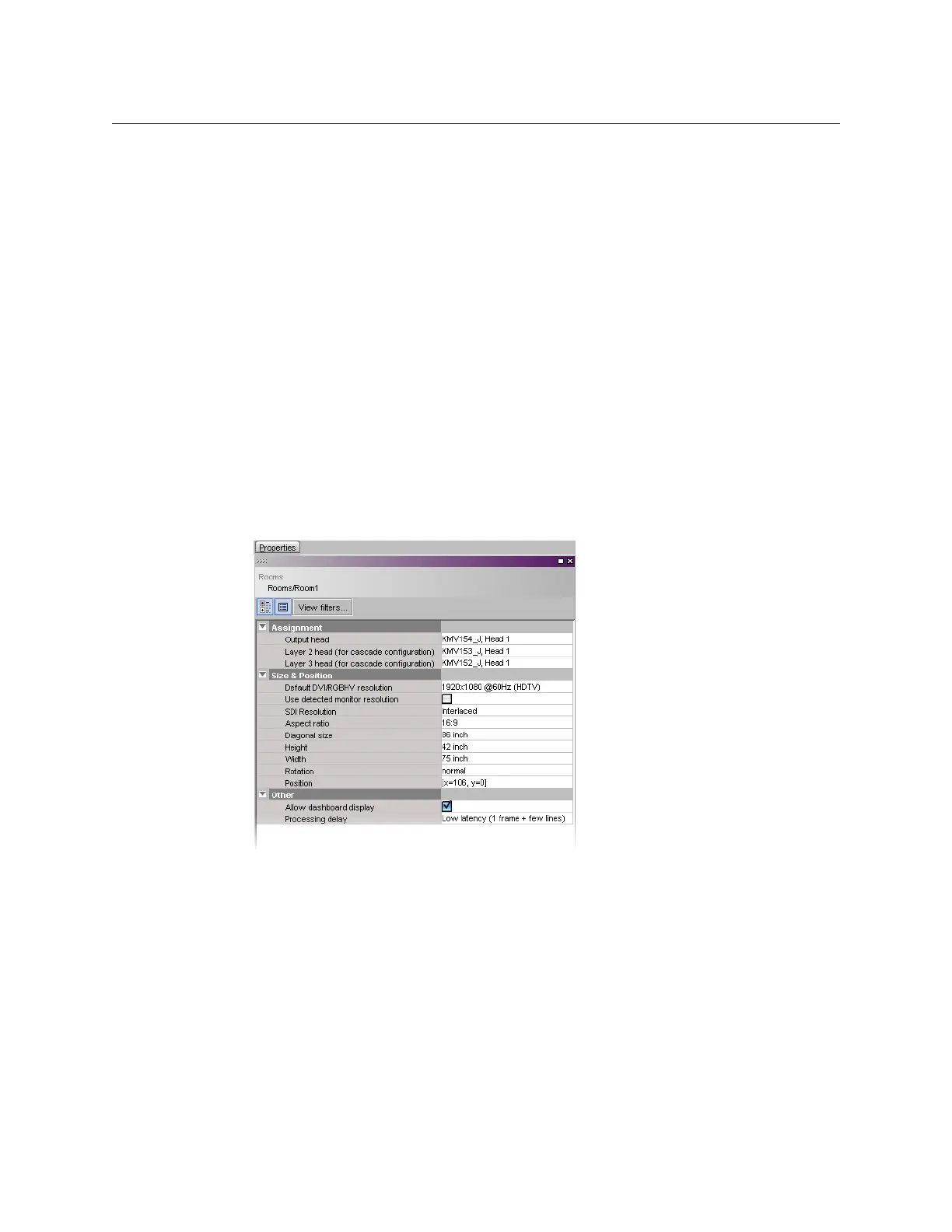181
Kaleido-X
User’s Manual
software includes a set of predefined resolutions that cover most standard displays. Any
custom resolutions you add to this set will be available throughout the system, and can be
reused when configuring any display in any room.
You can manually configure display resolutions in two ways: either globally, from the Tools
menu, or by clicking a specific display in a room.
In addition to monitor wall displays, your system can include other monitors connected to
the multiviewer’s HD-SDI outputs (one for each output head, available with the SDI
monitoring output option). The HD-SDI output format on a given head depends on the
resolution configured for the corresponding multiviewer output, and, in the case of a 1080-
line resolution, on the selected scan format (interlaced, progressive) for this output head. In
the case of a KMV-3911 or Kaleido-X16 multiviewer, you can enable phase-locking at the
output head level, to support production switchers (or other equipment) connected to the
multiviewer’s HD-SDI outputs.
Viewing Room Display Properties
To view the properties for one of the display in a room
1 Click the display whose properties you wish to view.
2 Review the attributes and values that appear in the Properties pane.
Enabling EDID Auto-Detection in XEdit
The monitor EDID auto-detection feature is enabled by default in order to facilitate the
initial setup of a Kaleido-X system. Setting an output head to a specific resolution, from a
multiviewer service panel in iControl (if available), from the monitor wall (Kaleido-IP,
Kaleido-X, Kaleido-X16), or from a Densité controller’s local control panel (Kaleido-MX,
Kaleido-Modular-X, KMV-3901/3911, Kaleido-XQUAD) disables the EDID auto-detection for
this head.
To enable EDID auto-detection for a display
1 In the Rooms tab, click the display you wish to configure.
2In the Properties pane, select the Use detected monitor resolution check box.