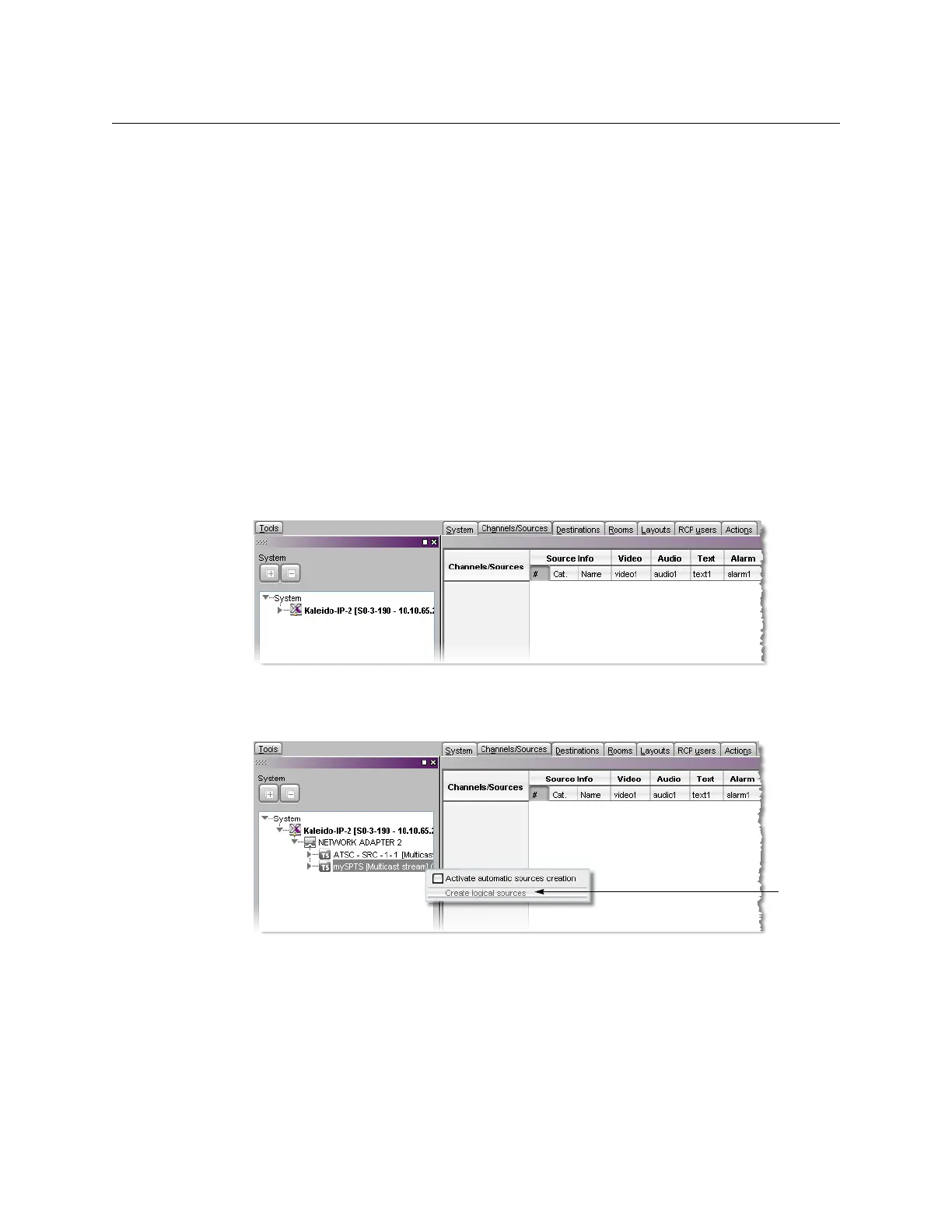158
Logical Sources
Creating and Configuring Logical Sources
Automatically Adding Logical Sources
A set of logical sources based on external video router sources or on multiviewer inputs can
be added to the sources table, as a single operation, by clicking Create logical sources on
the menu that appears when you right-click supported elements in the filtered system list.
From the same menu, you can also enable automatic sources creation, which means that
the logical sources associated with the selected element will be kept in sync with the
corresponding external sources. For example, when sources are added or modified in a
router’s own configuration environment, logical sources will be added or updated
automatically in the multiviewer’s sources table.
Alternatively, in the case of a Kaleido-IP, a set of logical sources is also automatically created
if you import the stream lineup from a spreadsheet file (see
Importing a Stream Lineup, on
page 88).
This section explains how to add logical sources for transport stream sources in the context
of a Kaleido-IP multiviewer system. The same procedure applies to all types of multiviewer
inputs, including inputs from upstream routers.
To define logical sources for a transport stream
1 In the main window, click the Channels/Sources tab.
2In the Tools pane, expand the multiviewer, and navigate to the transport stream for
which you wish to define logical sources.
3 Right-click the transport stream, and then click Create logical sources on the menu.
Logical sources are automatically created for every program signal found in the
selected transport stream.