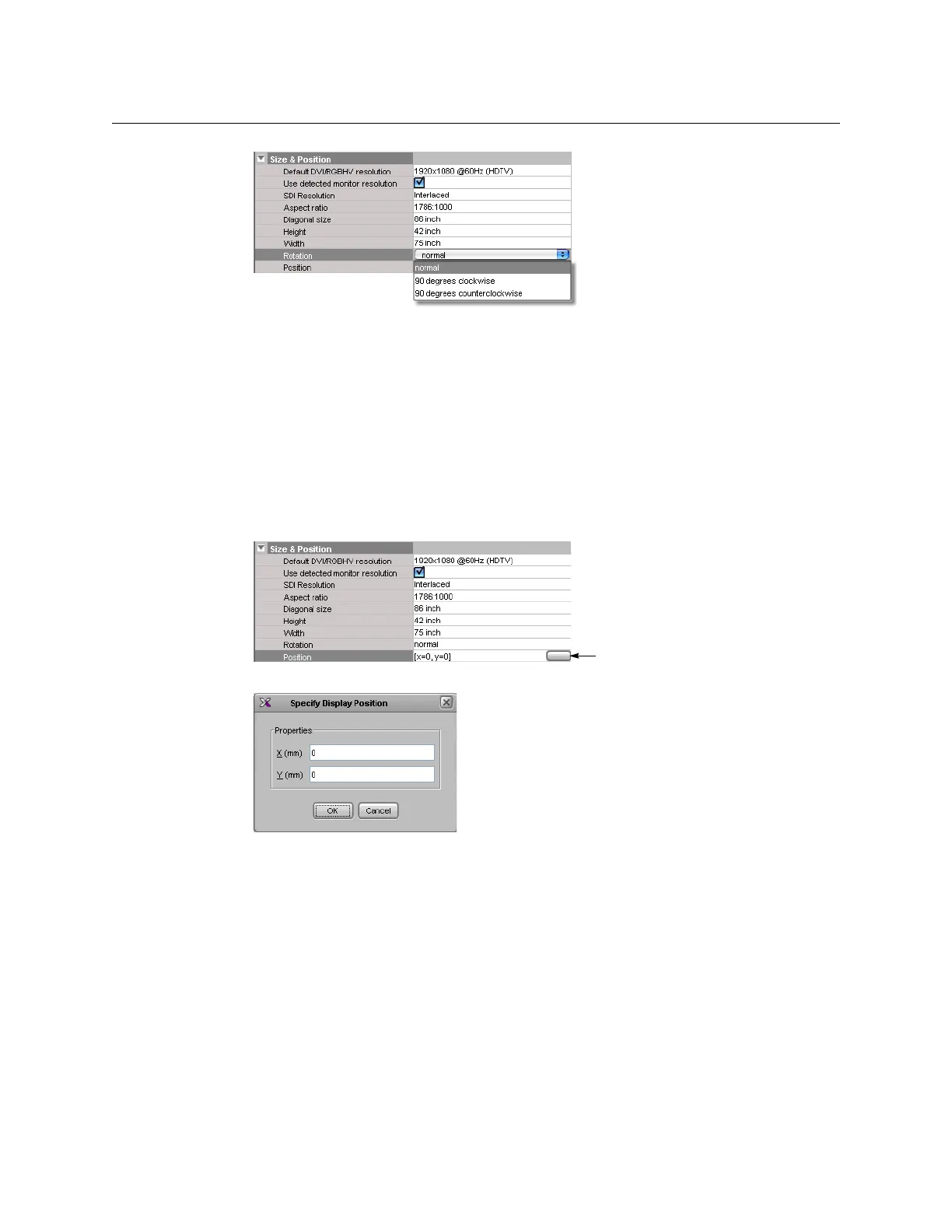191
Kaleido-X
User’s Manual
3 Select the configuration that matches the way the actual display is mounted in the
physical room: normal, rotated 90 degrees clockwise, rotated 90 degrees
counterclockwise.
4On the File menu, click Save.
Changing a Display’s Position
To change position of a display in a room
1 Click the display whose position you wish to configure.
2Click the Position box in the Properties pane, then click the button that appears inside
the box.
The Specify Position window appears.
3 Type the appropriate values in the X (mm), and Y (mm) boxes, and then click OK.
The values appear in the Position box.
4On the File menu, click Save.
Managing Display Libraries
The default display library includes configurations for the most popular display models. You
can also create your own display configurations, and add them to custom display libraries.
All open display libraries appear on the Tools pane. The default display library is always
open. Custom display libraries are stored separately from the XEdit workspace, and must be
opened explicitly.