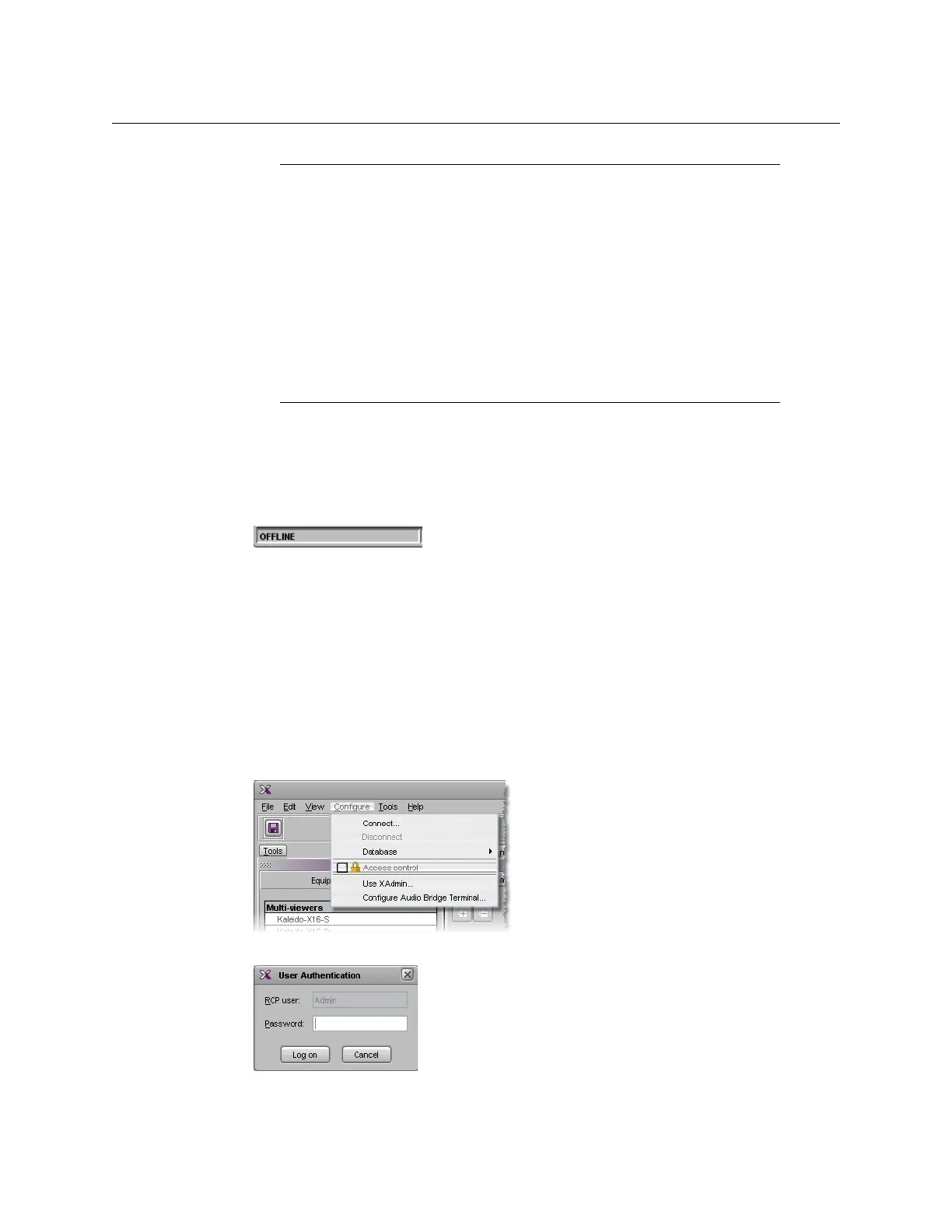69
Kaleido-X
User’s Manual
Disconnecting from a Multiviewer
To disconnect from a multiviewer
•On the Configure menu, click Disconnect.
XEdit switches to its local workspace, and displays the OFFLINE status on the status bar.
Enabling Access Control
XEdit supports a simple authentication mechanism to prevent unauthorized users from
connecting or exporting to a multiviewer. When access control is enabled, the password
associated with the RCP user Admin (see
Changing an RCP User’s Name and Password, on
page 287) is enforced.
To enable access control
1 Connect to the multiviewer you wish to protect (see Connecting to a Multiviewer, on
page 67).
2On the Configure menu, click Access control.
XEdit prompts you for a password.
3 Type the password associated with the RCP user Admin, and then click Log on.
Notes
• When using XEdit in online mode, some database functions, such as
Export, Import, and Restore backup, are not available. Any changes made
by the user are not kept locally on the user’s PC, but applied directly on the
multiviewer. To retrieve the data set from the
multiviewer, either
disconnect from the multiviewer, and then use the Import function, or use
the Create backup function to save a copy of the database. A database
can be restored from a backup repository to your local workspace later.
See Managing Multiple Databases Efficiently on page 108 for a
description of the recommended workflow.
• It is not recommended to have two or more users simultaneously
connected online to the same multiviewer system for editing.