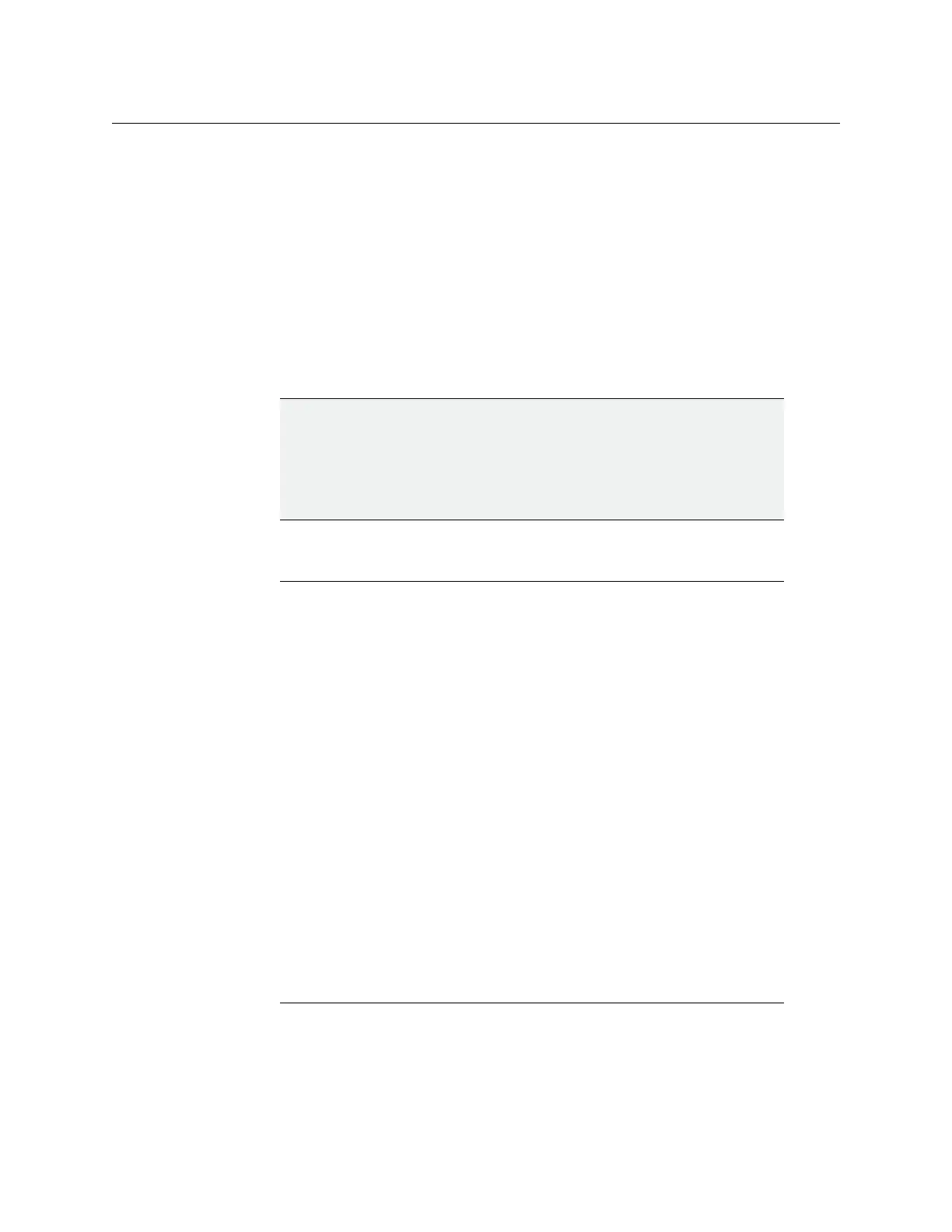81
Kaleido-X
User’s Manual
Creating a Cluster
As of version 6.50 of the Kaleido-X software, clusters can be created and configured in
offline mode, in addition to the previously supported online mode. Creating a cluster
involves the following steps:
1 add multiviewers to your system
2 configure new rooms that include displays fed by the different multiviewers
3 create layouts for the new rooms
4 replicate RCP users from one multiviewer to all other systems that are part of the cluster
5 replicate custom display resolutions from one multiviewer to all others
6 make a backup of your cluster configuration
Adding Multiviewers to a Cluster
Creating a Cluster in Online Mode
To create a system with multiple multiviewers in online mode
1 Open XEdit, and then click Connect on the Configure menu, to access one of the
multiviewers you wish to be part of a cluster system.
See Connecting to a Multiviewer
IMPORTANT
It is important to follow the indicated sequence: first add the cluster
members, then create new rooms, and only then create the layouts.
Although first copying the same single-multiviewer database to the
multiviewers you wish to join in a cluster may look like an option, this is not
supported.
Notes
• Any multiviewer you wish to add to a cluster must have the Kaleido-X
software version 4.00 or later, and all members of a cluster must have the
same Kaleido-X software version.
• Each multiviewer you wish to add to a cluster must have a unique name.
• If you change the system name or IP address of a cluster member while
another cluster member is offline or otherwise unavailable, the cluster’s
integrity will be broken. If you attempt to make such a change, XAdmin will
alert you of the situation, prompting you to cancel the operation and try
again later, when all cluster members are available. If you choose to force
the change, then you will need to repair the cluster (see
Repairing a Cluster
System, on page 86).
• Changing the system name or IP address of a KMV-3901/3911 multiviewer
associated with a cluster, by using the card’s control panel on the Densité
housing frame, or by using the KMV-3901/3911 control panel in iControl, is
not supported. If this happens, then you will need to repair the cluster (see
Repairing a Cluster System, on page 86).
• A multiviewer can only be part of one cluster system at any time. XEdit will
not let you add a multiviewer that is already included in a different cluster
system.