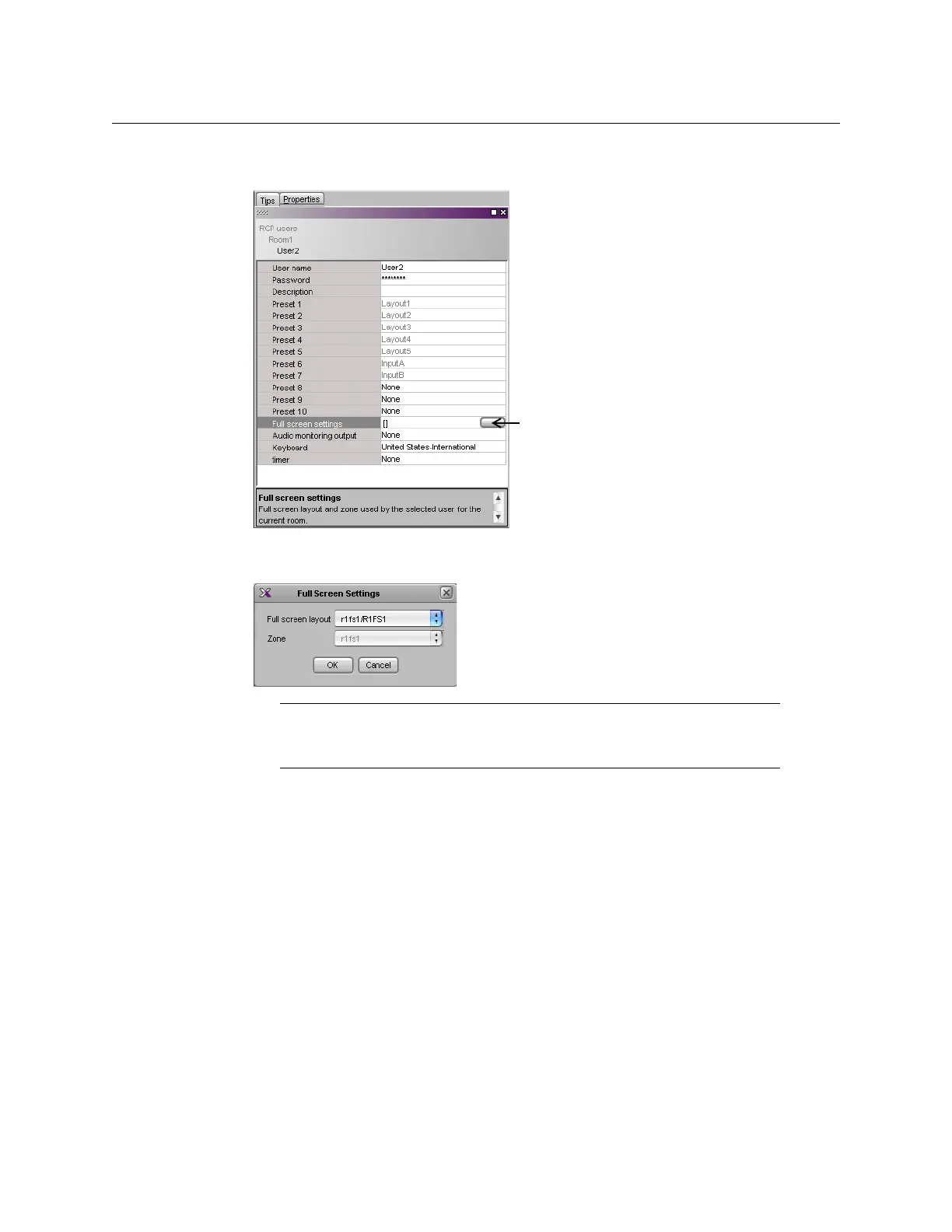284
Managing RCP Users
Setting RCP User Preferences
2In the Properties pane, click the Full screen settings box, and then click the button that
appeared at the end of the box.
The Full Screen Settings window appears.
3In Full Screen Settings, select the appropriate full screen layout, and then click OK.
Assigning Audio Output to an RCP User
To assign an audio output to an RCP User
1 In the main window, click the RCP users tab, and then select the user for whom you
wish to configure the remote control panel’s AUDIO MONITORING button, from under
the appropriate room in the rooms hierarchical list.
2In the Properties pane, click the Audio monitoring output box, and then select the
output used to monitor audio signals by this user in this room, from the list of available
outputs.
Note: Before XEdit 2.00, full screen layouts were not associated with a
specific full screen zone. In the case of such legacy layouts, you must also
select the appropriate full screen zone from the Zone list.
Full screen settings button