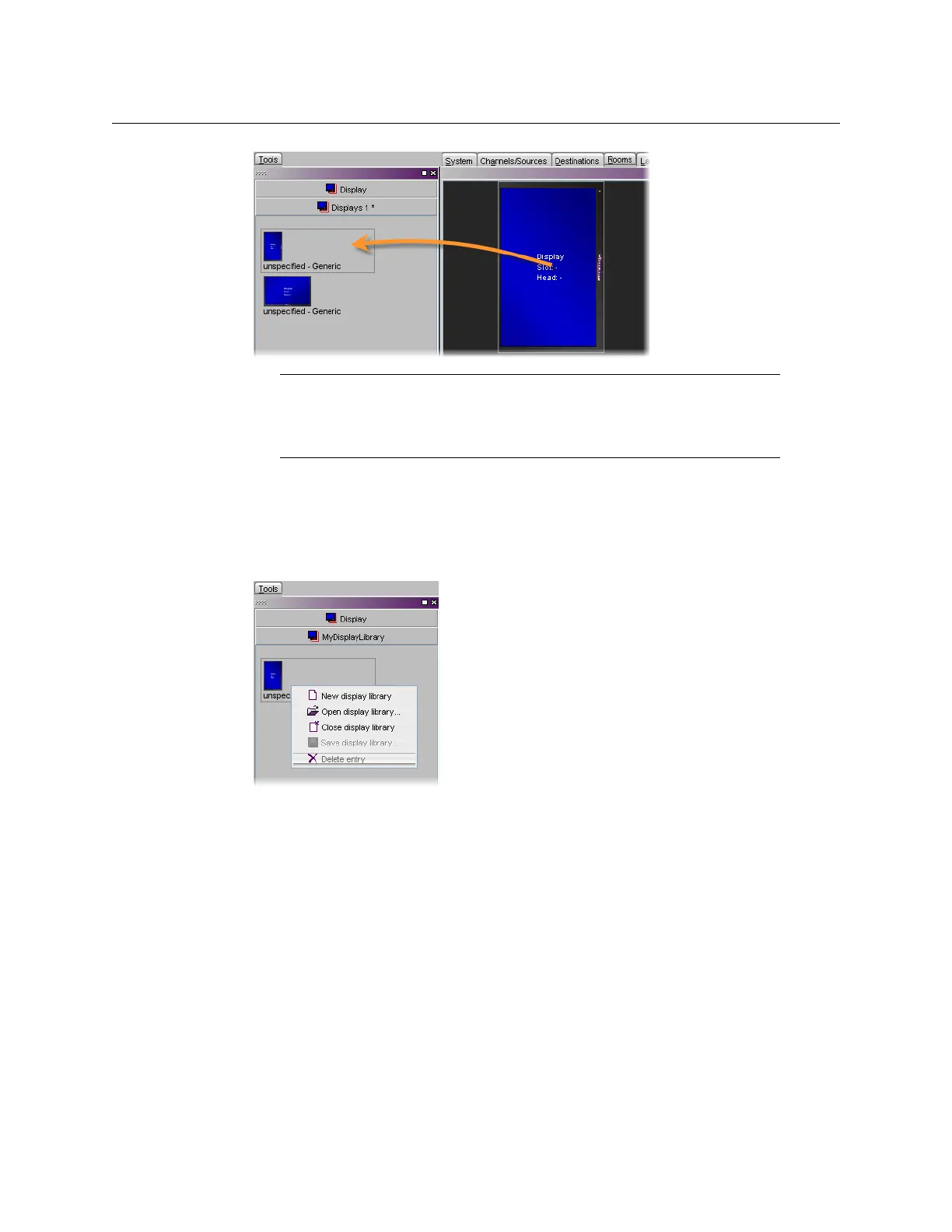193
Kaleido-X
User’s Manual
Removing Displays From Custom Libraries
To remove a display from a custom library
• Click the display you wish to remove and then press Delete.
• Alternatively, right-click its icon and then click Delete entry on the shortcut menu.
Closing Display Libraries
To close a display library
• Once the custom library is saved, you can right-click in the library area, and then click
Close display library on the shortcut menu.
•Alternatively, click Close display library, on the File menu.
Note: It is not possible to further customize a display once it is inside a
library. Should you need to do so, drag the display to the room area, apply
the required changes, and then Ctrl+drag the modified display to the
display library. You can then remove the obsolete display from the library.
Ctrl+click to drag display
to custom library