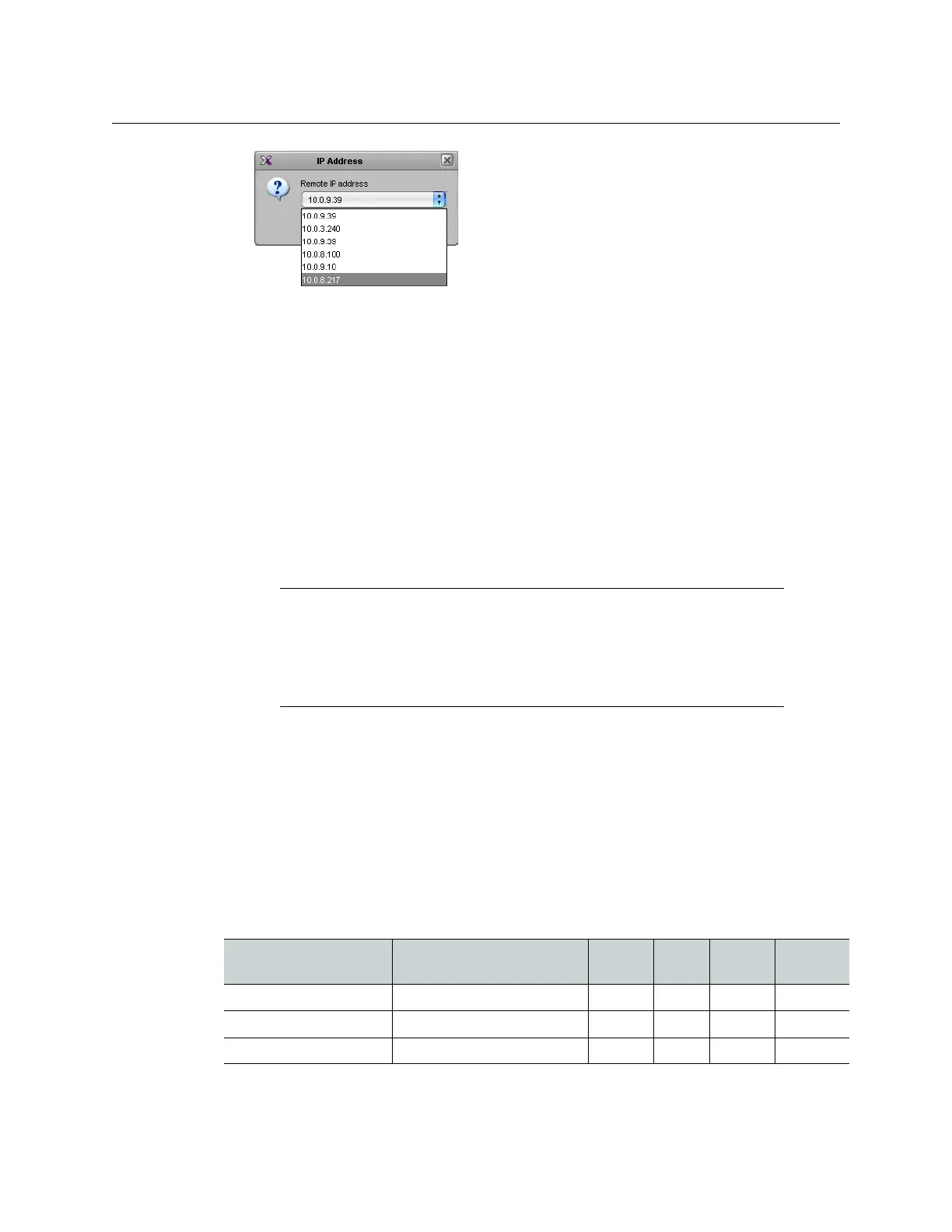106
Managing Kaleido-X Systems
Restoring Factory Defaults
IP addresses for all the multiviewers that are on the same subnet as your PC are
included in the list.
2 If your PC and the multiviewer are on the same subnet, then you can select the IP
address of the multiviewer from the list. Otherwise type the appropriate IP address in
the box.
A window appears, prompting you to confirm that you really want to import data from
the multiviewer.
3Click Ye s.
A progress window appears, followed by a message stating whether the import
succeeded or not.
4Click OK.
Restoring Factory Defaults From the Kaleido-X DVD
To restore factory defaults from the Kaleido-X DVD
1On the Configure menu, point to Database, and then click Restore backup.
The Restore backup window appears.
2In Restore backup, navigate to the Kaleido-X DVD, locate the appropriate default
database for your multiviewer model—for instance,
Kaleido-X (7RU).zip, if you
have a Kaleido-X
(7RU)—, select it, and then click Open.
A message appears prompting you to confirm your intention.
3Click Ye s.
Notes
• The factory default databases are also available from the Software and
documentation section of Miranda’s support portal.
• See Restoring a Backup on page 76, for more information on restoring a
database.
Factory Defaults by Multiviewer Model
Model Database
Logical
sources
Rooms Layouts RCP users
Kaleido-IP-2 Kaleido-IP-2.zip
8 1 5 1 (Admin)
Kaleido-IP-4 Kaleido-IP-4.zip
8 1 5 1 (Admin)
Kaleido-IP-6 Kaleido-IP-6.zip
8 1 5 1 (Admin)