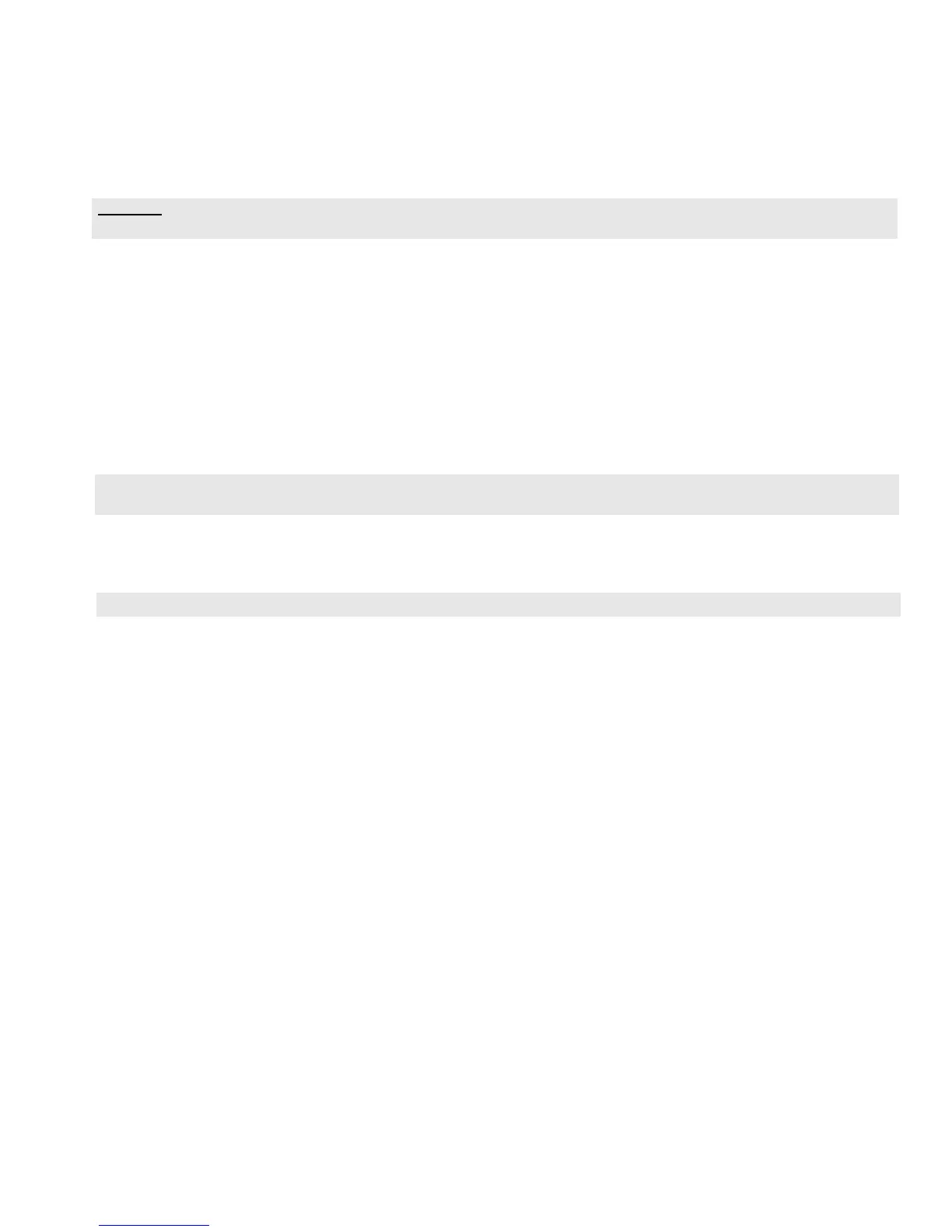PRO-2000 Installation and Operation Manual
43
EXPANSION CARDS
All expansion cards installed in the PRO-2000 Series panels are equipped with status indicators (LEDs) mounted
on the card to indicate each card's operating state. Only a skilled technician should proceed with card
replacement.
Expansion Card Installation
CAUTION: Ensure all voltage sources are disconnected from the Control Unit before installing or removing cards. Wear
grounding strap when handling or working with cards.
There are several types of expansion cards that can be added to the PRO-2000 Series panels. These are:
• Addressable Detector Interface (ADI) card - smoke/heat detectors, monitor modules, control modules, and 4
onboard supervised/unsupervised outputs
• 24/32 Zone Supervised Input (S1) card - conventional detectors, shorting and non-shorting devices
• 12 Zone Supervised OUTPUT (SO) card - supervised outputs and dry contacts
• Communication Card - networked configurations
When ordering expansion cards they come with an installation kit. Each kit has five plastic standoffs and one
metal standoff. The following steps can be used for the installation of any of the expansion cards.
1. Before placing the Expansion card onto the backplanes, attach all spacers to the Expansion card.
Each expansion card has a metal ring in the top right-hand side used for Ground fault monitoring and transient protection.
This is the place for the metal standoff.
2. Supporting the backplane with your hand, press the Expansion card on the appropriate expansion slot.
3. Secure the Expansion card to the MPU/LCD using the screws that come with the installation kit.
Refer to System Configuration Expansion card slot positions.