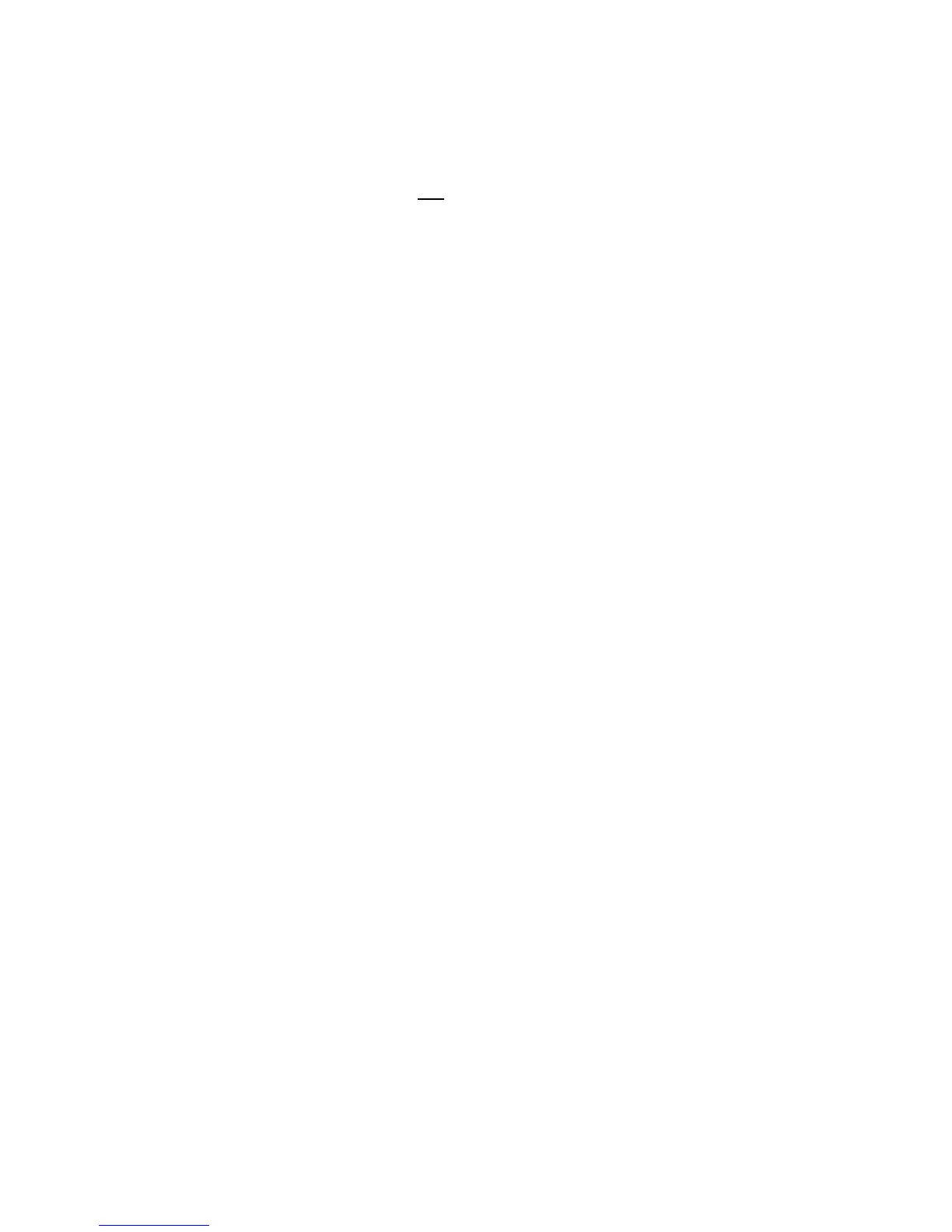PRO-2000 Installation and Operation Manual
77
Entering a Device ID Example
The first line of the LCD gives information on how to proceed while the second one is reserved for the Device ID.
USE: ←, →, ↑, ↓, to scroll, Enter to select
Device ID: NN-NNAN-ANNN.N (Edit +S)
The plus sign and the letter S displayed next to Edit
refers to the action being taken. In this case, they indicate a device
is to be placed in Service Mode. When removing the device from Service Mode a minus sign appears next to the letter S.
Enter node number ## for all nodes
Device ID: NN-NNAN-ANNN.N (Edit, +S)
1. Enter the complete device ID.
The Node Number automatically defaults to the Node Number of the connected panel.
The cursor moves as each number is entered. Use the ARROW push buttons to move back and forth as required.
2. Move the cursor to the next field to choose the slot number. The following message displays:
Enter slot number ## for all slots
Device ID: NN-NNAN-ANNN.N (Edit, +S)
3. Move the cursor to the next field to choose between Stub or Loop. The following message displays:
↑, ↓ for the line type (Stub)
Device ID: NN-NNAN-ANNN.N (Edit, +S)
4. Move the cursor to the next field to choose the desired line number. The following message displays:
Enter line number # for all lines
Device ID: NN-NNAN-ANNN.N (Edit, +S)
5. Move the cursor to the next field to choose the device type. The following message displays:
↑, ↓ for device type (Thermal detect)
Device ID: NN-NNAN-ANNN.N (Edit, +S)
6. Move the cursor to the next field to choose the number identifying the desired device on the selected Stub or Loop. The
following message displays:
Enter device address, ### for all
Device ID: NN-NNAN-ANNN.N (Edit, +S)
7. Move the cursor to the next field to choose a specific function of the selected device. The following message displays:
Enter point number, # for all points
Device ID: NN-NNAN-ANNN.N (Edit, +S)
8. Press and release the Enter push button to confirm the selection. If the selected Device ID is not valid, the LCD displays the
following:
Incorrect Device Selection
Please re-Enter, PRESS: Continue
9. Pressing Continue allows you to correct the Entered Device ID. Pressing Exit returns to the Service Menu.
10. If the ID is valid the LCD displays the following message:
Selected device(s): 05-03S2-I001.1 →
USE: Enter to confirm, Continue to retry
The arrow for more information is only active when no wildcards (#) are used.