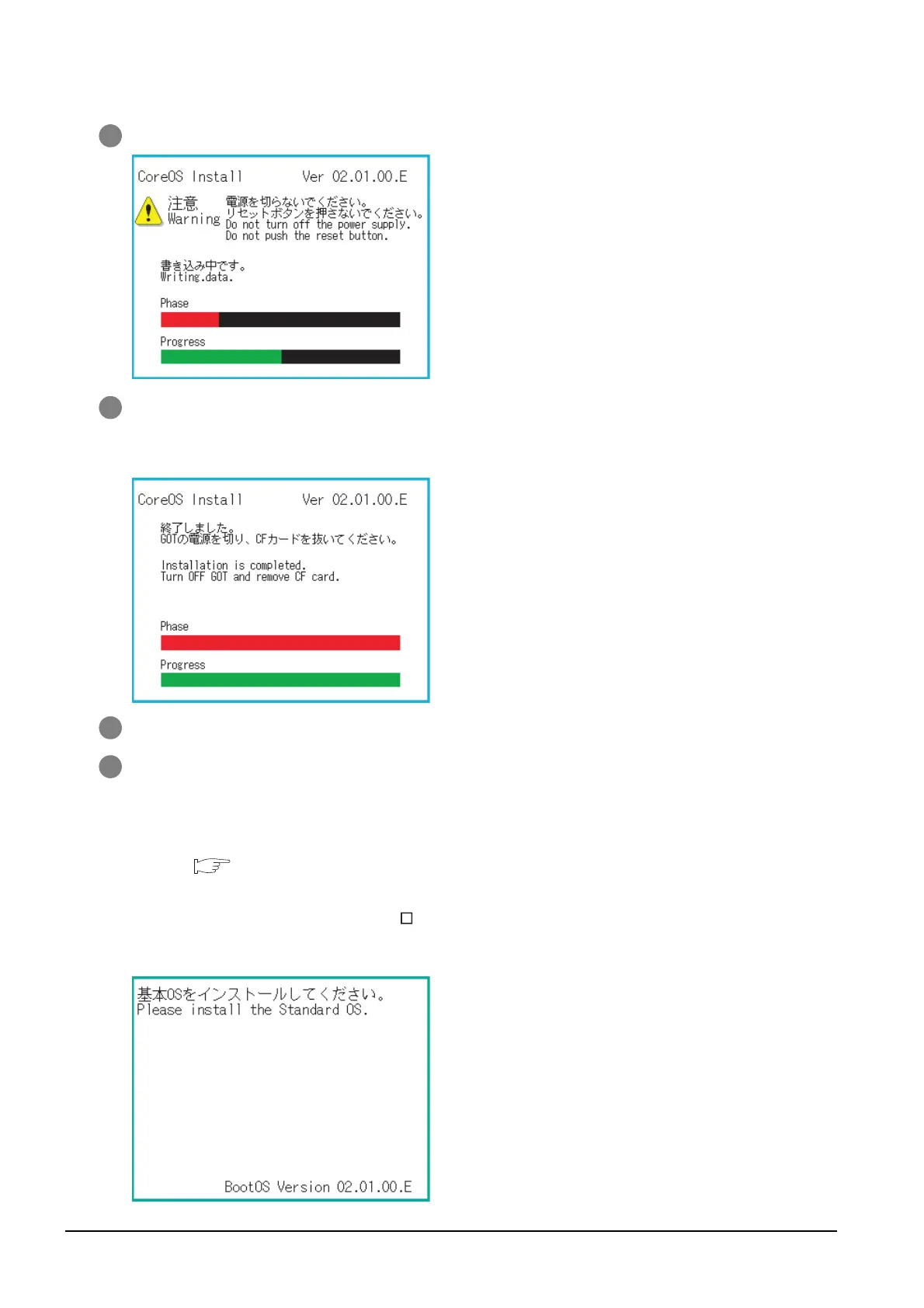18 - 13
18.5 CoreOS
18.5.1 Installing the CoreOS
4 Turning the CF card access switch off executes Core OS installation.
5 When the installation is completed, the dialog as shown below is displayed.
(The POWER LED of the GOT blinks (green/orange) at the installation completion.)
Confirm that the message is displayed and power the GOT off.
6 Remove the CF card after powering the GOT off.
7 Powering the GOT on again displays the screen as shown below.
(The GOT goes to the status of factory shipment.)
Install OS (Standard monitor OS, communication driver, etc.) or download project data as required.
For how to install each OS or download project data, refer to the following manual.
• GT Designer3 Version1 Screen Design Manual (Fundamentals)
(7 COMMUNICATION WITH GOT)
• GT Designer2 Version Basic Operation/Data Transfer Manual
(8. TRANSFERRING DATA)
