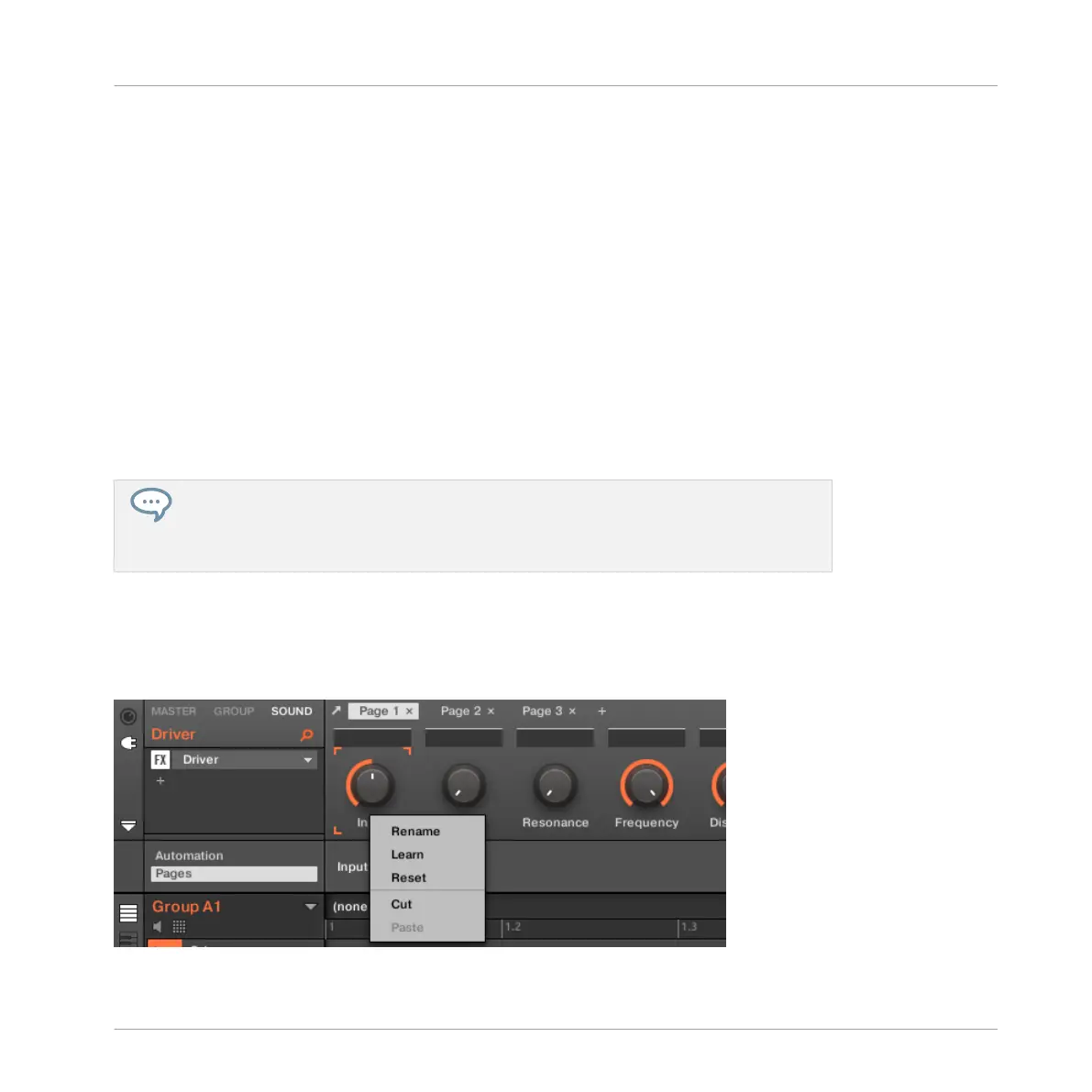(5) Parameter Label fields: Double-click these fields to enter custom labels for your parameters
(press [Enter] to confirm). These labels will be mirrored everywhere in MASCHINE for the cor-
responding parameters.
(6) Reset button: Click Reset to remove the assignment for the selected knob.
(7) Learn button: Click Learn to enter Learn mode. Learn mode is an intuitive learn process that
allows you to quickly assign the desired Plug-in parameters to all eight knobs of the current
Parameter page at once. When Learn mode is launched, each knob of the page is successively
focused starting with the knob selected for editing — indicated by the Focus frame (4). The
next parameter you touch in the plug-in’s user interface (see section ↑6.3.1, Opening/Closing
Plug-in Windows) will be assigned to the focused knob. Once a knob is assigned, the next knob
to the right will become the focal point, and so on until the last knob is assigned. Once com-
plete, Learn mode is automatically deactivated. Alternatively, at any time you can click Learn
again if you want to stop assigning parameters. When Learn mode is active, you can manually
change the focus of the knobs by clicking the desired knob in the Parameter area.
Once you have organized plug-in parameters into Parameter pages, you can also use
MASCHINE Macro Controls to pick the most commonly used parameters, e.g., for live
performances. For more information about Macro Controls, please refer to section ↑8.3,
Creating Custom Sets of Parameters with the Macro Controls.
Parameter Slots - Context Menu
When the Assignment area is opened and the Pages tab is selected, a right-click on an as-
signed or unassigned Parameter slot’s label brings up a context menu.
The parameter slots’ context menu.
Working with Plug-ins
Using Native Instruments and External Plug-ins
MASCHINE - Manual - 295
