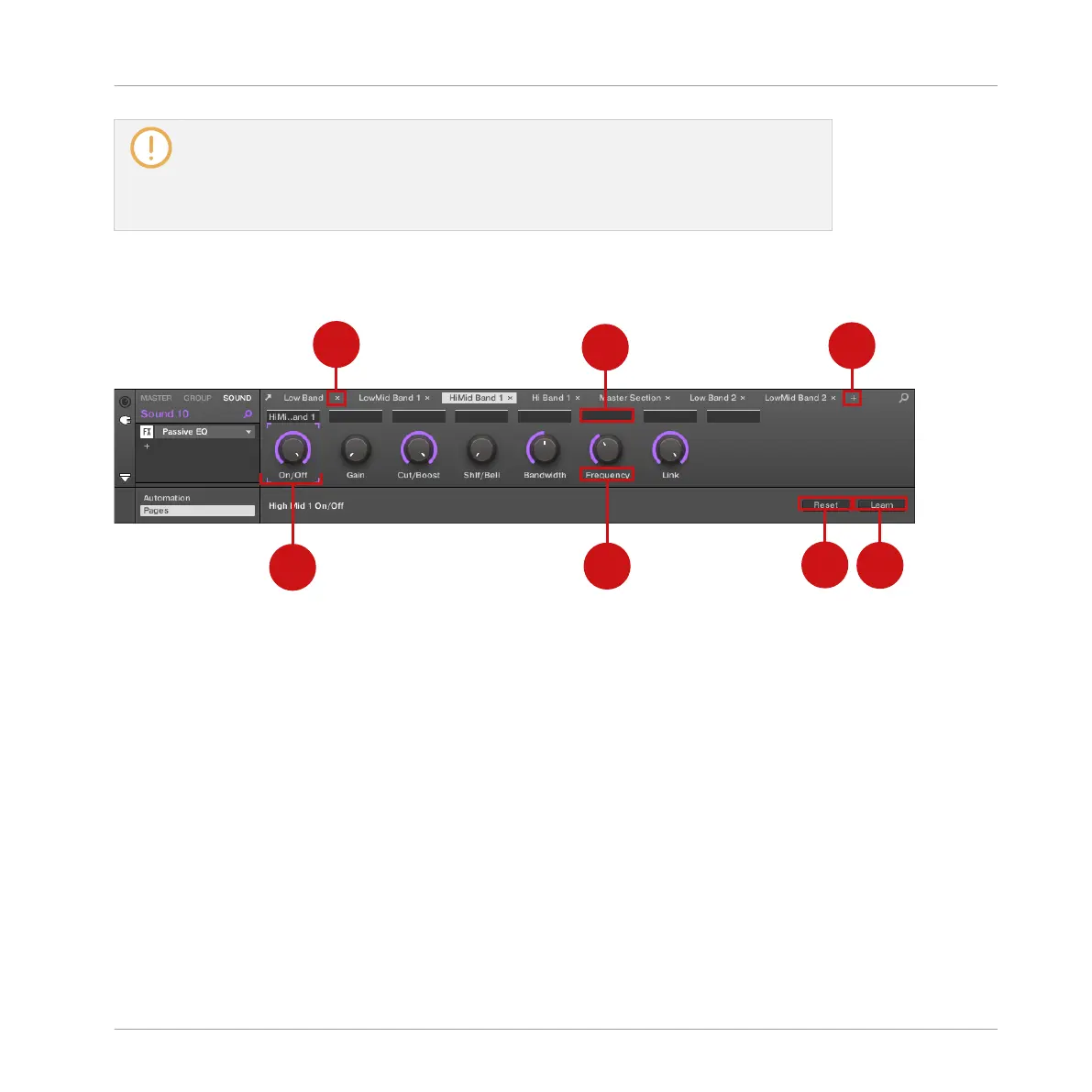The Pages tab can be clicked only for Native Instruments or External Plug-ins and for
the Macro properties. For all other Plug-ins and Channel properties, parameters and Pa-
rameter pages are not editable, and the Pages tab is grayed out and inactive. For more
information on the Macro properties and defining Macro Controls, please refer to ↑8.3,
Creating Custom Sets of Parameters with the Macro Controls.
When the Pages pane of the Assignment area is open, you also notice a few changes in the
Control area above:
The Control area with the Pages pane active in the Assignment area underneath.
(1) Delete Page button (“x” symbol): Click the little “x” after a page name to delete this Parame-
ter page.
(2) Add Page button (“+” symbol): Click the little “+” after the last page label to append a new
page. By default, pages are labeled “Page 1,” “Page 2,” etc. You can change page labels by
defining sections within your pages via the Section Label fields (3) — see below.
(3) Section Label fields: These fields allow you to define sections of parameters within the dis-
played page. Double-click the field above the first parameter you want to include in the sec-
tion, type the desired name for the section, and press [Enter] to confirm. The new section will
include all following parameters until the next section starts (this can be seen only after you
have closed the Assignment area). Moreover, the Parameter page will mirror the label(s) of its
section(s) — if there is more than one section, the page label will mirror all of them, separated
by slashes.
(4) Focus frame: Indicates the knob being assigned. Click any knob to edit its assignment.
Working with Plug-ins
Using Native Instruments and External Plug-ins
MASCHINE - Manual - 294
