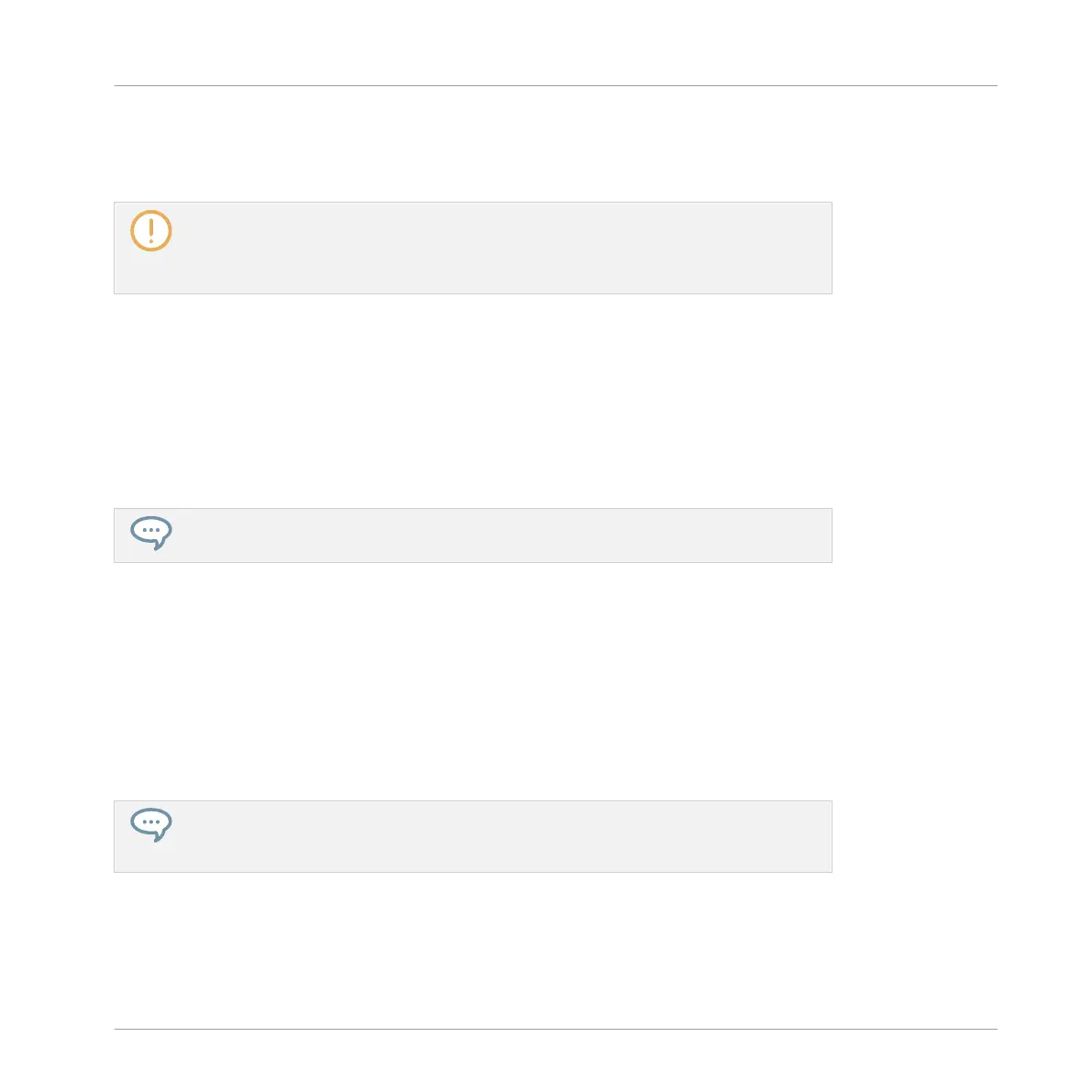If you perform any of the actions listed above on a note not included in the current selection,
the selection is dropped and the note you are editing will be the only note affected by your
edit.
MASCHINE also provides an exhaustive set of keyboard shortcuts to edit your events!
For a detailed list please refer to the Hardware Control Reference document available in
the Help menu of MASCHINE’s Application Menu Bar and in the Help submenu of the
MASCHINE menu.
Quantization when Editing a Single Event/Note
By default, all dragging actions on the time axis are quantized according to the Step Grid:
▪ When you drag a note (or its duplicate) horizontally, its original offset with the Step Grid is
preserved, unless you drag the note near a grid line — in that case it will snap to the grid.
▪ When you resize a note by dragging its start/end border, the new start/end border will snap
to the Step Grid.
To override the quantization and freely adjust the note position or size, hold [Ctrl]
([Cmd] on Mac OS X) while dragging!
Quantization when Editing Multiple Events/Notes at Once
When you drag multiple notes (or their duplicates) on the time axis or resize them according to
the Step Grid, the various notes in the selection are affected as follows:
▪ The note you click is moved or resized according to the quantizing rule described above.
▪ All other notes in the selection are moved or resized by the same amount (regardless of
their own quantizing rules). When resizing, if the notes have different lengths the length
differences are retained as long as no event becomes shorter than one step.
For example, if you have a drum roll, a flam or any custom sequence happening right
before a beat, this allows you to move the whole sequence to another beat with a perfect
timing while keeping its feel untouched.
Dragging vs. Nudging
Dragging with the mouse is different from the Nudge command on your controller:
Working with Patterns
Editing Events
MASCHINE - Manual - 345
