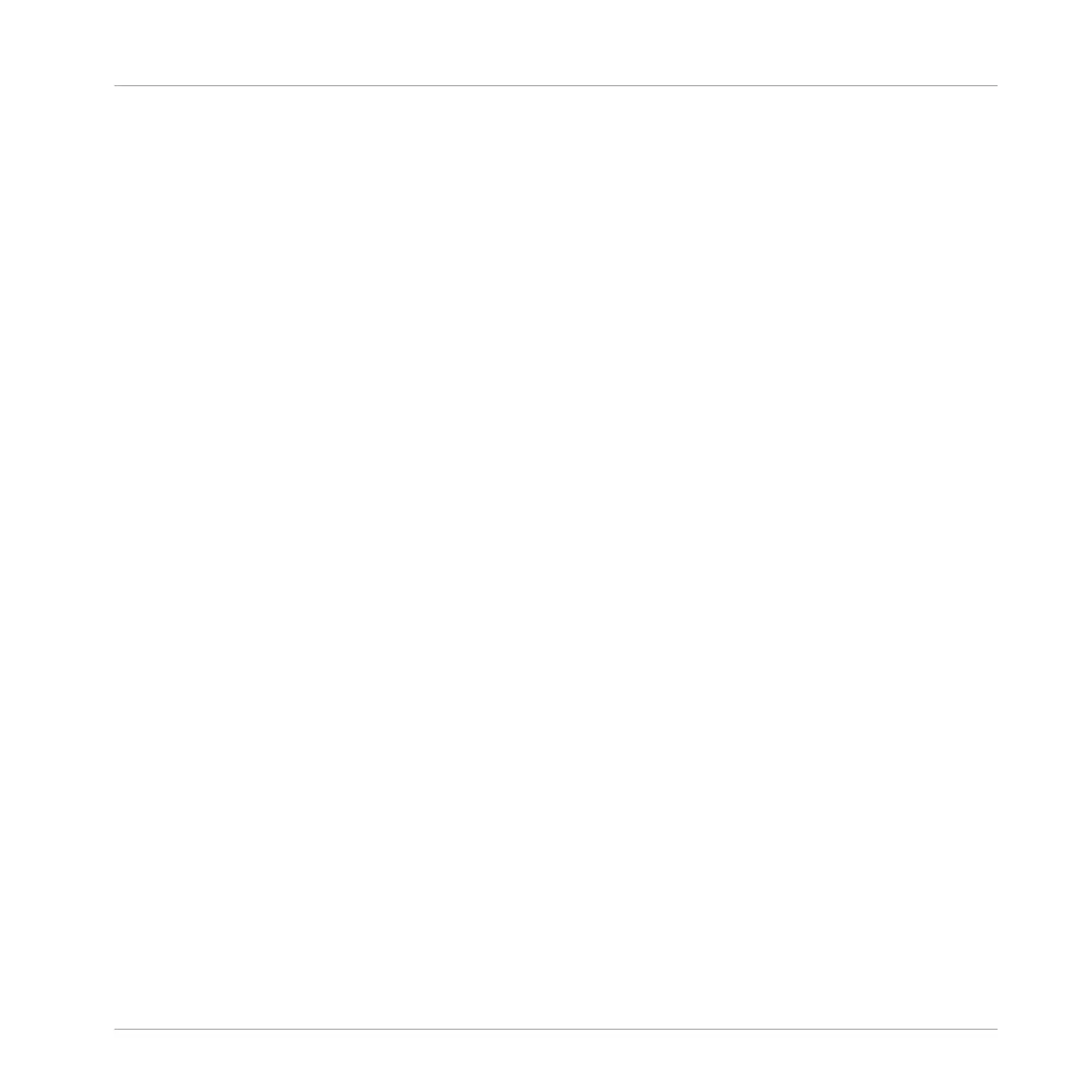▪ Whereas dragging is based on the Step Grid, the Nudge command is based on the Nudge
Grid (see section ↑7.1.7, Adjusting the Step Grid and the Nudge Grid).
▪ Whereas you can drag notes beyond the end of the Pattern, nudged notes reaching the end
of the Pattern are automatically sent to the beginning of the Pattern.
▪ If a note is not on a Step Grid division, dragging it with Step Grid enabled will alternate
between snapping to Step Grid divisions and snapping to positions that preserve its original
offset with the Step Grid (see quantization rule above).
In the software the Nudge command is not available with your mouse but via a keyboard short-
cut:
►
Press [Alt] + the left/right cursor key on your computer keyboard to nudge the selected
notes by one Nudge Grid division. If no event is selected, all events in the Pattern will be
affected.
See the hardware section below for more information on the Nudge command.
Your controller provides various features in order to edit the events you have selected.
Editing Events and Notes via the Select Mode
The Select mode provides you with a few essential editing functions. These functions will be
applied to the current selection of events.
1. Hold SELECT to enter Select mode — or press SELECT + Button 1 to pin the Select
mode.
2. Press Button 2 (EVENTS).
Button 2 lights up and EVENTS is highlighted in the display.
Working with Patterns
Editing Events
MASCHINE - Manual - 346
