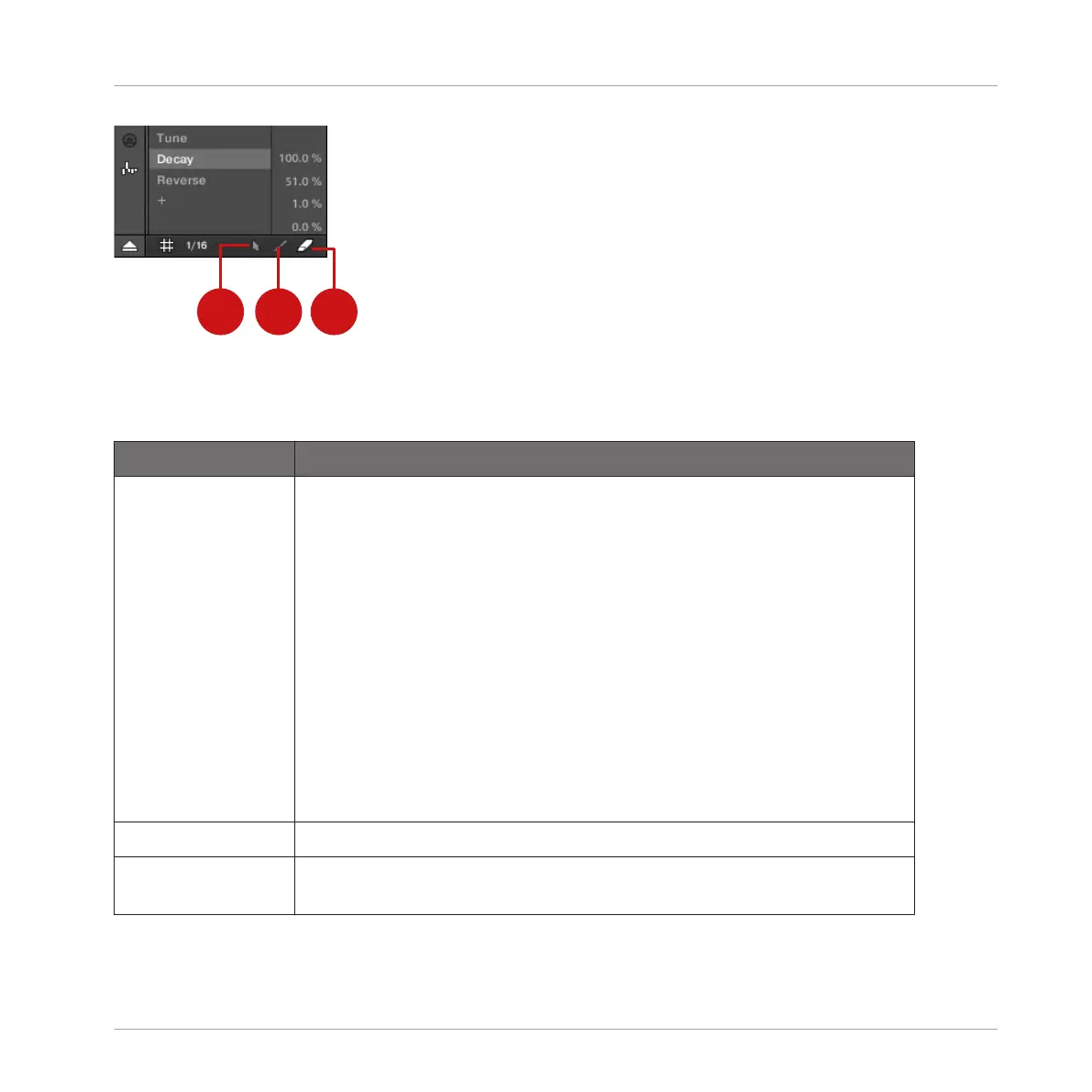The Edit Mode selector.
All actions in the Control Lane are quantized according to the Step Grid. For more information
on the Step Grid, please refer to section ↑7.1.7, Adjusting the Step Grid and the Nudge Grid.
Mouse Edit Mode Available Mouse Actions
(1) Select mode To create modulation points, double-click in the Control Lane — other
points on this step will be replaced.
To delete a modulation point, right-click it ([Ctrl]-click it on Mac OS X).
To edit an existing modulation point, drag it vertically (you can also drag
the horizontal segment following the point instead). When hovering the
mouse over a modulation point or the following segment, the parameter
value at this point appears. The displayed value is updated as you drag
your mouse vertically.
You can select several modulation points in the Control Lane together
by clicking and dragging a rectangle around them; now you can edit
them together by dragging them up or down — they will keep their
relative offsets until any of them reaches the minimum or maximum
value.
(2) Paint mode
Click and drag to set modulation points wherever you move the cursor.
(3) Erase mode Click and drag to delete modulation points wherever you move the
cursor.
Working with Patterns
Recording and Editing Modulation
MASCHINE - Manual - 365
