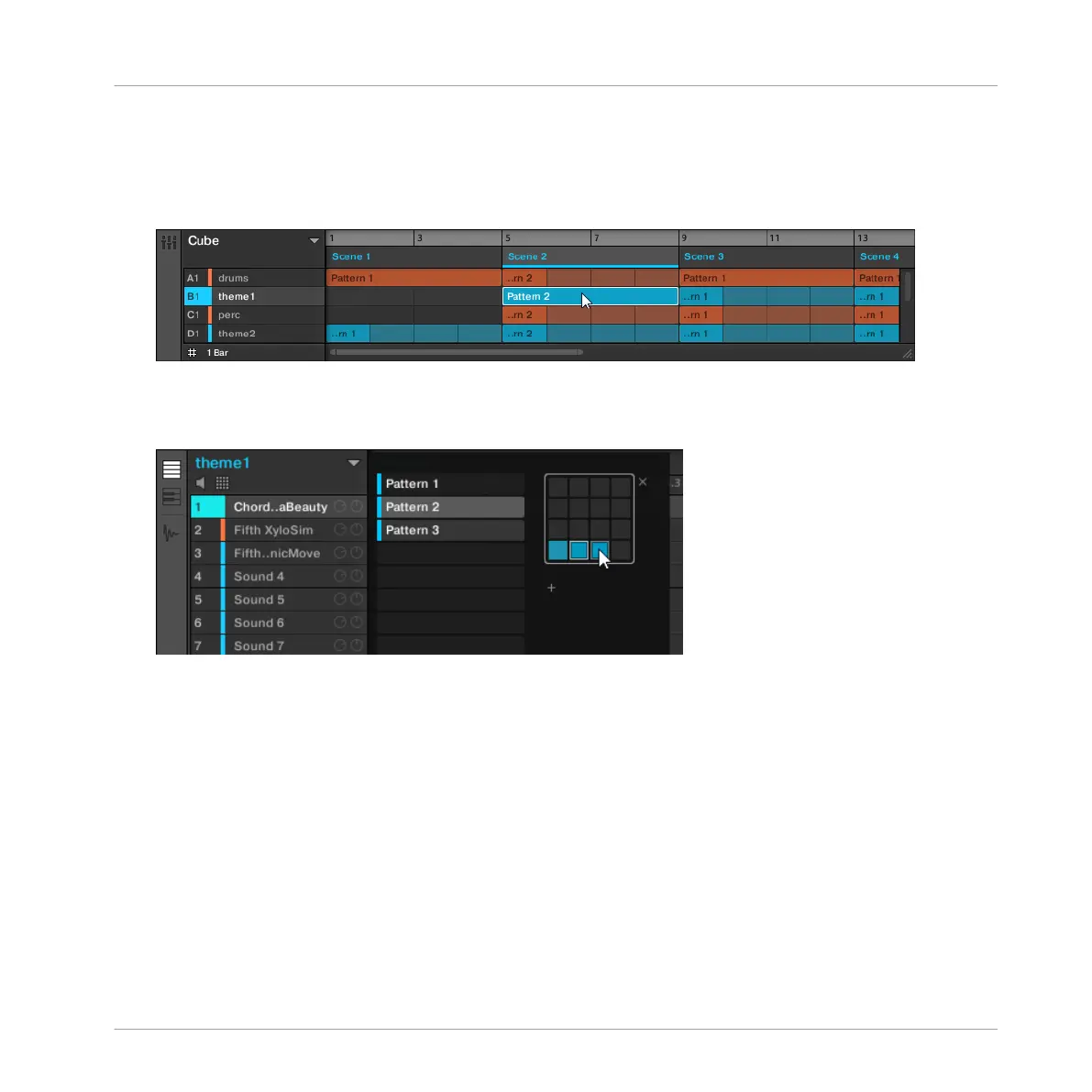Creating a Clip Referencing an Existing Pattern
1. In the Arranger, click the cell located in the column of the desired Scene and in the row
of the desired Group.
This selects both the desired Scene and Group simultaneously.
You can also click the desired Scene label and Group separately.
2. In the Pattern Editor, open the Pattern Manager and click the desired Pattern slot to se-
lect it (see section ↑7.7.2, Selecting Patterns and Pattern Banks for more information).
→
Upon your selection, a Clip referencing this Pattern is inserted into the selected Scene:
▪ The Clip replaces any previous Clip for that Group in the Scene.
▪ The Clip displays the name and color of the Pattern it is referencing.
▪ The Clip is inserted at the beginning of the Scene. If the Clip is longer than the Scene, the
Scene is extended to include the entire Clip. If the Clip is shorter than the Scene, the Clip
is automatically repeated in order to fill the entire Scene.
▪ The corresponding Pattern will now be played by that Scene.
▪ Additionally this Pattern is loaded in the Pattern Editor, ready to be modified.
Creating a Song Using Scenes
Arranger Basics
MASCHINE - Manual - 701
