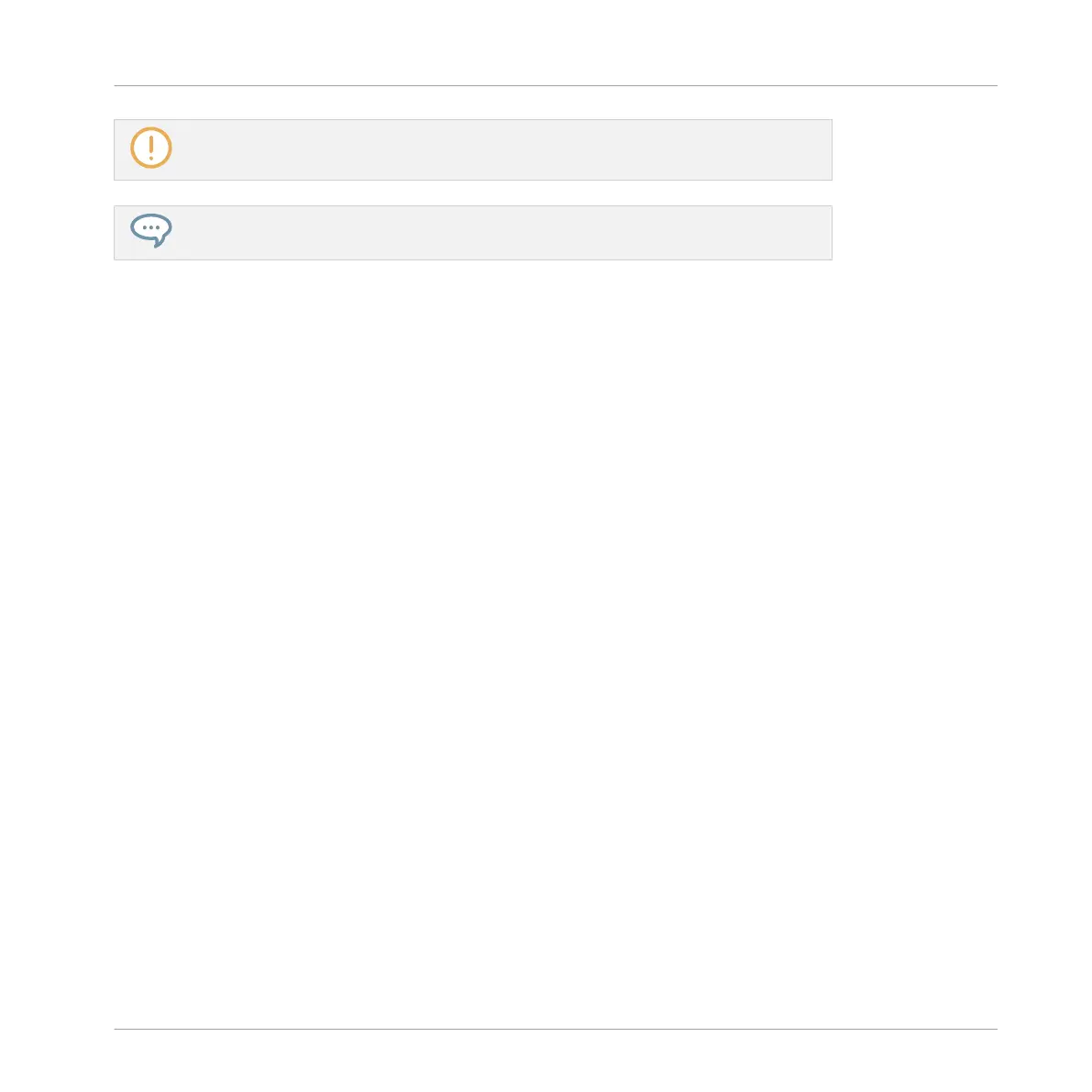Patterns and the Pattern Editor are described in chapter ↑7, Working with Patterns.
Double-clicking an empty cell in the Arranger will automatically create a Clip referenc-
ing a new empty Pattern.
Creating the Clip and the Pattern Simultaneously
You can also create a Clip referencing a new empty Pattern:
►
In the Arranger, double-click the cell located in the column of the desired Scene and in
the row of the desired Group.
→
A new empty Pattern is automatically created and referenced by a new Clip in the select-
ed Scene.
Removing a Clip
Removing a Clip is done in the Arranger:
►
To remove a Clip, right-click it (on Mac OS X: [Ctrl]-click it).
→
The Clip is removed from the Scene:
▪ The corresponding Pattern will not be played by that Scene anymore.
▪ The Pattern itself is left untouched.
▪ If the Clip was the longest in the Scene, the Scene is automatically shrinked to the next
longest Clip.
Creating and Removing Clips on the Controller
Creating a Clip
Creating a Clip is done in Pattern mode.
First select the Scene in which you want to create a Clip:
1. Press and hold SCENE to enter Scene mode.
Creating a Song Using Scenes
Arranger Basics
MASCHINE - Manual - 702
