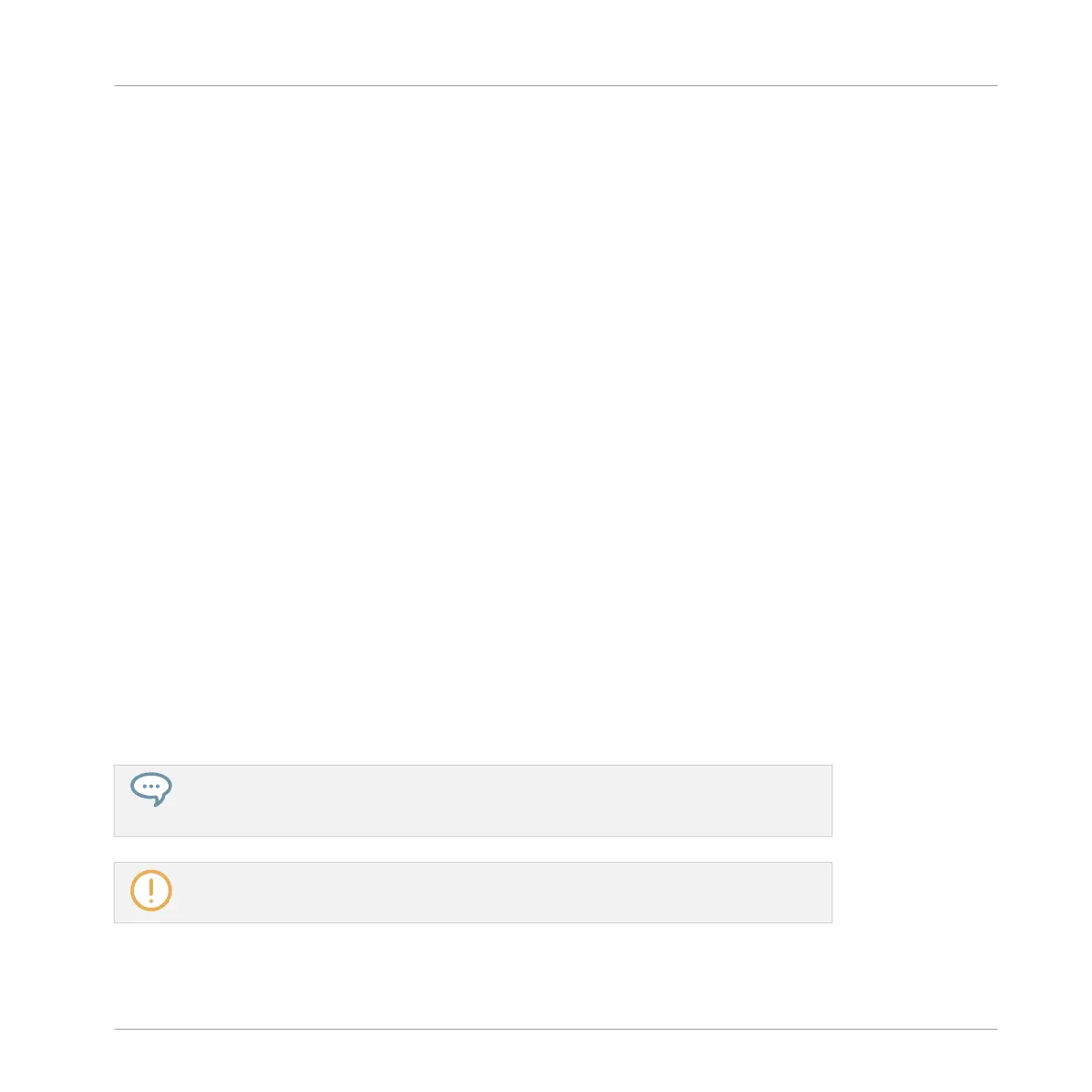▪ Any resulting jump of the playhead will be based on the same rules as when you move it
manually — see section ↑13.1.4, Jumping to Another Playback Position in Your Project for
more information.
Selecting a Loop Range on the Controller
On your controller you have several methods to control the Loop Range.
Setting the Loop Range to a Single Scene
You can easily set the Loop Range to a single Scene by selecting this Scene with the pads:
1. Press and hold SCENE to enter Scene mode (you can pin it by pressing Button 1).
2. Press Button 7 and 8 to select the Scene bank containing the Scene you want to loop.
3. Press the pad of the Scene you want to loop.
→
The Scene is selected and the Loop Range is set to this Scene.
Setting the Loop Range to Several Scenes
To set the Loop Range to several consecutive Scenes, do the following:
1. Press and hold SCENE to enter Scene mode.
2. Press and hold the pad corresponding to the start Scene.
3. While holding the first pad, press the pad corresponding to the end Scene.
→
The start and end Scenes along with all Scenes in-between are included in the Loop
Range and played one after the other in a loop.
If you further hold the pads for both the start and end Scene, you can press any pad in-
between to select a particular Scene without changing the Loop Range! Usual rules for
Scene jumps will apply (see section ↑13.3.2, Jumping to Other Scenes).
The start and end Scenes can be in different Scene banks. Simply press Button 7 or 8
to switch to the desired Scene bank before you hold the pad of the start or end Scene.
Creating a Song Using Scenes
Playing with Scenes
MASCHINE - Manual - 741
