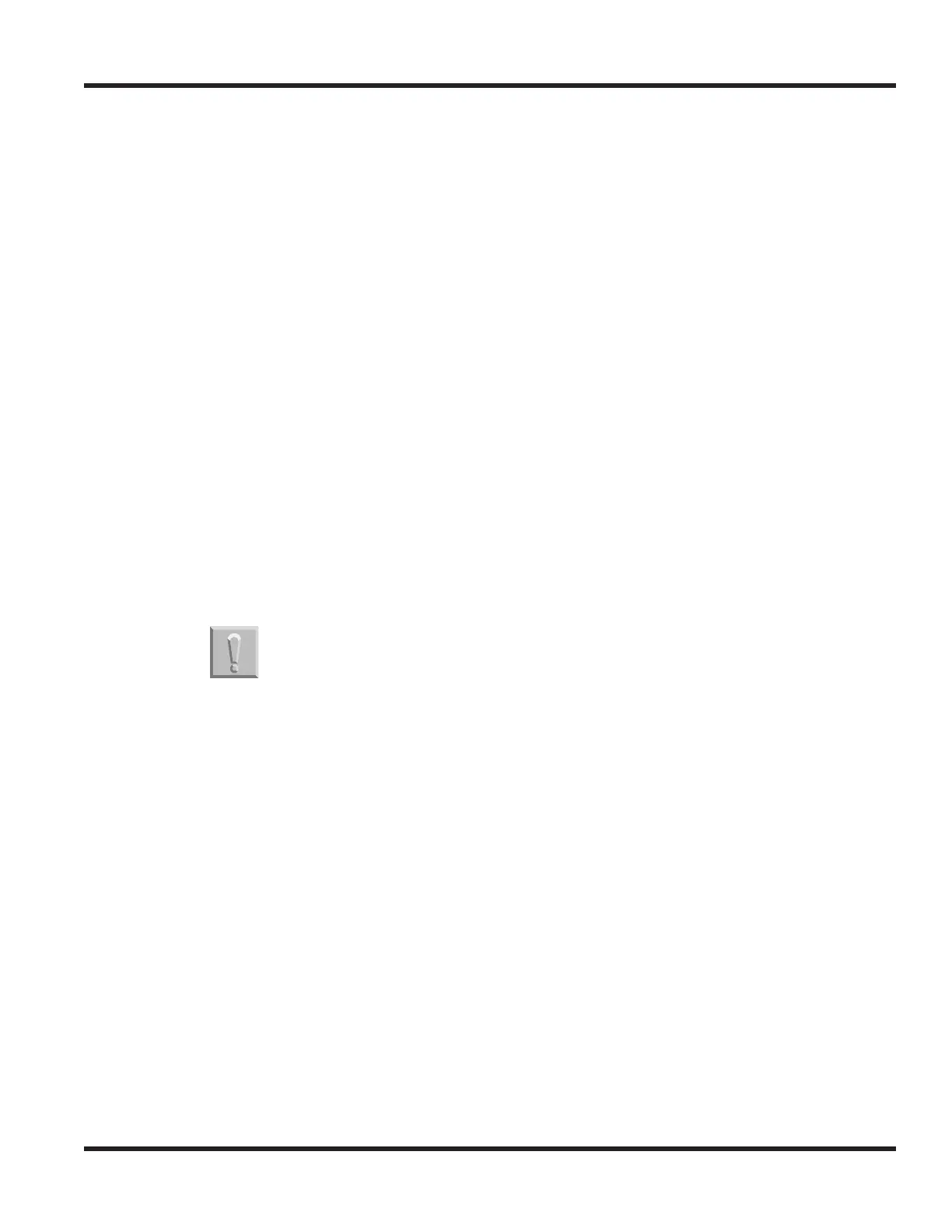Chapter 4 - Terminals and Optional Equipment
Chapter 4 4 - 73
4. Dial the default/existing password (by default, each terminal’s password is: 0000.) then enter the new
password to be used for the terminal and then re-enter the new password to confirm.
5. Press the OK Soft Key twice, then press the BACK Soft Key until the terminal is back to an idle condition.
4.18.3 Programming the IP Terminal for the 911 Dialing When Lock Feature Activated
The Lock button on the IP terminals will provide a user with the ability to prevent calls on their terminal while
away from their desk. This will prevent all calls from being dialed - including 911. In order to allow anyone to
dial 911 from a locked IP terminal, each terminal must be set up to override the lock function. Each IP
terminal can have up to 3 emergency numbers defined which can be dialed when a terminal is locked.
Perform the following steps on any IP terminal which may be used to dial an emergency number.
1. Enter the terminal’s program mode by pressing HOLD CONF * #.
2. At the log-in screen, enter the user name (default: ADMIN) and password (default: 6633222) and press
the OK Soft Key.
3. Press Soft Key 6 for “Application Setting”.
4. Press Soft Key 5 for “Emergency Call”.
5. Press Soft Key 1, 2 or 3 for the emergency number entry.
6. Dial the emergency number to be allowed (ex: 911).
7. Press Soft Key 4 for “OK” to complete.
8. Continue pressing Soft Key 4 to exit (Exit-Exit-Save). The terminal will reset automatically.
4.18.4 Using the Lock Feature on IP-CTS or Enhanced Terminals
The Lock button on the IP-CTS or IP Enhanced terminals will provide a user with the ability to prevent calls
on their terminal while away from their desk. This will prevent all calls from being dialed - including 911
(unless allowed by changing the terminal’s setup (as defined above).
1. Press the LOCK button at the top of the IP-CTS or IP Enhanced terminal.
2. The screen displays “Security Lock?”. Press the OK Soft Key to enable or CANCEL to exit without setting
the feature.
● The screen displays a screen saving while locked and the Lock LED will be lit.
3. To clear the Lock feature, press any key. The screen request the password entry. Dial the 4-digit
password for the terminal and press the OK Soft Key.
● The terminal returns to an idle condition. If required, the UX5000 administrator can reset
the terminal if a password is forgotten.
! Important !
Once a locked terminal is used to dial an emergency number, the terminal will be
unlocked until the Lock button is pressed again.
