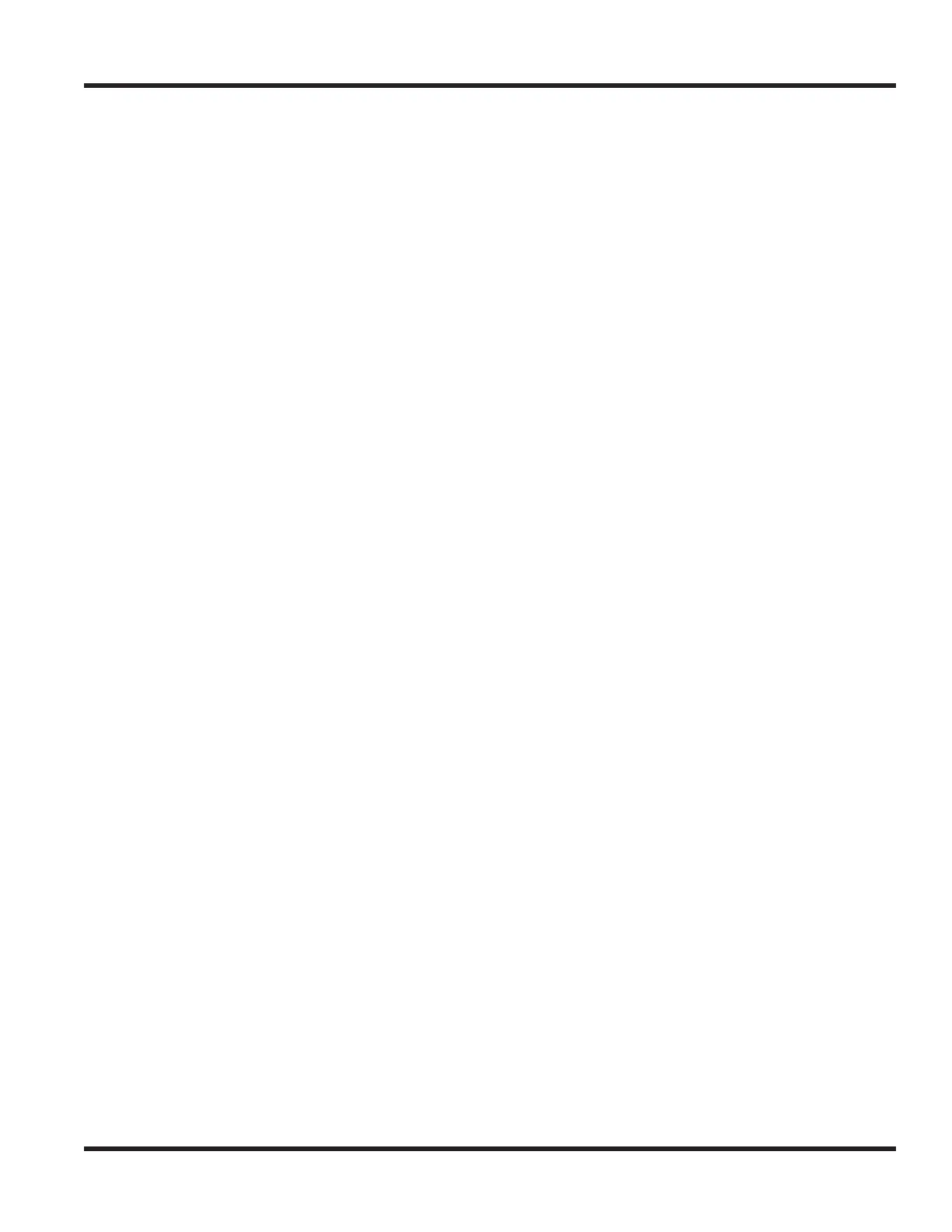Chapter 4 - Terminals and Optional Equipment
Chapter 4 4 - 77
4.18.8 Using the Lock Feature on IP-CTS or Enhanced Terminals
The Lock button on the IP-CTS or IP Enhanced terminals will provide a user with the ability to prevent calls
on their terminal while away from their desk. This will prevent all calls from being dialed - including 911
(unless allowed by changing the terminal’s setup (as defined above).
1. Press the LOCK button at the top of the IP-CTS or IP Enhanced terminal.
2. The screen displays “Security Lock?”. Press the OK Soft Key to enable or CANCEL to exit without setting
the feature.
● The screen displays a screen saving while locked and the Lock LED will be lit.
3. To clear the Lock feature, press any key. The screen request the password entry. Dial the 4-digit
password for the terminal and press the OK Soft Key.
● The terminal returns to an idle condition. If required, the UX5000 administrator can reset
the terminal if a password is forgotten.
