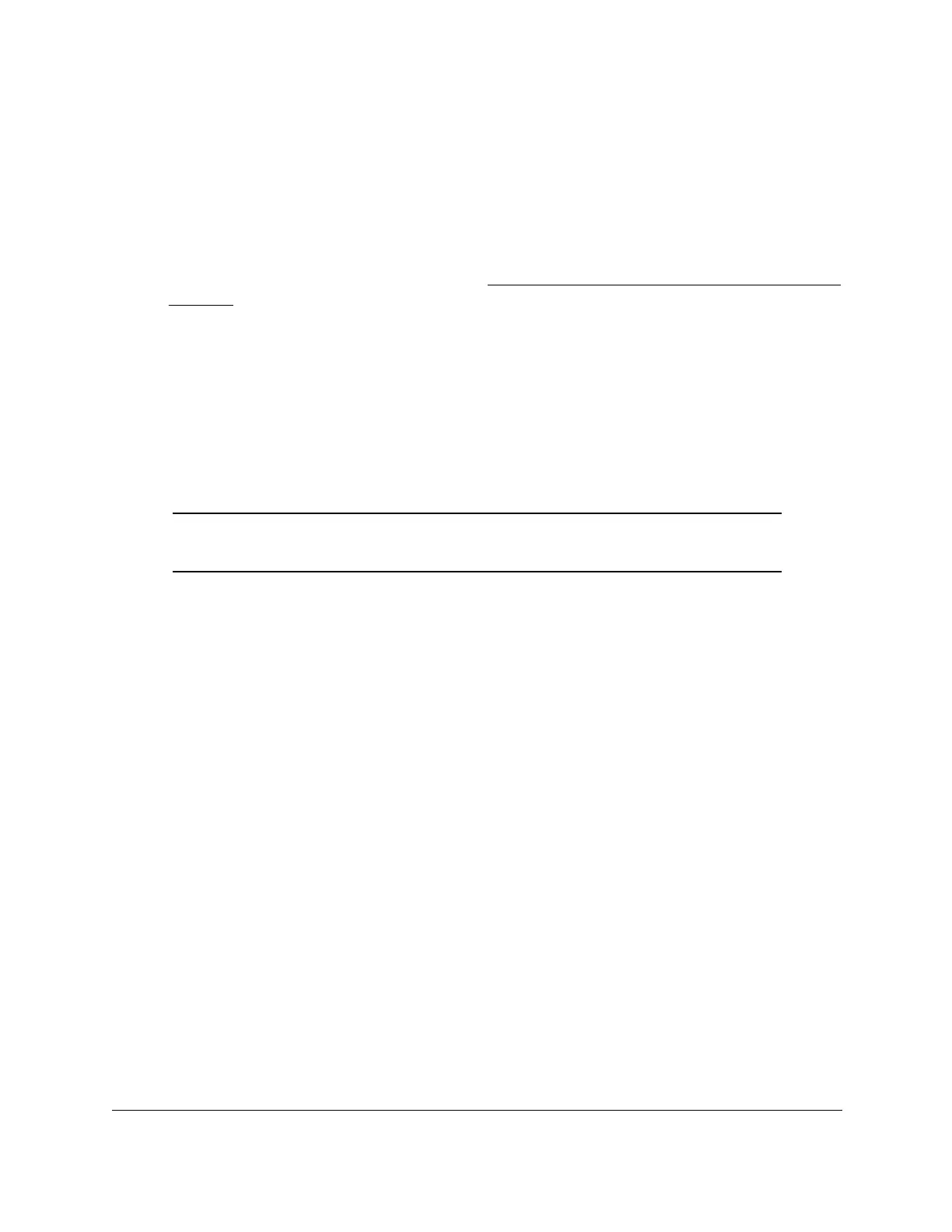8-Port Gigabit (PoE+) Ethernet Smart Managed Pro Switch with (2 SFP or 2 Copper Ports and)
Cloud Management
Configure Switching User Manual152
4. Enter one of the following passwords:
• After registration, enter the local device password.
By default, the local device password is password.
• If you previously managed the switch through the Insight app or Cloud portal, enter
the Insight network password for the last Insight network location.
For information about the credentials, see Credentials for the local browser interface on
page 32.
5. Click the Login button.
The System Information page displays.
6. Select Switching> VLAN > Basic > VLAN Configuration.
The VLAN Configuration page displays.
7. In the VLAN ID field, specify the VLAN identifier.
The range of the VLAN ID can be from 2 to 4093, excluding 4088 and 4089.
Note: You cannot delete VLANs 1, 4088, and 4089, all of which are
predefined.
8. Click the Delete button.
The VLAN is removed.
Reset the VLAN configuration on the switch to the default settings
If you reset the VLAN configuration on the switch to the default settings, all VLANs that you
added are deleted. (The predefined VLANS are not deleted).
The VLAN default values are as follows:
• All ports are assigned to the default VLAN of 1.
• All ports are configured with a PVID of 1.
• All ports are configured to an Acceptable Frame Types value of Admit All Frames.
• All ports are configured with ingress filtering disabled.
• All ports are configured to transmit only untagged frames.
• GVRP is disabled on all ports and all dynamic entries are cleared.
To reset the VLAN configuration on the switch to the default settings:
1. Connect your computer to the same network as the switch.
You can use a WiFi or wired connection to connect your computer to the network, or
connect directly to a switch that is off-network using an Ethernet cable.
2. Launch a web browser.
