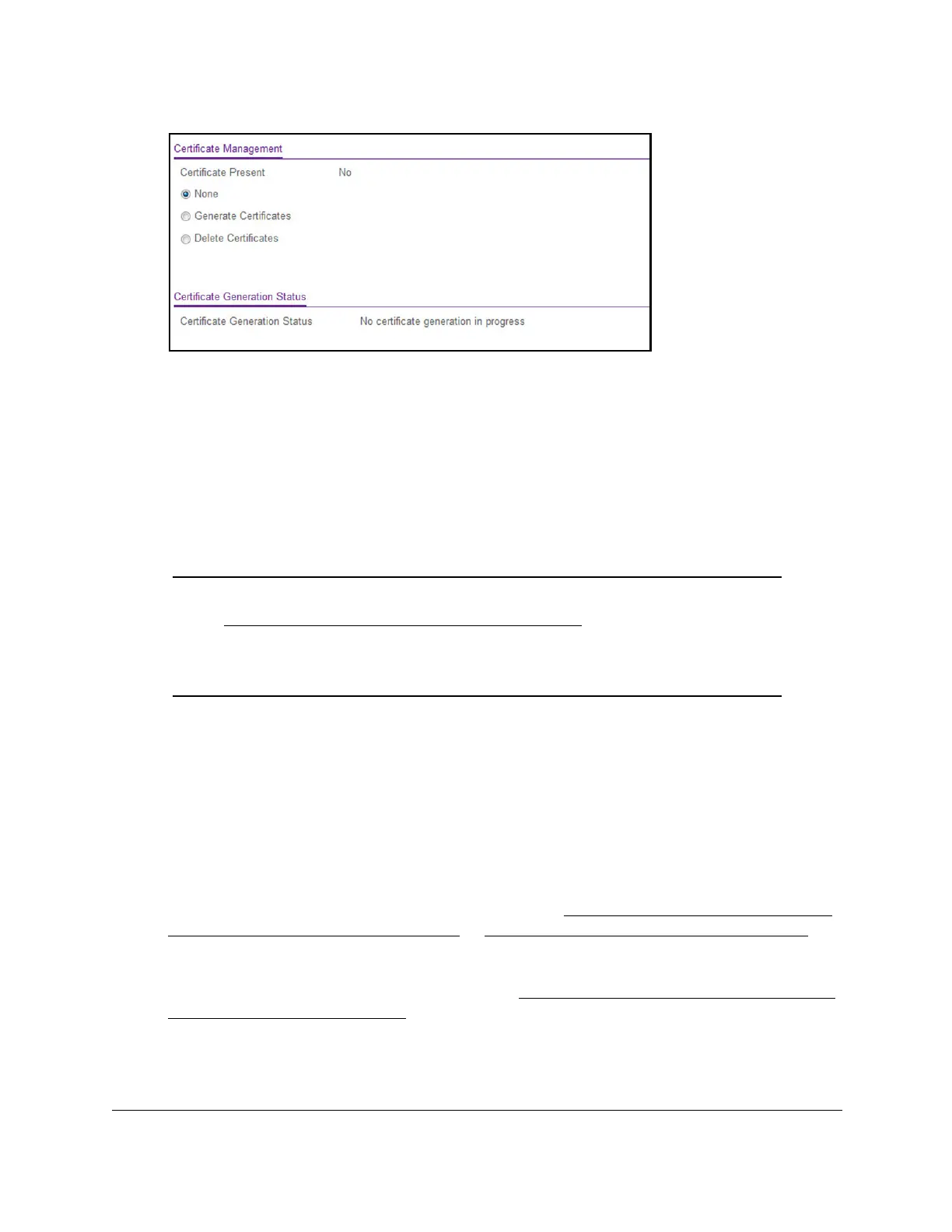8-Port Gigabit (PoE+) Ethernet Smart Managed Pro Switch with (2 SFP or 2 Copper Ports and)
Cloud Management
Manage Device Security User Manual323
The Certificate Present field displays whether a certificate is present on the switch.
7. In the Certificate Management section, select the Generate Certificates radio button.
8. Click the Apply button.
The switch generates an SSL certificate.
The Certificate Generation Status field shows progress information.
Delete an SSL certificate
Note: Before you can delete a certificate, you must disable HTTPS (see
Configure HTTPS access settings on page 320) and log back in to
the local browser interface over an HTTP session. After you delete
the certificate, you can reenable HTTPS and log back in to the local
browser interface over an HTTPS session.
To delete an SSL certificate:
1. Connect your computer to the same network as the switch.
You can use a WiFi or wired connection to connect your computer to the network, or
connect directly to a switch that is of
f-network using an Ethernet cable.
2. Launch a web browser.
3. In the address field of your web browser
, enter the IP address of the switch.
If you do not know the IP address of the switch, see
Access the switch on-network and
connected to the Internet on page 19 or Access the switch off-network on page 30.
The login page displays.
If the NETGEAR Business page displays, see
Register and access the switch with your
NETGEAR account on page 34.
