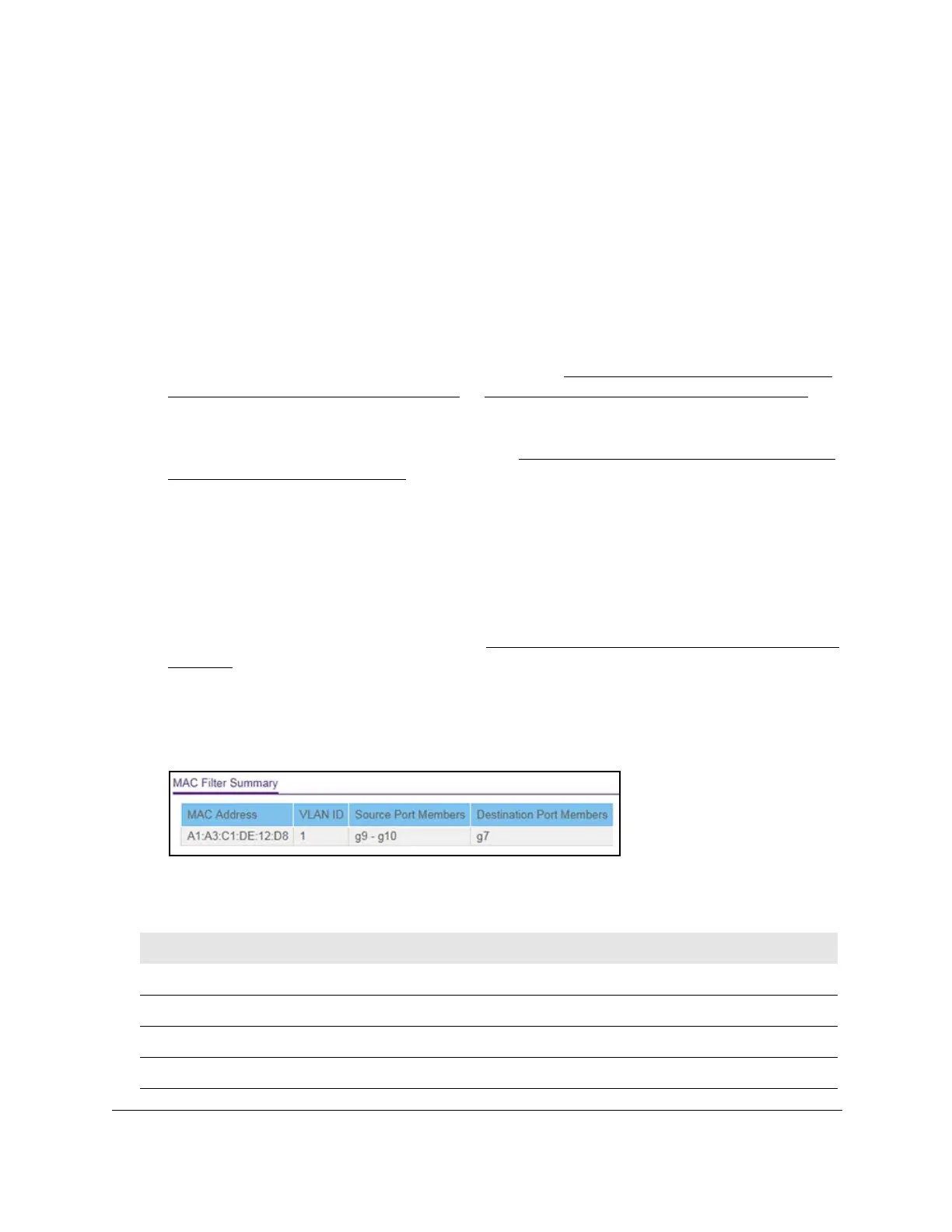8-Port Gigabit (PoE+) Ethernet Smart Managed Pro Switch with (2 SFP or 2 Copper Ports and)
Cloud Management
Manage Device Security User Manual347
View the MAC filter summary
You can view the MAC filters that are configured on the switch.
To view the MAC filter summary:
1. Connect your computer to the same network as the switch.
You can use a WiFi or wired connection to connect your computer to the network, or
connect directly to a switch that is of
f-network using an Ethernet cable.
2. Launch a web browser.
3. In the address field of your web browser
, enter the IP address of the switch.
If you do not know the IP address of the switch, see
Access the switch on-network and
connected to the Internet on page 19 or Access the switch off-network on page 30.
The login page displays.
If the NETGEAR Business page displays, see
Register and access the switch with your
NETGEAR account on page 34.
4. Enter one of the following passwords:
• After registration, enter the local device password.
By default, the local device password is password.
• If you previously managed the switch through the Insight app or Cloud portal, enter
the Insight network password for the last Insight network location.
For information about the credentials, see
Credentials for the local browser interface on
page 32.
5. Click the Login button.
The System Information page displays.
6. Select Security > T
raffic Control > MAC Filter > MAC Filter Summary.
The following table describes the information displayed on the page.
Table 67. MAC Filter Summary information
Field Description
MAC Address The MAC address of the filter in the format XX:XX:XX:XX:XX:XX.
VLAN ID The VLAN ID used with the MAC address to fully identify packets you want filtered.
Source Port Members The ports to be used for filtering inbound packets.
Destination Port Members The ports to be used for filtering outbound packets.
