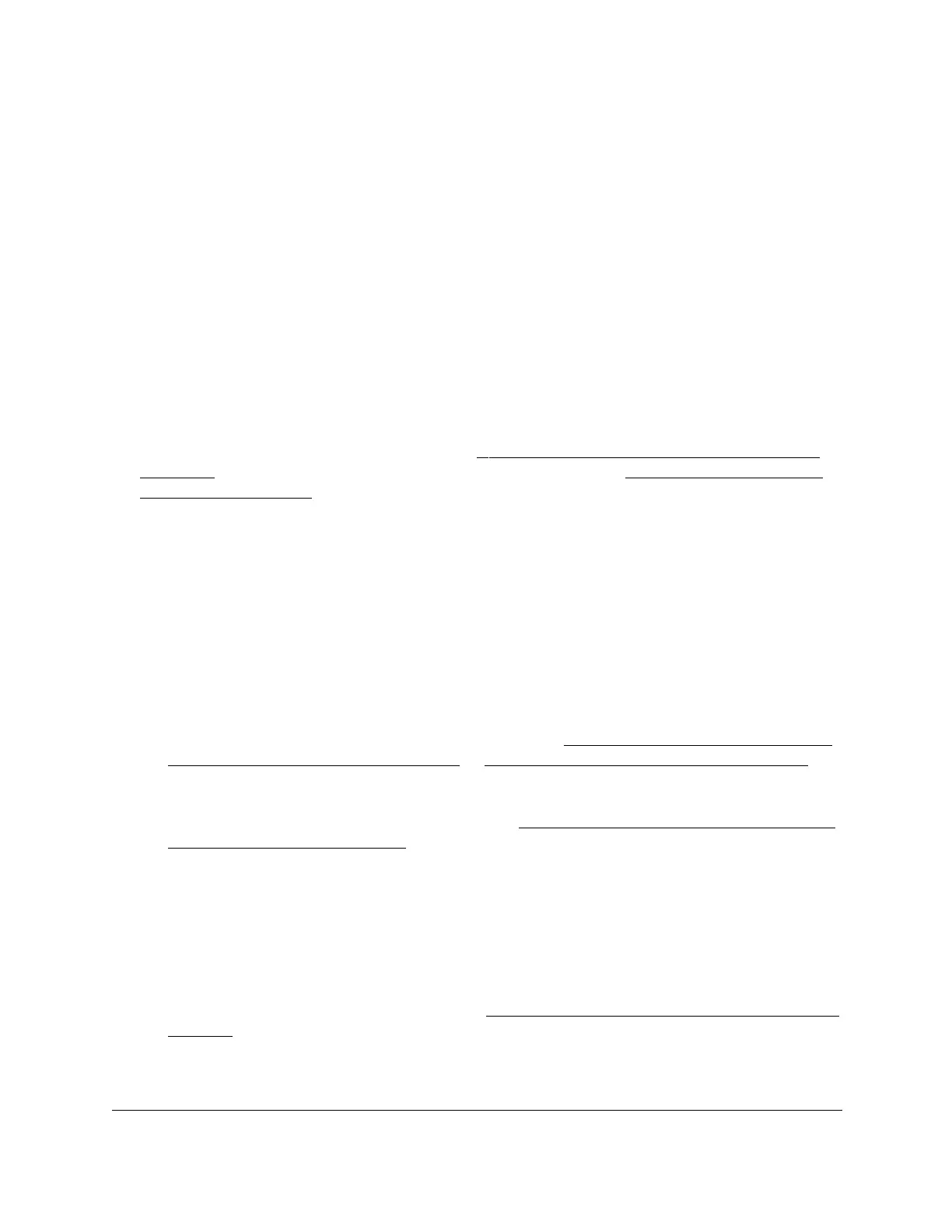8-Port Gigabit (PoE+) Ethernet Smart Managed Pro Switch with (2 SFP or 2 Copper Ports and)
Cloud Management
Manage Device Security User Manual355
• Max Static MAC Address. Specify the maximum number of statically locked MAC
addresses on the selected interfaces. The default is 48.
• Enable Violation Shutdown. Enable or disable shutdown of the selected interfaces if
a packet with a disallowed MAC address is received. The default value is No, which
means that the option is disabled.
• Enable Violation Traps. Enable or disable the sending of new violation traps if a
packet with a disallowed MAC address is received. The default value is No, which
means that the option is disabled.
10. Click the Apply button.
Your settings are saved.
Your settings are saved.
View learned MAC addresses and convert them to static MAC addresses
After you enabled port security globally (see Configure the global port security mode on
page 352) and enabled port security for specific interfaces (see Configure a port security
interface on page 353), you can convert a dynamically learned MAC address to a statically
locked address.
To view learned MAC addresses for an individual interface or LAG and convert these
MAC addresses to static MAC addresses:
1. Connect your computer to the same network as the switch.
You can use a WiFi or wired connection to connect your computer to the network, or
connect directly to a switch that is off-network using an Ethernet cable.
2. Launch a web browser.
3. In the address field of your web browser, enter the IP address of the switch.
If you do not know the IP address of the switch, see Access the switch on-network and
connected to the Internet on page 19 or Access the switch off-network on page 30.
The login page displays.
If the NETGEAR Business page displays, see Register and access the switch with your
NETGEAR account on page 34.
4. Enter one of the following passwords:
• After registration, enter the local device password.
By default, the local device password is password.
• If you previously managed the switch through the Insight app or Cloud portal, enter
the Insight network password for the last Insight network location.
For information about the credentials, see Credentials for the local browser interface on
page 32.
5. Click the Login button.
The System Information page displays.
