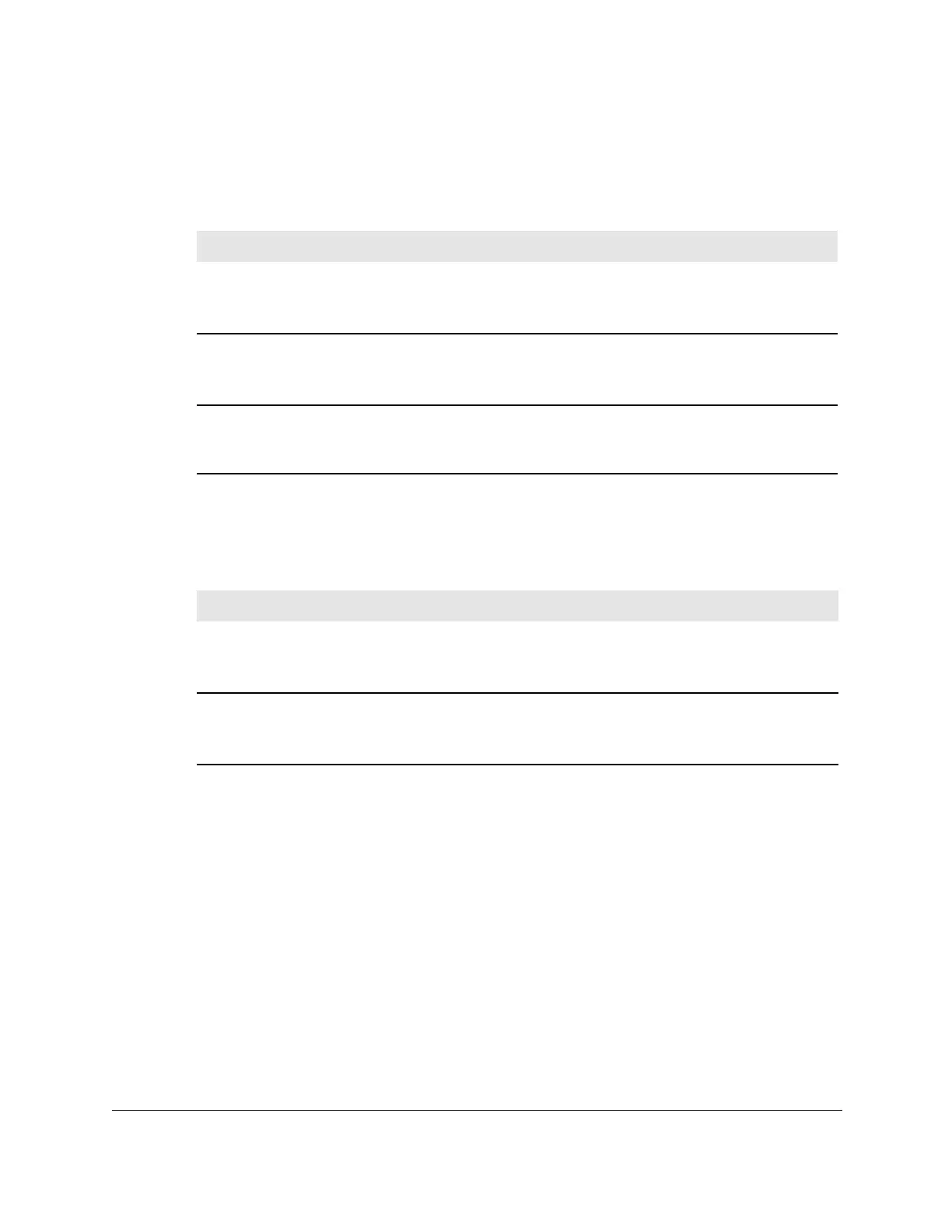8-Port Gigabit (PoE+) Ethernet Smart Managed Pro Switch with (2 SFP or 2 Copper Ports and)
Cloud Management
Get Started User Manual42
• GS110TPv3. For model GS110TPv3, each port provides a left LED that functions as
the combined link and speed LED and a right LED that indicates the PoE status, as
described in the following table.
Table 5. Device view\ port LEDs for model GS110TPv3
LED Description
RJ-45 left LED
Link, speed, and activity
for Ethernet ports 1 to 8
• Solid green.
A valid 1 Gbps port link is established.
• Solid yellow. A
valid 10 Mbps or 100 Mbps port link is established.
• Black. No port link is established.
RJ-45 right LED
PoE status for Ethernet
ports 1 to 8.
• Black.
The port is not delivering PoE power.
• Solid green.
The port is delivering PoE power.
• Solid yellow.
A PoE fault occurred.
Link/ACT LED
Link and activity for SFP
fiber ports 9 and 10
• Black. No SFP module link is established.
• Solid green. A
valid 1 Gbps link is established.
• GS110TPP. For model GS110TPP, each port provides a left LED that functions as the
combined link and speed LED and ports 1 through 8 provide a right LED that indicates
the PoE status, as described in the following table.
Table 6. Device view port LEDs for model GS110TTP
LED Description
RJ-45 left LED
Link, speed, and activity
for Ethernet ports 1 to 10
• Solid green.
A valid 1 Gbps port link is established.
• Solid yellow. A
valid 10 Mbps or 100 Mbps port link is established.
• Black. No port link is established.
RJ-45 right LED
PoE status for Ethernet
ports 1 to 8.
• Black.
The port is not delivering PoE power.
• Solid green.
The port is delivering PoE power.
• Solid yellow.
A PoE fault occurred.
Note: For all models, the LEDs in the device view do not blink to indicate activity.
However, the physical LEDs on the switch can blink to indicate activity.
7. Click a port to open a menu that displays statistics and configuration options.
You can select a menu option to access the page that contains the configuration or
monitoring options.
If you right-click the graphic, but do not right-click a specific port, the main menu displays.
This menu contains the same options as the navigation tabs at the top of the page.
The following figure shows the details on the Device View page for model GS110TPv3.
