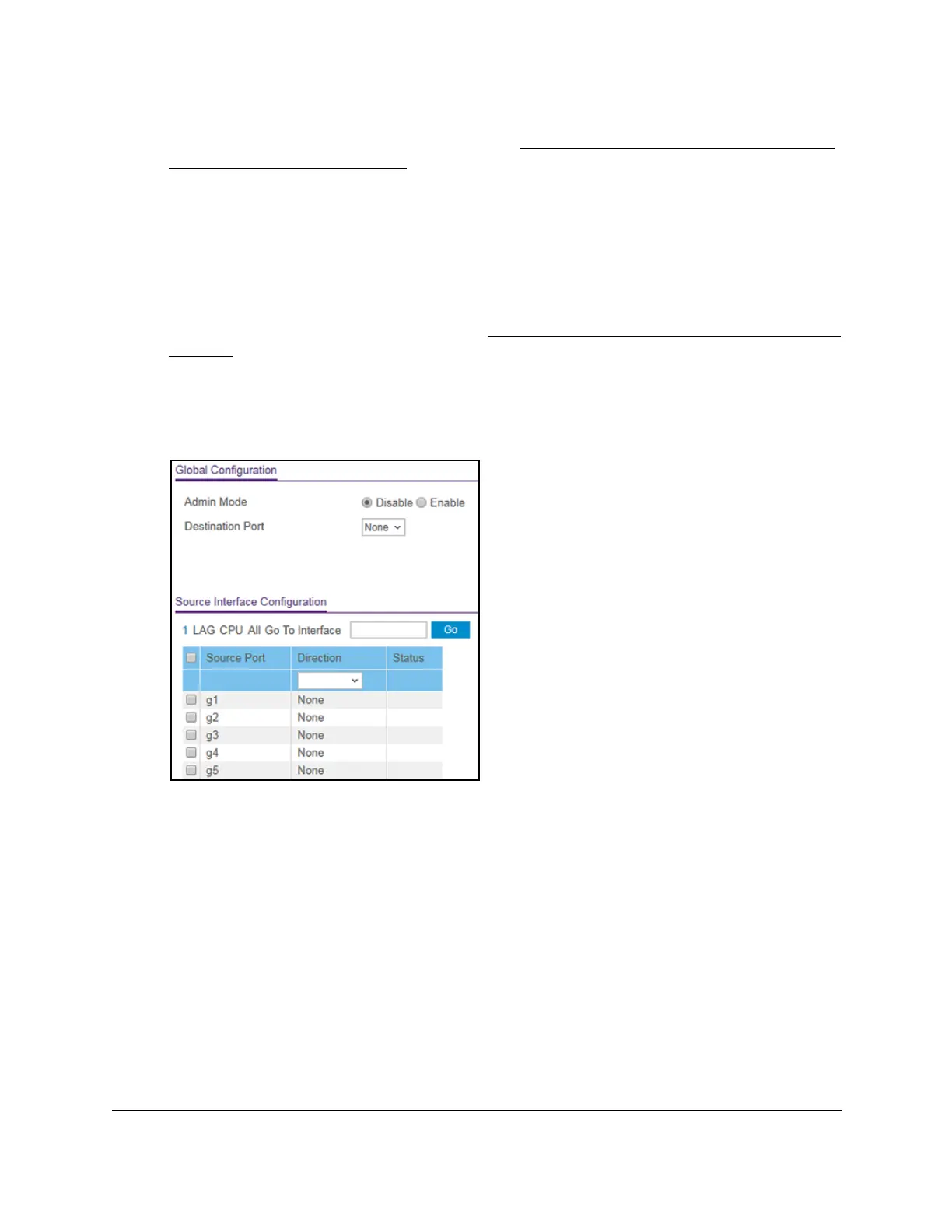8-Port Gigabit (PoE+) Ethernet Smart Managed Pro Switch with (2 SFP or 2 Copper Ports and)
Cloud Management
Monitor the Switch and the Traffic User Manual434
If the NETGEAR Business page displays, see Register and access the switch with your
NETGEAR account on page 34.
4. Enter one of the following passwords:
• After registration, enter the local device password.
By default, the local device password is password.
• If you previously managed the switch through the Insight app or Cloud portal, enter
the Insight network password for the last Insight network location.
For information about the credentials, see
Credentials for the local browser interface on
page 32.
5. Click the Login button.
The System Information page displays.
6. Select Monitoring > Mirroring > Port Mirroring.
7. Select an Admin Mode radio button:
• Disable. Port mirroring is disabled.
This is the default setting.
• Enabled. Port mirroring is enabled.
8. From the Destination Port menu, select the physical destination port to which port traf
fic
must be copied.
You can configure one destination port only. The port functions as a probe port and
receives traf
fic from all configured source ports. If no port is configured, None is
displayed. The default is None.
9. Click the Apply button.
Your settings are saved.
In the Source Interface Configuration section,
perform the following steps.
