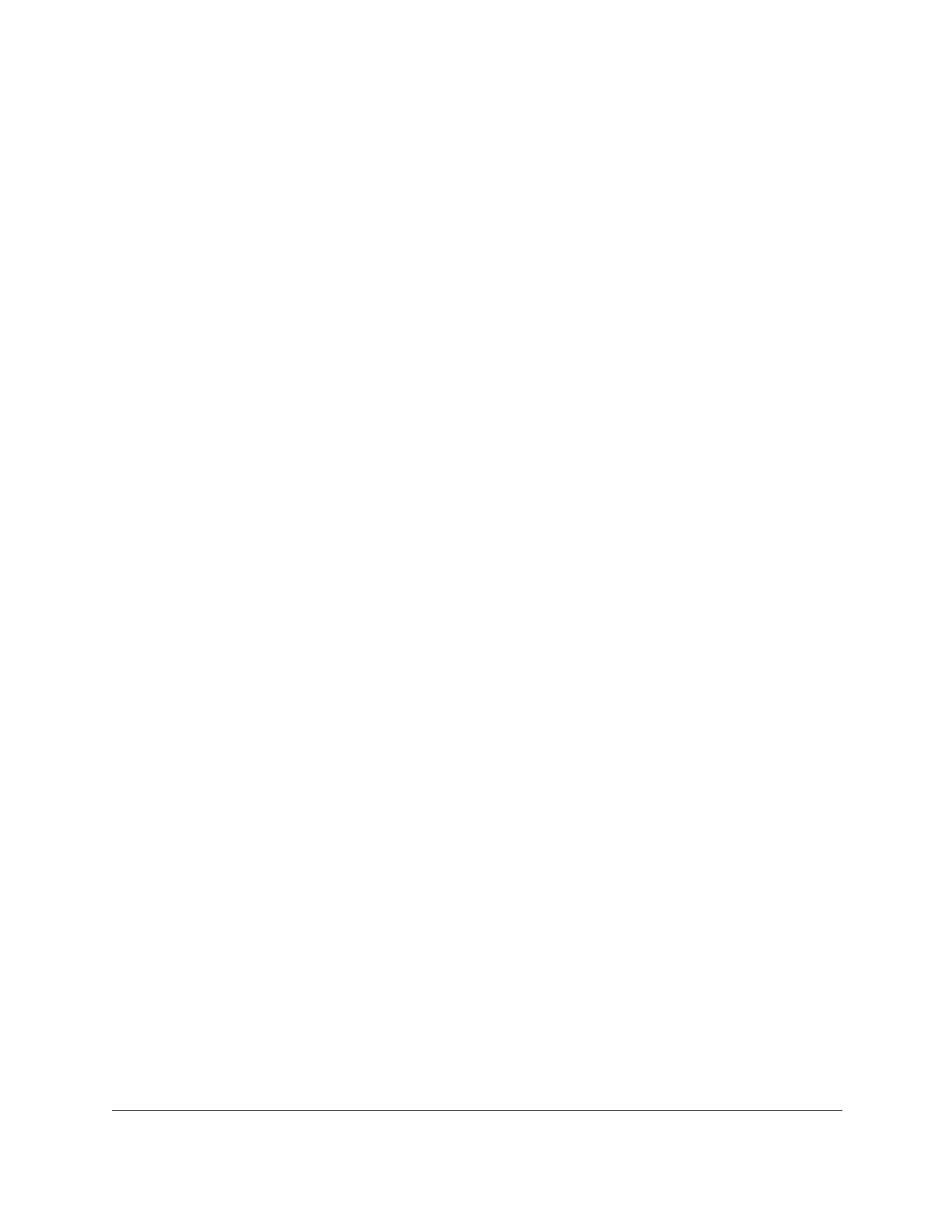8-Port Gigabit (PoE+) Ethernet Smart Managed Pro Switch with (2 SFP or 2 Copper Ports and)
Cloud Management
Monitor the Switch and the Traffic User Manual435
10. Select whether to display physical interfaces, LAGs, the CPU, or al by clicking one of the
following links above the table heading:
•1 (the unit ID of the switch). Only physical interfaces are displayed. This is the default
setting.
• LAG. Only LAGs are displayed.
• CPU. Only the CPU is displayed.
• All. The physical interfaces, LAGs, and CPU are displayed.
11. Select one or more interfaces by taking one of the following actions:
• To select a single interface, select the check box associated with the port, or type the
port number in the Go To Interface field and click the Go button.
• To select multiple interfaces, select the check box associated with each interface.
Traffic from the selected ports will be sent to the destination port.
12. From the Direction menu, specify the direction of the traffic that must be mirrored from the
selected source ports:
• None. No traffic direction is selected. This is the default setting.
• Tx and Rx. Monitors both transmitted and received packets.
•Rx. Monitors received (ingress) packets only.
•Tx. Monitors transmitted (egress) packets only.
13. Click the Apply button.
Your settings are saved.
The Status field indicates the interface status. The destination port is listed as Probe. The
source ports are listed as Mirrored.
