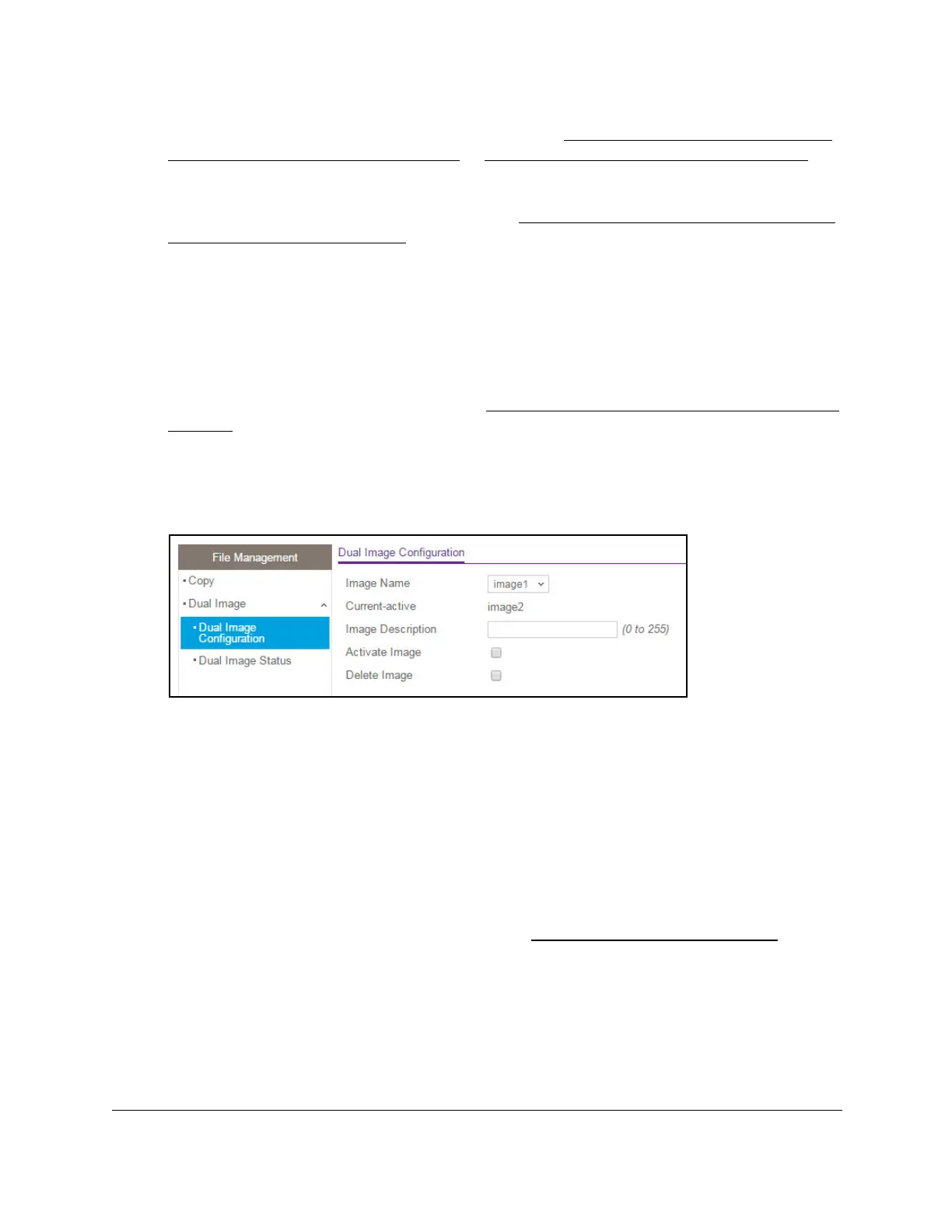8-Port Gigabit (PoE+) Ethernet Smart Managed Pro Switch with (2 SFP or 2 Copper Ports and)
Cloud Management
Maintain or Troubleshoot the Switch User Manual449
If you do not know the IP address of the switch, see Access the switch on-network and
connected to the Internet on page 19 or Access the switch off-network on page 30.
The login page displays.
If the NETGEAR Business page displays, see
Register and access the switch with your
NETGEAR account on page 34.
4. Enter one of the following passwords:
• After registration, enter the local device password.
By default, the local device password is password.
• If you previously managed the switch through the Insight app or Cloud portal, enter
the Insight network password for the last Insight network location.
For information about the credentials, see
Credentials for the local browser interface on
page 32.
5. Click the Login button.
The System Information page displays.
6. Select Maintenance > File Management > Dual Image Configuration.
7. From the Image Name menu, select the image that is not the image displayed in the
Current-active field but that is the image that you want the switch to run after it reboots.
The Current-active field displays the name of the active image.
8. As an option, specify a name for the selected image by entering one in the Image
Description field.
9. Select the Activate Image check box.
10. Click the Apply button.
Your settings are saved.
11. After activating the image, reboot the switch (see
Reboot the switch on page 437).
If you do not reboot the switch, it continues running the image shown in the
Current-active field until the next time that the switch reboots.
