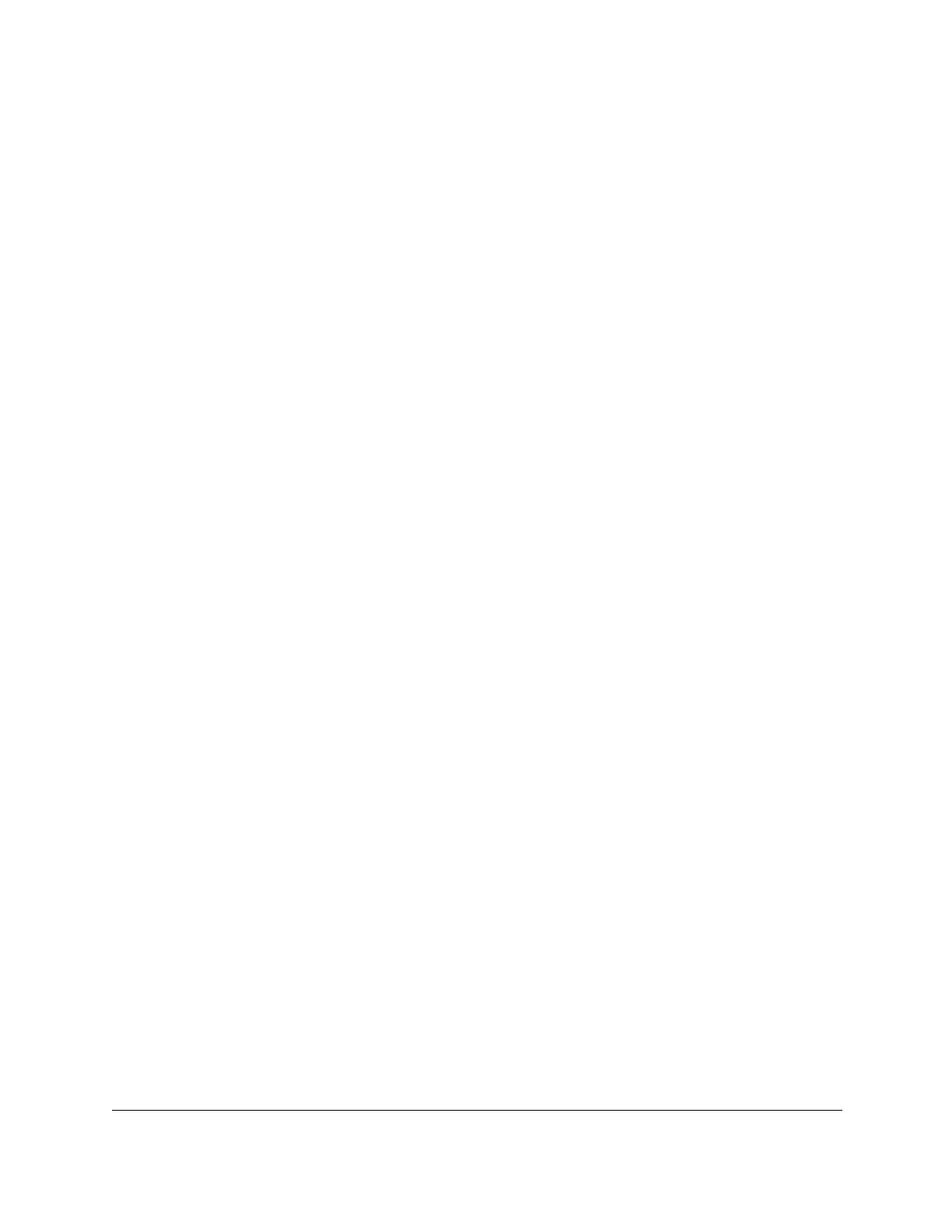8-Port Gigabit (PoE+) Ethernet Smart Managed Pro Switch with (2 SFP or 2 Copper Ports and)
Cloud Management
Get Started User Manual47
4. Click the Apply button.
Your settings are saved.
To configure all LAGs:
1. Click the LAG link to display only the LAG interfaces.
2. Select the check box in the heading row.
The check box associated with every LAG is selected, and the rows for all LAGs are
highlighted.
3. Configure the desired settings.
4. Click the Apply button.
Your settings are saved.
To configure multiple ports and LAGs:
1. Click the All link to display all ports and LAGs.
2. Select the check box associated with each port and LAG to configure.
The rows for the selected ports and LAGs are highlighted.
3. Configure the desired settings.
4. Click the Apply button.
Your settings are saved.
To configure all ports and LAGs:
1. Click the All link to display all ports and LAGs.
2. Select the check box in the heading row.
The check box associated with every port and LAG is selected, and the rows for all ports
and LAGs are highlighted.
3. Configure the desired settings.
4. Click the Apply button.
Your settings are saved.
