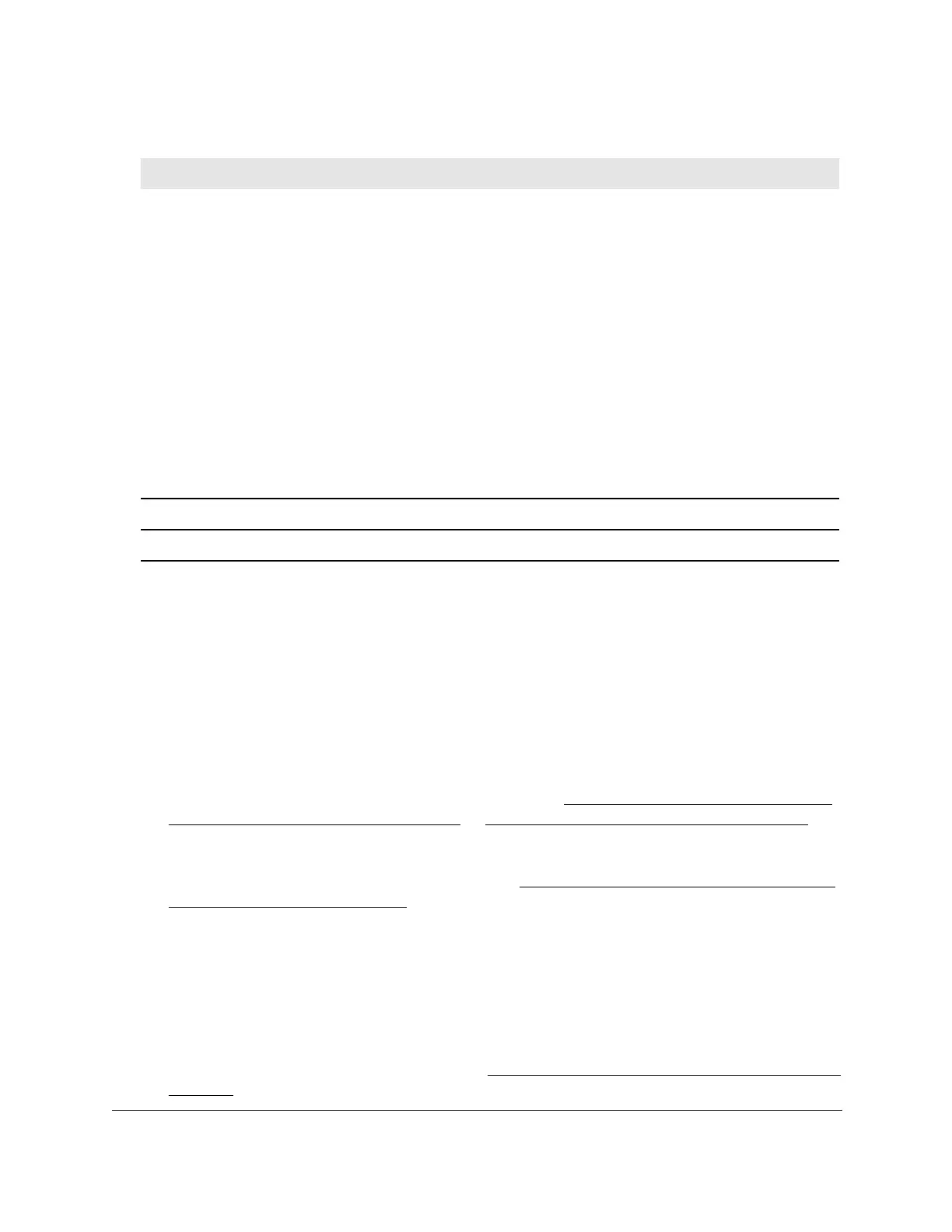8-Port Gigabit (PoE+) Ethernet Smart Managed Pro Switch with (2 SFP or 2 Copper Ports and)
Cloud Management
Configure System Information User Manual72
Change the settings for an existing SNTP server
To change the settings for an existing SNTP server:
1. Connect your computer to the same network as the switch.
You can use a WiFi or wired connection to connect your computer to the network, or
connect directly to a switch that is off-network using an Ethernet cable.
2. Launch a web browser.
3. In the address field of your web browser, enter the IP address of the switch.
If you do not know the IP address of the switch, see Access the switch on-network and
connected to the Internet on page 19 or Access the switch off-network on page 30.
The login page displays.
If the NETGEAR Business page displays, see Register and access the switch with your
NETGEAR account on page 34.
4. Enter one of the following passwords:
• After registration, enter the local device password.
By default, the local device password is password.
• If you previously managed the switch through the Insight app or Cloud portal, enter
the Insight network password for the last Insight network location.
For information about the credentials, see Credentials for the local browser interface on
page 32.
Last Attempt Status The status of the last SNTP request or unsolicited message for both unicast and
broadcast modes. If no message was received from a server, a status of Other is
displayed. These values are appropriate for all operational modes:
• Other. The status of the last request is unknown, or no SNTP responses were
received.
• Success. The SNTP operation was successful and the system time was updated.
• Request Timed Out. After an SNTP request was sent to an SNTP server, the
response timer expired before a response from the server was received.
• Bad Date Encoded. The time provided by the SNTP server is not valid.
• Version Not Supported. The SNTP version supported by the server is not
compatible with the version supported by the client.
• Server Unsynchronized. The SNTP server is not synchronized with its peers. This
is indicated by the leap indicator field on the SNTP message.
• Server Kiss Of Death. The SNTP server indicated that no further queries were to
be sent to this server. This is indicated by a stratum field equal to 0 in a message
received from a server.
Requests The number of SNTP requests made to this server since last agent reboot.
Failed Requests The number of failed SNTP requests made to this server since the last reboot.
Table 13. SNTP Server Status information (continued)
Field Description
