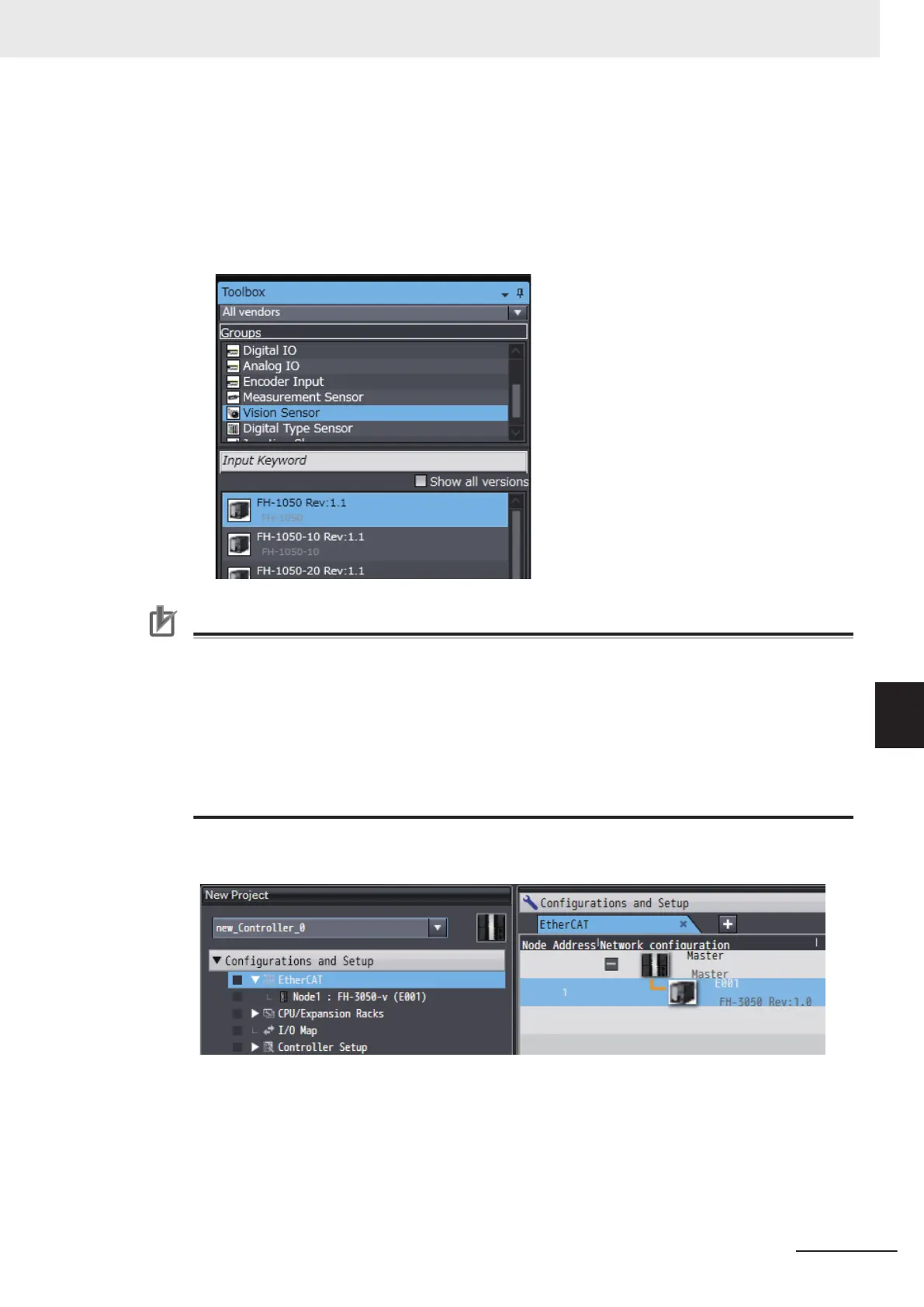1 Add the FH/FHV
-XXXX vision sensor to the EtherCAT slave configuration using either of the
methods below.
• Drag FH/FHV-XXXX from the Tool box and drop it on to the network configuration editing
window.
• When the master is selected in the network configuration editing window, double-click FH/
FHV-XXXX displayed in the Tool box.
Precautions for Correct Use
• Match the version of the EtherCAT slave to connected FH/FHV sensor version. If you want to
choose other than the latest model of FH/FHV sensor
, select Show all versions and then
choose the appropriate ESI file revision.
• When adding FH/FHV sensor in the NJ/NX/NY project, the revision displayed in the tool box
is the ESI file revision. The FH/FHV sensor software version that can be selected will differ
depending on the ESI file revision.
Rev.1.2: FH/FHV Sensor Software Ver. 5.75 (Temp) or later.
Rev:1.1: FH Sensor Software Ver. 5.5 to 5.7 (Temp).
Rev:1.0: FH Sensor Software Ver. 5.3, or earlier.
For details on how to register to the EtherCAT slave, refer to EtherCA
T Configuration and
Settings in Sysmac Studio Version 1 Operation Manual (Cat. No. W504).
2 Configure the vision sensor settings.
Double-click NodeX: FH/FHV
-XXXX - Line X - Scene data/System data in the Multiview Ex-
plorer.
7 Offline Debugging
7 - 5
FH/FHV Series Vision System Operation Manual for Sysmac Studio (Z343-E1)
7-2 Offline Debugging of the Sensor Control Program and Sensor Operation (Only When Using Ether-
CAT Connection)
7
7-2-2 Offline Debugging Procedure for the Sensor Control Program
