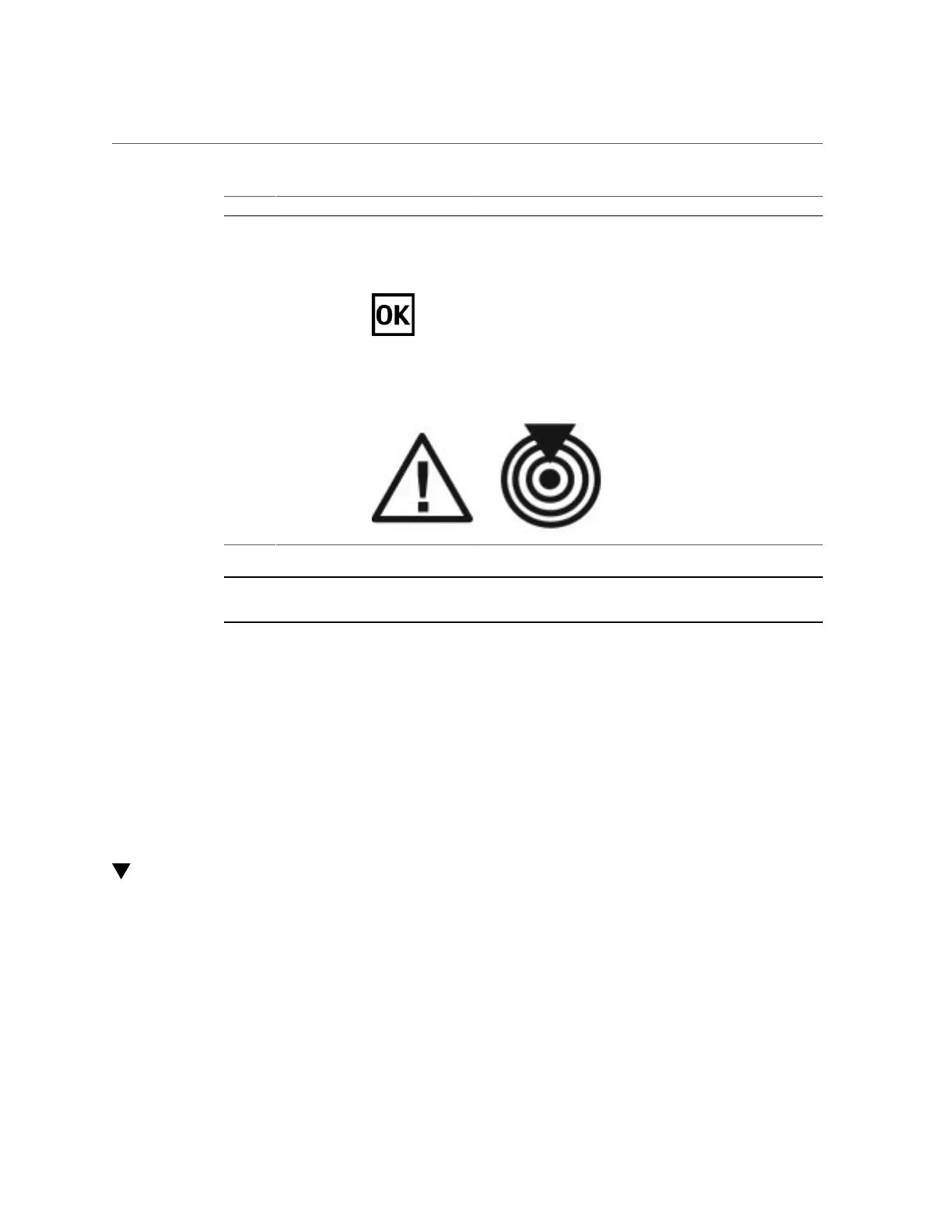Determine Which PCIe Card Is Faulty
Servicing PCIe Cards 157
No. Button/LED Icon Description
1 Card carrier handle
2 Attention
Required
button
ATTN Press this button to bring the PCIe card offline.
Press this button again to bring the PCIe card online.
3 OK (green) Indicates the following conditions:
■ Off – The server is powered off, or the PCIe card is not
operating. You can remove the PCIe card, or install a new card.
■ On – The PCIe card is connected and online. Do not insert or
remove the card.
■ Blinking – The PCIe card is powering up or powering down.
Do not insert or remove the card.
4 Service
Required
(amber)
The Service Required LED indicates the following conditions:
■ Off – No fault is detected.
■ On – A fault has been detected.
Note - If a PCIe card fails and you do not have a replacement available, leave the failed PCIe
card and carrier installed to ensure proper airflow in the server.
Related Information
■
“Understanding PCIe Root Complex Connections” on page 151
■
“PCIe Card Installation Order” on page 155
■
“Determine Which PCIe Card Is Faulty” on page 157
■
“Remove a PCIe Card Carrier” on page 158
■
“Install a PCIe Card Carrier” on page 168
■
“Verify the PCIe Card” on page 170
Determine Which PCIe Card Is Faulty
The following LEDs are illuminated when a fault is detected:
■
System Service Required LEDs on the front panel and rear I/O module
■
System PCIe Fault LED on the front panel
■
Service Required LED on card carrier containing the faulty PCIe card
1.
Determine if the System Service Required LEDs are illuminated on the front
panel or the rear I/O module.
