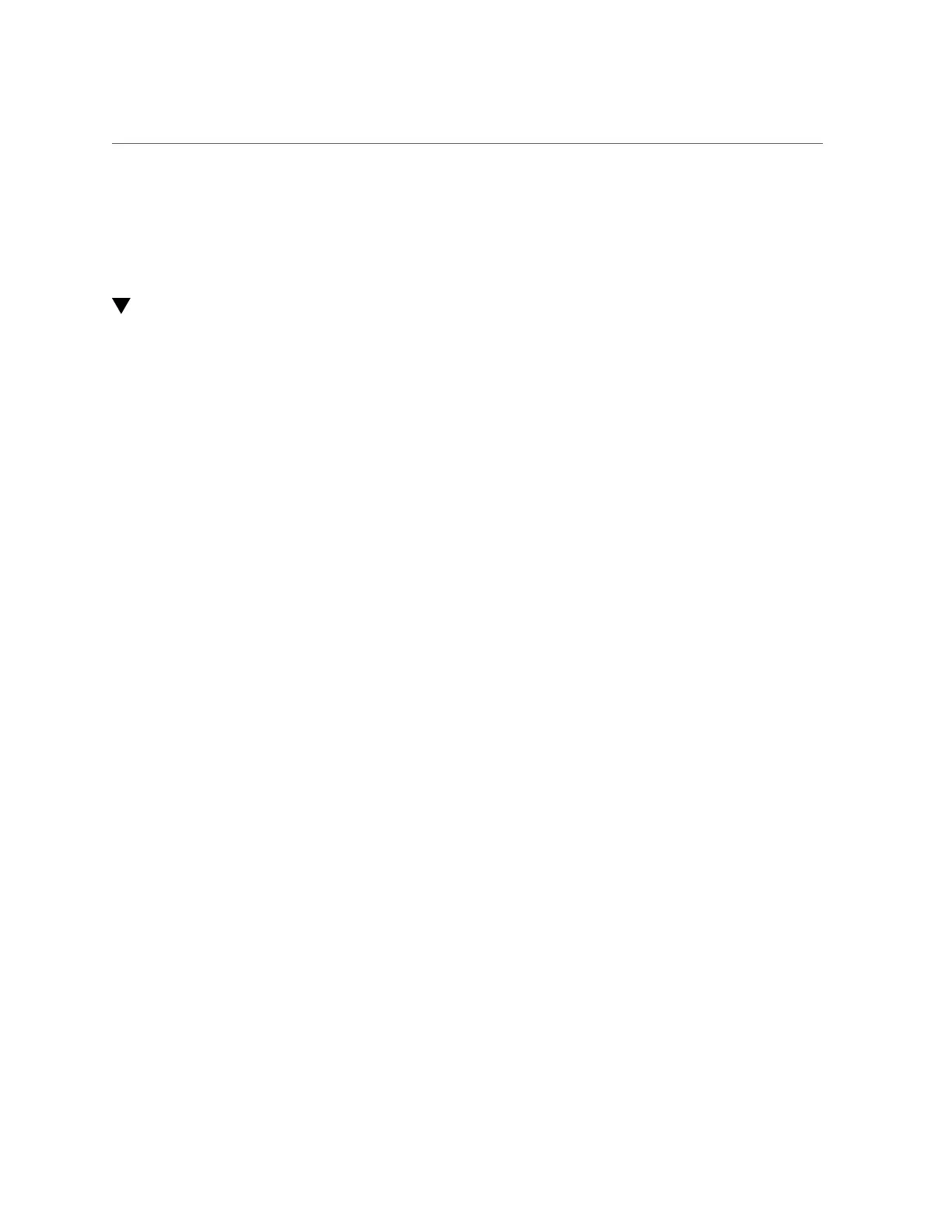Verify the Processor Module
Servicing Processor Modules 67
■
“Remove a Processor Module or Processor Filler Module” on page 61
■
“Servicing DIMMs” on page 69
■
“Verify the Processor Module” on page 67
Verify the Processor Module
1.
Use the Oracle ILOM fault management shell to determine if the new processor
module is shown as enabled or disabled:
-> start /SP/faultmgmt/shell
Are you sure you want to start /SP/faultmgmt/shell (y/n)? y
faultmgmtsp> fmadm faulty
a.
If the output from the fmadm faulty command shows the replacement
processor module as enabled, go to Step 2.
b.
If the output from the fmadm faulty command shows the replacement
processor as disabled, go to “Detecting and Managing Faults” on page 23 to
clear the PSH-detected fault from the server.
2.
Verify that the OK LED is lit on the processor module and that the Fault LED is
not lit.
See “Processor Module LEDs” on page 60.
3.
Verify that the front and rear Service Required LEDs are not lit.
See “Front Panel Controls and LEDs” on page 29 and “Rear Panel Controls and
LEDs” on page 31.
4.
Perform one of the following tasks based on your verification results:
■
If the previous steps did not clear the fault, see “Diagnostics
Process” on page 23.
■
If Step 2 and Step 3 indicate that no faults have been detected, then the
processor module has been replaced successfully. No further action is
required.
■
If you are verifying the server after adding a second processor module,
return to “Server Upgrade Process” on page 57.
