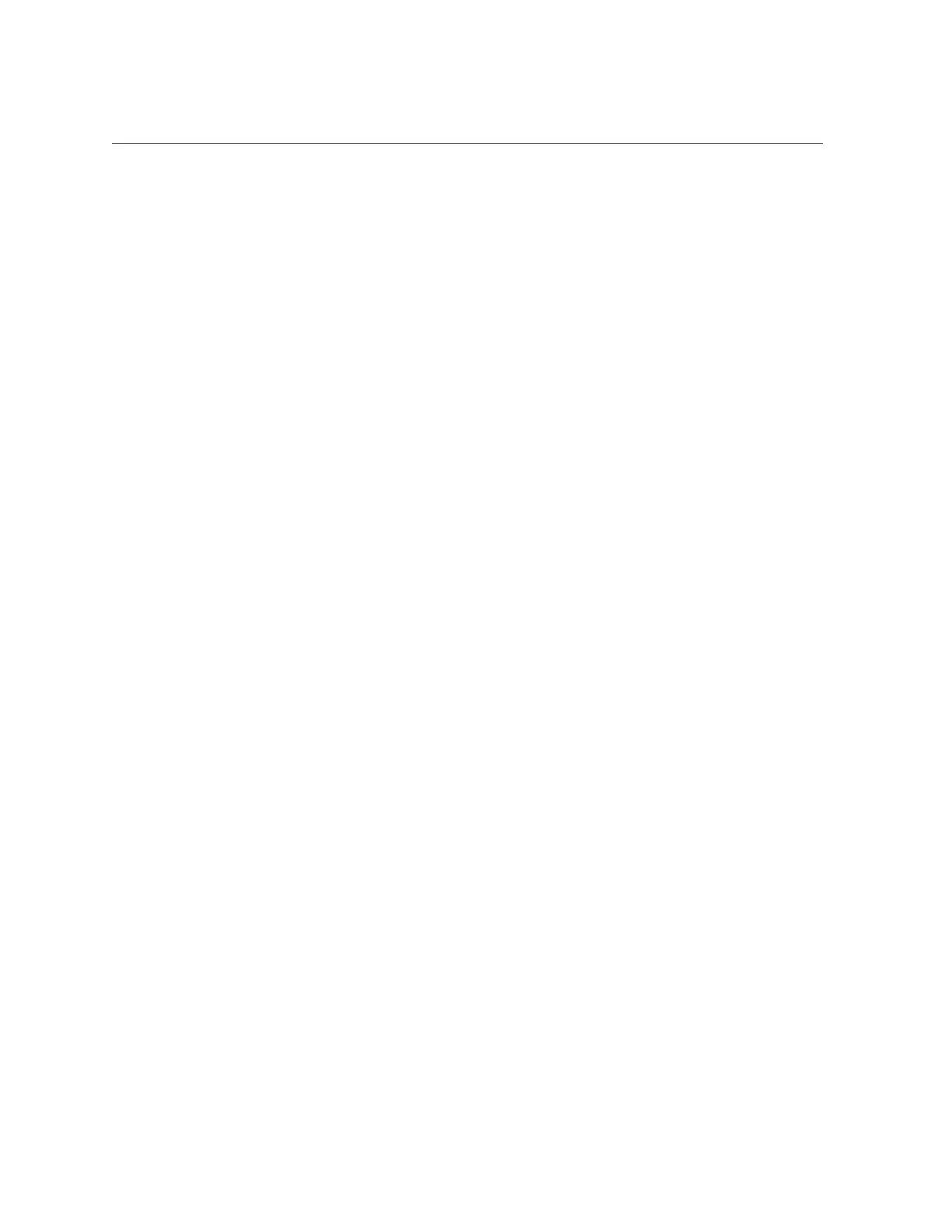Verify the Hard Drive
Servicing Hard Drives 95
5.
Verify that the blue Ready-to-Remove LED is no longer lit on the drive that you
installed.
See “Hard Drive LEDs” on page 89.
6.
At the Oracle Solaris prompt, type the cfgadm -al command to list all drives in the
device tree, including any drives that are not configured:
# cfgadm -al
The replacement drive is now listed as configured. Example:
Ap_idType Receptacle Occupant Condition
...
c2 scsi-sas connected configured unknown
c2::w5000cca00a76d1f5,0disk-path connected configured unknown
c3 scsi-sas connected configured unknown
c3::w5000cca00a772bd1,0disk-path connected configured unknown
c4 scsi-sas connected configured unknown
c4::w5000cca00a59b0a9,0 disk-path connected configured unknown
...
7.
Perform one of the following tasks based on your verification results:
■
If the previous steps did not verify the drive, see “Diagnostics
Process” on page 23.
■
If the previous steps indicate that the drive is functioning properly, perform
the tasks required to configure the drive. These tasks are covered in the
Oracle Solaris OS administration documentation.
For additional drive verification, you can run the Oracle VTS software. Refer to the Oracle VTS
documentation for details.
Related Information
■
“Determine Which Hard Drive Is Faulty” on page 90
■
“Remove a Hard Drive” on page 90
■
“Install a Hard Drive” on page 93
