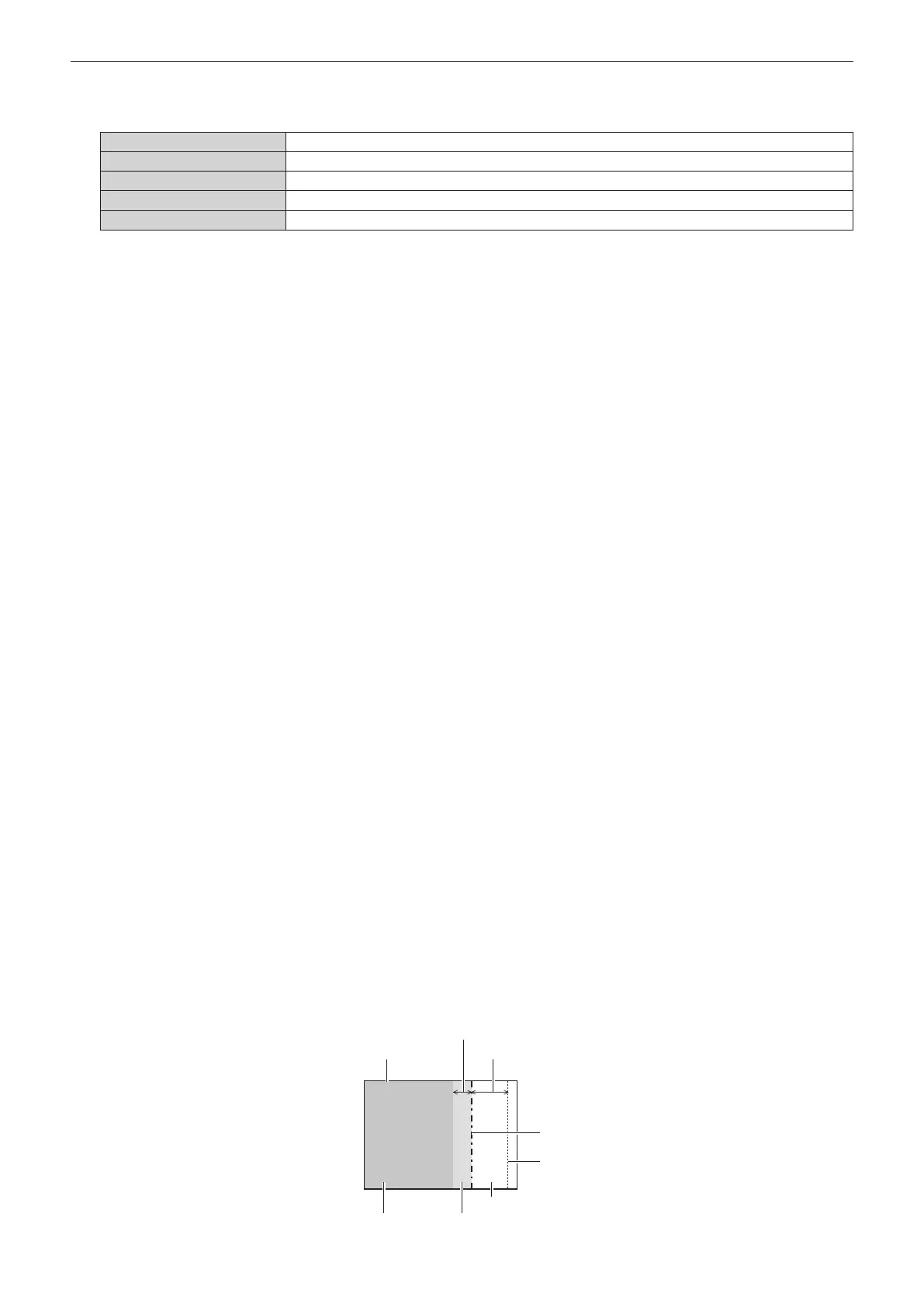Chapter 4 Settings — [ADVANCED MENU] menu
124 - ENGLISH
23) Press qw to switch the item.
f The items will switch each time you press the button.
[2] Adjusts the shape of the border at points on both ends.
[3] Adjusts the shape of the border at three points
*1
.
[5] Adjusts the shape of the border at ve points
*1
.
[9] Adjusts the shape of the border at nine points
*1
.
[17] Adjusts the shape of the border at 17 points
*1
.
*1 The points are not placed at equally spaced intervals.
24) Press as to select [EXECUTE].
25) Press the <ENTER> button.
f The projector will go into the adjustment mode.
26) Press asqw to select the adjustment point.
f Move the marker over to the point to adjust.
f Press qw to select the adjustment point when [UPPER FREE SHAPE] or [LOWER FREE SHAPE] is
selected in Step 19).
f Press as to select the adjustment point when [LEFT FREE SHAPE] or [RIGHT FREE SHAPE] is selected
in Step 19).
27) Press asqw to adjust the position of the adjustment point.
f Press as to adjust [VERTICAL] when [UPPER FREE SHAPE] or [LOWER FREE SHAPE] is selected in
Step 19).
f Press qw to adjust [HORIZONTAL] when [LEFT FREE SHAPE] or [RIGHT FREE SHAPE] is selected in
Step 19).
f By adjusting the position of the adjustment point, the border between the adjacent adjustment point will be
interpolated by a straight line.
f To continuously adjust the positions of other adjustment points, return to Step 26).
f Pressing the <MENU> button twice allows to reselect the items for [BLACK BORDER AREA].
28) Press as to select [BLACK BORDER LEVEL].
29) Press the <ENTER> button.
f The adjustment area in the projected image becomes temporarily bright and the [BLACK BORDER
LEVEL] screen is displayed.
f [RED], [GREEN], and [BLUE] can be adjusted individually if [INTERLOCKED] is set to [OFF].
30) Press as to select an item, and press qw to adjust the setting.
f Once the adjustment is completed, press the <MENU> button to return to the [BLACK LEVEL ADJUST]
screen.
31) Press as to select [UPPER], [LOWER], [LEFT], or [RIGHT] for [OVERLAPPED BLACK LEVEL].
32) Press the <ENTER> button.
f The adjustment area in the projected image becomes temporarily bright and the [OVERLAPPED BLACK
LEVEL] screen is displayed.
f [RED], [GREEN], and [BLUE] can be adjusted individually if [INTERLOCKED] is set to [OFF].
33) Press as to select an item, and press qw to adjust the setting.
[BLACK BORDER AREA] (Right)
Projection range Edge blending [WIDTH] (Right)
[MARKER] (Red)
Edge blending [START] (Right)
([MARKER] (Green))
[BLACK BORDER LEVEL]
[OVERLAPPED BLACK LEVEL] (Right)
[NON-OVERLAPPED BLACK LEVEL]
