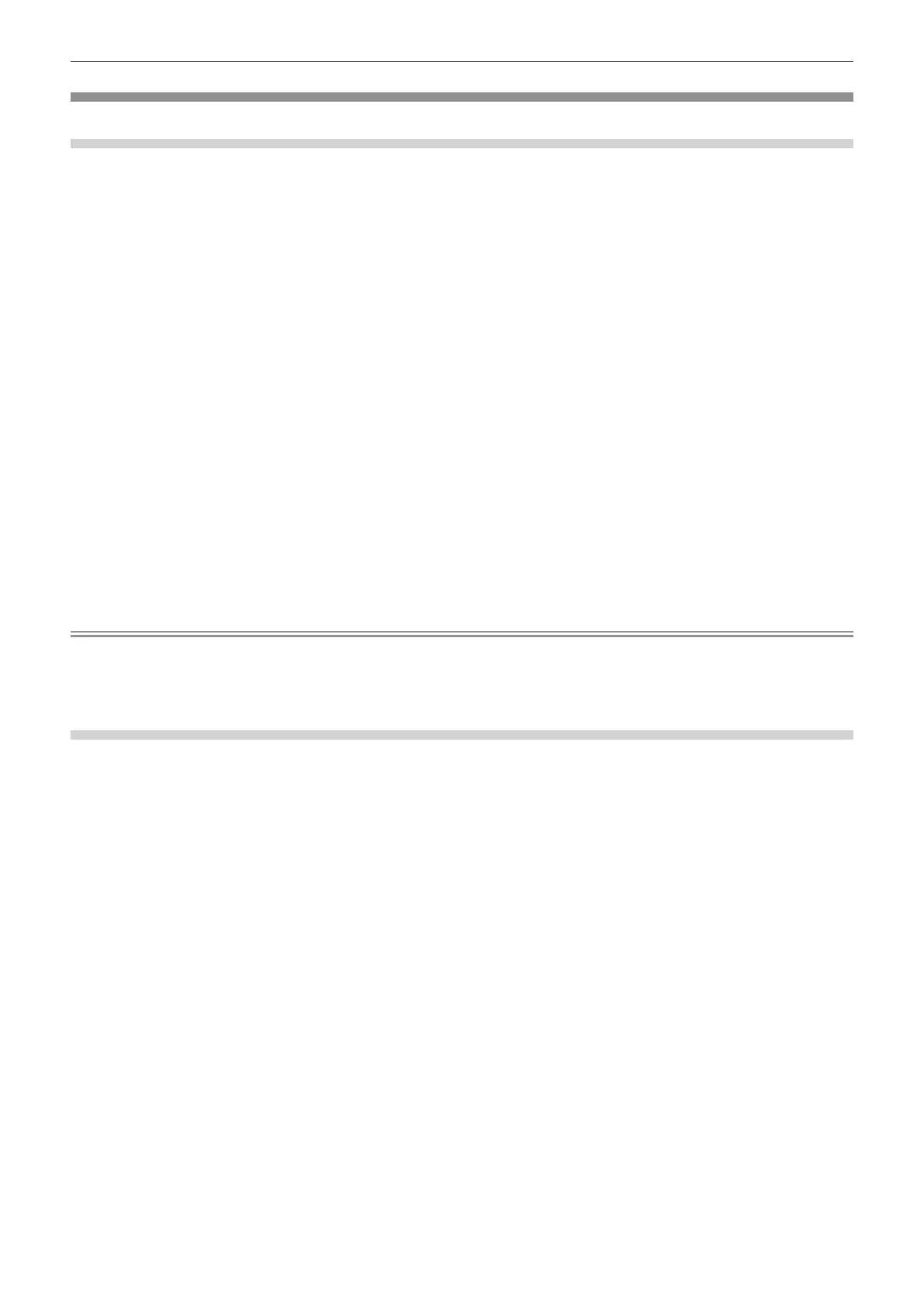Chapter 5 Operations — Using the data cloning function
ENGLISH - 273
Copying the data to another projector using USB
Copying projector data to USB memory
1) Insert the USB memory into the <USB> terminal.
2) Press as to select [DATA CLONING].
3) Press the <ENTER> button.
f The [SECURITY PASSWORD] screen is displayed.
4) Enter a security password and press the <ENTER> button.
f The [DATA CLONING] screen is displayed.
5) Press as to select [USB MEMORY].
6) Press the <ENTER> button.
f The [SELECT COPY TYPE] screen is displayed.
7) Press as to select [PROJECTOR -> USB MEMORY].
8) Press the <ENTER> button.
f The conrmation screen is displayed.
9) Press qw to select [OK], and press the <ENTER> button.
f Copying of data to the USB memory is started.
Once the copying of data is completed, [Data copy nished.] is displayed.
10) Once the copying of the data is completed, disconnect the USB memory from the <USB> terminal.
Note
f The security password is the password set in the [SECURITY] menu → [SECURITY PASSWORD CHANGE].
Initial password of the factory default setting: awsqawsq
f For the USB memory that can be used with the projector and handling of the memory, refer to “Using the USB memory” (x page 92).
f An error message is displayed when saving or reading data to/from the USB memory has failed.
Copying data in the USB memory to the projector
1) Insert the USB memory into the <USB> terminal.
2) Press as to select [DATA CLONING].
3) Press the <ENTER> button.
f The [SECURITY PASSWORD] screen is displayed.
4) Enter a security password and press the <ENTER> button.
f The [DATA CLONING] screen is displayed.
5) Press as to select [USB MEMORY].
6) Press the <ENTER> button.
f The [SELECT COPY TYPE] screen is displayed.
7) Press as to select [USB MEMORY -> PROJECTOR].
8) Press the <ENTER> button.
f The conrmation screen is displayed.
9) Press qw to select [OK], and press the <ENTER> button.
f The projector automatically enters standby state and starts copying data from the USB memory to the
projector.
10) Once the copying of the data is completed, disconnect the USB memory from the <USB> terminal.
