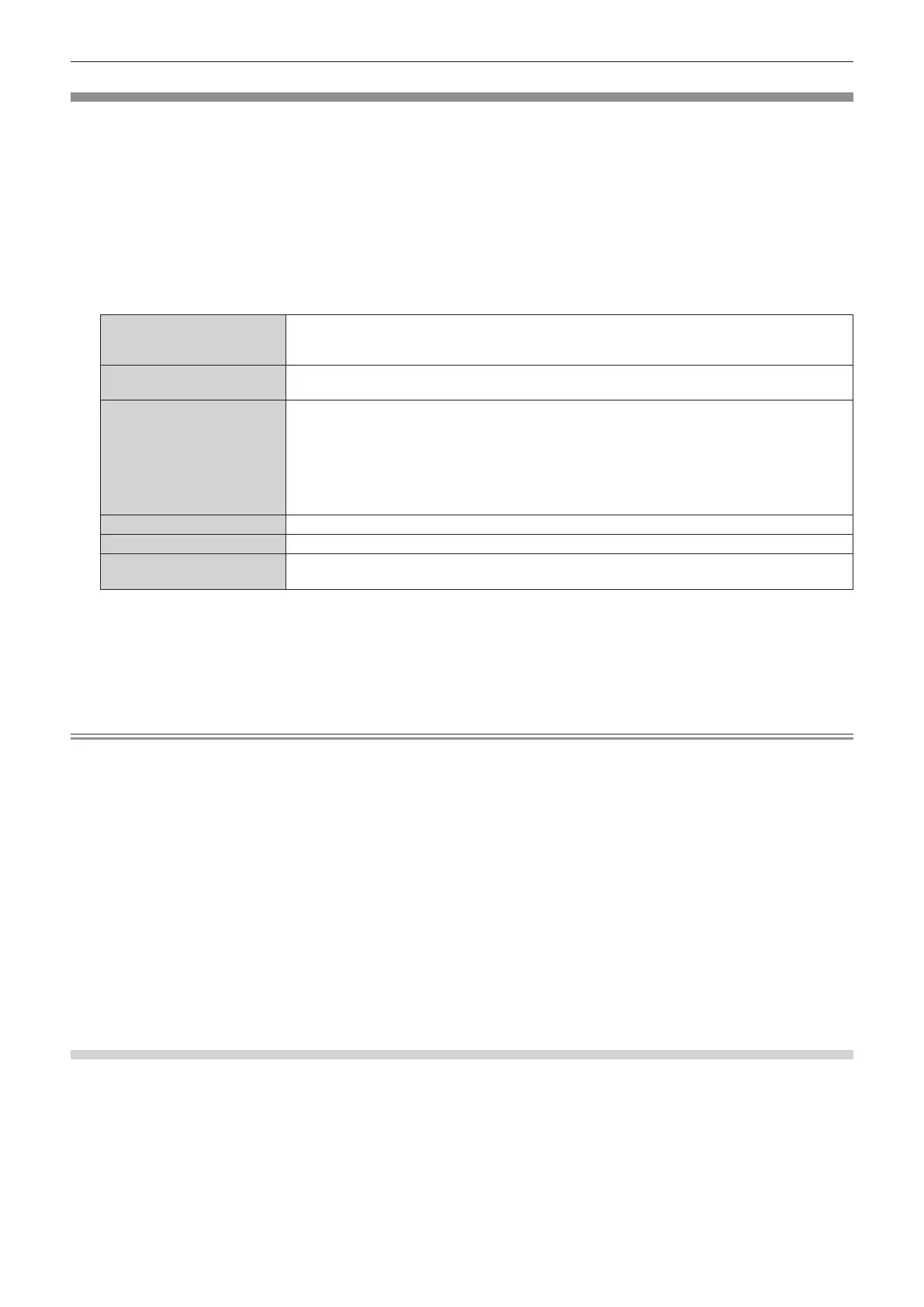Chapter 4 Settings — [PROJECTOR SETUP] menu
204 - ENGLISH
[INITIALIZE]
Return the various user data settings to the factory default settings.
1) Press as to select [INITIALIZE].
2) Press the <ENTER> button.
f The [SECURITY PASSWORD] screen is displayed.
3) Enter a security password and press the <ENTER> button.
f The [INITIALIZE] screen is displayed.
4) Press as to select an item to initialize.
[USER SETTINGS]
The user data to return to factory default settings can be selected arbitrarily.
The projector goes into the standby status after executing [INITIALIZE].
For details of operation, refer to “Initializing the settings by selecting the items” (x page 204).
[REGISTERED SIGNAL ONLY]
Deletes all the signals registered in [SIGNAL LIST]. All the setting values saved for each registered
signal are also deleted.
[NETWORK/E-MAIL ONLY]
Returns all the setting items under the [NETWORK] menu and all the setting items under the
operation page in the [Detailed set up] page and the Crestron Connected of the web control screen to
the factory default settings.
f The items of [Time Zone], [Date], and [Time] in the [Adjust clock] page of the web control screen do
not return to the factory default settings.
f The information such as the self-signed certicate already created in the [Https set up] page of the
web control screen or the server certicate already installed is not deleted.
[LOGO IMAGE ONLY] Deletes the image registered in [USER LOGO].
[UNIFORMITY ONLY]
Sets the setting of the [DISPLAY OPTION] menu → [UNIFORMITY] to the factory default setting.
[FACTORY RESET]
Returns all the user data settings to the factory default settings. The projector goes into the standby
status after executing [FACTORY RESET].
f Proceed to Step 5) when anything other than [USER SETTINGS] is selected.
5) Press the <ENTER> button.
f The conrmation screen is displayed.
6) Press qw to select [OK], and press the <ENTER> button.
Note
f The security password is the password set in the [SECURITY] menu → [SECURITY PASSWORD CHANGE].
Initial password of the factory default setting: awsqawsq
f To delete only a part of a registered signal, delete it following “Deleting the registered signal” (x page 207).
f To return the setting of [Time Zone] in the [Adjust clock] page of the web control screen and the setting of the [PROJECTOR SETUP] menu
→ [DATE AND TIME] → [TIME ZONE] to the factory default settings, initialize them by one of the following methods.
g Initializing by selecting the [PROJECTOR SETUP] menu → [INITIALIZE] → [FACTORY RESET]
g Initializing by setting the [PROJECTOR SETUP] menu → [INITIALIZE] → [USER SETTINGS] → [OTHER USER SETTING] to
[INITIALIZE]
f The self-signed certicate already created in the [Https set up] page of the web control screen or the information of the server certicate
already installed can be deleted in the web control screen.
f Following settings are not returned to factory default settings even if the projector is initialized by selecting [FACTORY RESET].
g The [PROJECTOR SETUP] menu → [LENS] → [LENS INFORMATION SETTING] → [LENS ID] and [LENS NAME]
g The [PROJECTOR SETUP] menu → [LENS] → [ACTIVE FOCUS OPTIMIZER] → [FOCUS OFFSET BRIGHT] and [FOCUS OFFSET
DARK]
f To return the settings of [FOCUS OFFSET BRIGHT] and [FOCUS OFFSET DARK] in the [PROJECTOR SETUP] menu → [LENS] →
[ACTIVE FOCUS OPTIMIZER] to the factory default settings, execute the [PROJECTOR SETUP] menu → [LENS] → [ACTIVE FOCUS
OPTIMIZER] → [FOCUS OFFSET SETUP] → [INITIALIZE].
f If initialized by selecting [FACTORY RESET], the [INITIAL SETTING] screen is displayed when the projection is started the next time.
Initializing the settings by selecting the items
1) Press as to select [INITIALIZE].
2) Press the <ENTER> button.
f The [SECURITY PASSWORD] screen is displayed.
3) Enter a security password and press the <ENTER> button.
f The [INITIALIZE] screen is displayed.
4) Press as to select [USER SETTINGS].
