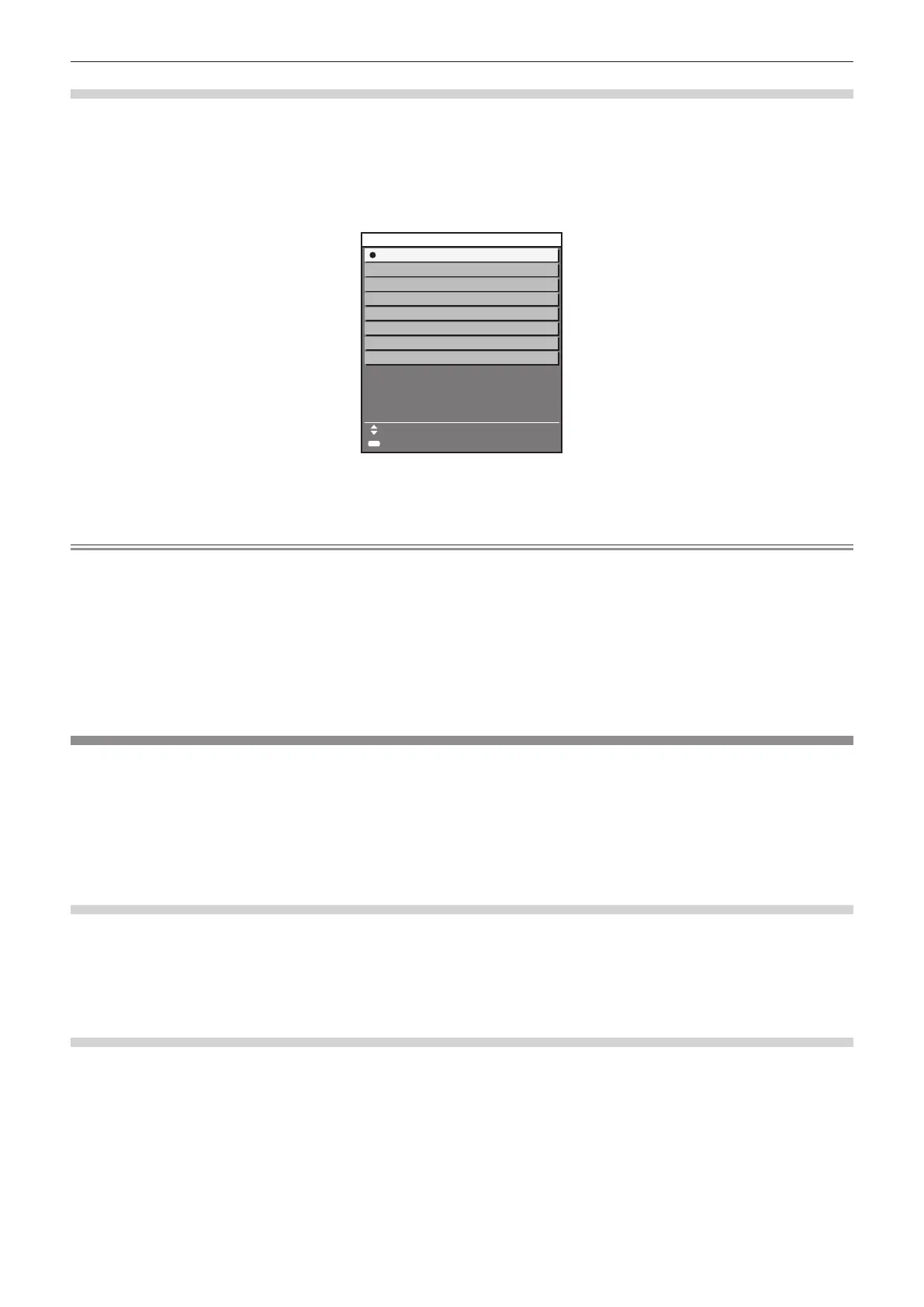Chapter 3 Basic Operations — Projecting
ENGLISH - 81
Switching the input by displaying the input selection screen
The input of the image for projection can be selected by displaying the input selection screen.
1) Press the <INPUT MENU> button on the remote control or control panel.
f Press the input selection button on the remote control and directly specify the input of the image to project.
The following input selection screen is an example when the optional Interface Board for 12G-SDI (Model
No.: ET-MDN12G10) is installed in <SLOT>.
ENTER
SET
SELECT
DIGITAL LINK
SDI
DVI-D
SDI4 [SLOT]
SDI3 [SLOT]
SDI2 [SLOT]
SDI1 [SLOT]
HDMI
INPUT SELECT
2) Press the <INPUT MENU> button again.
f The input will switch each time you press the <INPUT MENU> button.
Note
f Input can be switched by pressing as to select the input of the image for projection and pressing the <ENTER> button while the input
selection screen is displayed.
f If the optional DIGITAL LINK output supported device (Model No.: ET-YFB100G, ET-YFB200G) is connected to the projector, the input
selection menu for the DIGITAL LINK output supported device is displayed when the <ENTER> button is pressed while the DIGITAL LINK
input is selected in the input selection screen.
f If the optional DIGITAL LINK output supported device (Model No.: ET-YFB100G, ET-YFB200G) is connected to the projector, the DIGITAL
LINK logo and the input name selected in the DIGITAL LINK output supported device are displayed in the display section of the [DIGITAL
LINK] in the input selection screen.
f When the optional Interface Board for 12G-SDI Optical (Model No.: ET-MDNFB10) is installed in the slot and the SFP module for receiving
or for sending and receiving is not installed in its SFP port, the input will be treated as the status that there is no input signal.
Adjusting the focus, zoom, and lens shift
Adjust the focus, zoom, and lens shift if the image projected to the screen or its position is shifted even if the
projector and the screen are set up in the correct positions.
f When the following projection lens is used, also refer to “Adjusting the focus balance” (x page 82).
g Zoom Lens (Model No.: ET-D3LEW10, ET-D3LEW60, ET-D3LEW200, ET-D75LE6)
g Fixed-focus Lens (Model No.: ET-D3LEW50, ET-D3LEU100, ET-D75LE50, ET-D75LE95)
g Fisheye Lens (Model No.: ET-D3LEF70)
Using the control panel
1) Press the <LENS> button on the control panel.
f Pressing the button changes the adjustment screen in the order of [FOCUS], [ZOOM], and [SHIFT].
2) Select each item and press asqw to adjust it.
Using the remote control
1) Press the lens buttons (<FOCUS>, <ZOOM>, <SHIFT>) on the remote control.
f Pressing the <FOCUS> button: Adjusts the focus (adjustment of the lens focus position).
f Pressing the <ZOOM> button: Adjusts the zoom (adjustment of the lens zoom position).
f Pressing the <SHIFT> button: Adjusts the lens shift (vertical position and horizontal position of the lens).
2) Select each item and press asqw to adjust it.
