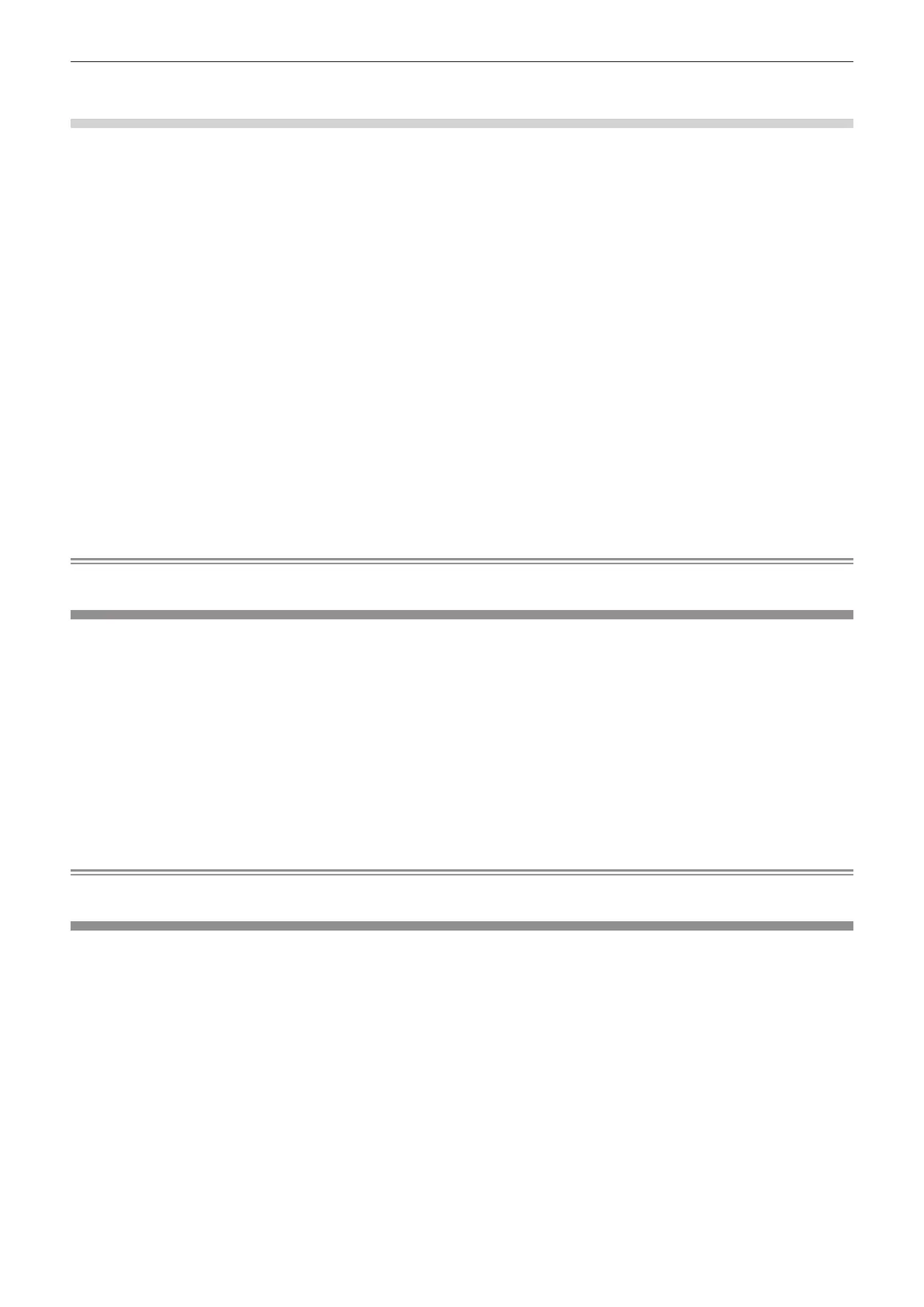Chapter 4 Settings — [NETWORK] menu
ENGLISH - 217
f Maximum number of devices that can be connected simultaneously to the projector via wireless LAN is four devices.
Setting the connection key
1) Press as to select [WIRELESS LAN].
2) Press qw to select [ENABLE].
3) Press the <ENTER> button.
f The [WIRELESS LAN] screen is displayed.
4) Press as to select [KEY].
5) Press the <ENTER> button.
f The [KEY] screen is displayed.
6) Press asqw to select the text, and press the <ENTER> button to enter the text.
f The character string that can be registered as the connection key is as follows.
g 8 to 15 single-byte alphanumeric characters
7) After entering the connection key, press asqw to select [OK], and press the <ENTER> button.
8) Press as to select [STORE], and press the <ENTER> button.
f The conrmation screen is displayed.
9) Press qw to select [OK], and press the <ENTER> button.
Note
f The factory default setting of the connection key is “spjcxxxx”. xxxx is the four digit number assigned for each product.
[PROJECTOR NAME]
Change the projector name. Enter the host name if it is required to use a DHCP server.
1) Press as to select [PROJECTOR NAME].
2) Press the <ENTER> button.
f The [PROJECTOR NAME CHANGE] screen is displayed.
3) Press asqw to select the text, and press the <ENTER> button to enter the text.
f Up to 12 characters can be entered.
4) After entering the projector name, press asqw to select [OK], and press the <ENTER> button.
f To cancel, select [CANCEL].
Note
f The factory default setting of the projector name is “NAMExxxx”. xxxx is the four digit number assigned for each product.
[NETWORK STATUS]
Display the network information of the projector.
1) Press as to select [NETWORK STATUS].
2) Press the <ENTER> button.
f The [NETWORK STATUS] screen is displayed.
3) Press qw to switch the display screen.
f The page will change each time you press the button.
[WIRED LAN] (page 1/3), [WIRELESS LAN] (page 2/3), [WIRELESS LAN] (page 3/3)
