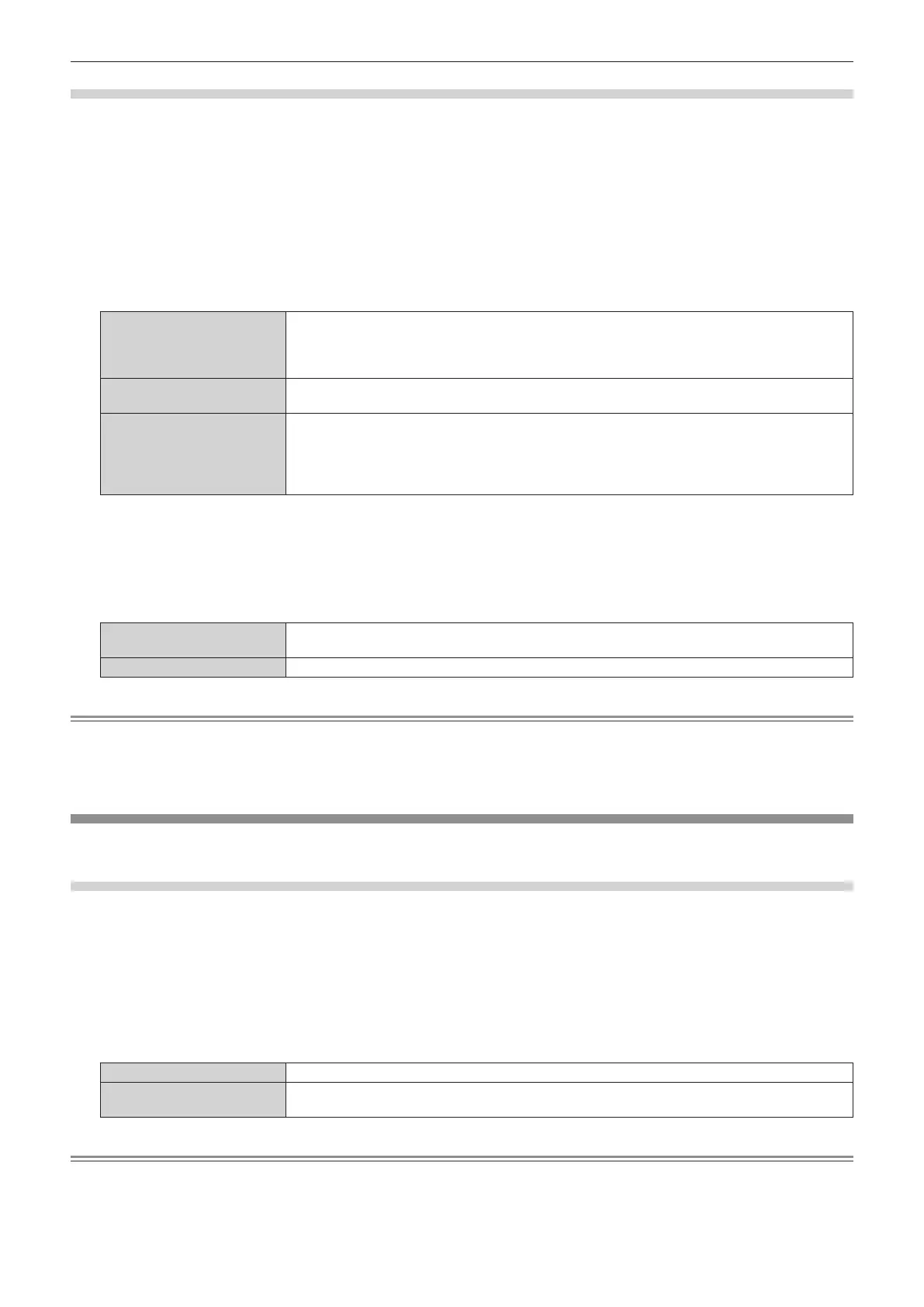Chapter 4 Settings — [DISPLAY OPTION] menu
162 - ENGLISH
Setting [FLEXIBLE CORRECTION]
Correct the topical brightness unevenness and color unevenness using the correction value in the projector.
1) Press as to select [UNIFORMITY].
2) Press the <ENTER> button.
f The [UNIFORMITY] screen is displayed.
3) Press as to select [FLEXIBLE CORRECTION].
4) Press qw to switch the item.
f The items will switch each time you press the button.
[GEOMETRY UNLINKED]
Corrects the brightness unevenness and color unevenness using the correction value in the projector.
The shape of the projected image and the compensation area of uniformity are not linked.
Select this item to correct the brightness unevenness and the color unevenness of the light irradiated
from the projection lens.
[OFF]
Does not perform correction using the correction value in the projector. Select this item to prioritize
the brightness of the whole projected image.
[GEOMETRY LINKED]
Corrects the brightness unevenness and color unevenness using the correction value in the
projector. When the geometric adjustment is performed, the shape of the projected image and the
compensation area of uniformity are linked.
Select this item when projecting at an angle against the at screen, or when projecting on a curved
screen.
f Proceed to Step 5) when anything other than [OFF] is selected.
5) Press as to select [MODE].
6) Press qw to switch the item.
f The items will switch each time you press the button.
[CHROMA ONLY]
Corrects only the color unevenness. Select this item to prioritize the brightness of the whole projected
image.
[LUMINANCE/CHROMA] Corrects the brightness unevenness and the color unevenness.
Note
f When [GEOMETRY LINKED] is selected, set the projection method and perform geometric adjustment, and then correct the uniformity.
f The correction value in the projector can be changed using the “Geometric & Setup Management Software”.
“Geometric & Setup Management Software” can be downloaded from the Panasonic website (https://panasonic.net/cns/projector/pass/). It is
necessary to register and login to PASS to download.
[SHUTTER SETTING]
The operation of the shutter function is set.
Setting [MECHANICAL SHUTTER]
1) Press as to select [SHUTTER SETTING].
2) Press the <ENTER> button.
f The [SHUTTER SETTING] screen is displayed.
3) Press as to select [MECHANICAL SHUTTER].
4) Press qw to switch the item.
[ENABLE] Closes the mechanical shutter when the shutter function is enabled (shutter: closed).
[DISABLE]
Leaves the mechanical shutter opened and turns off the light source when the shutter function is
enabled (shutter: closed).
Note
f By closing the mechanical shutter, the malfunction of the DLP chip caused by high power laser ray entering the projection lens surface can
be prevented. To close the mechanical shutter, set [MECHANICAL SHUTTER] to [ENABLE] and then set the shutter function to be enabled
(shutter: closed).
