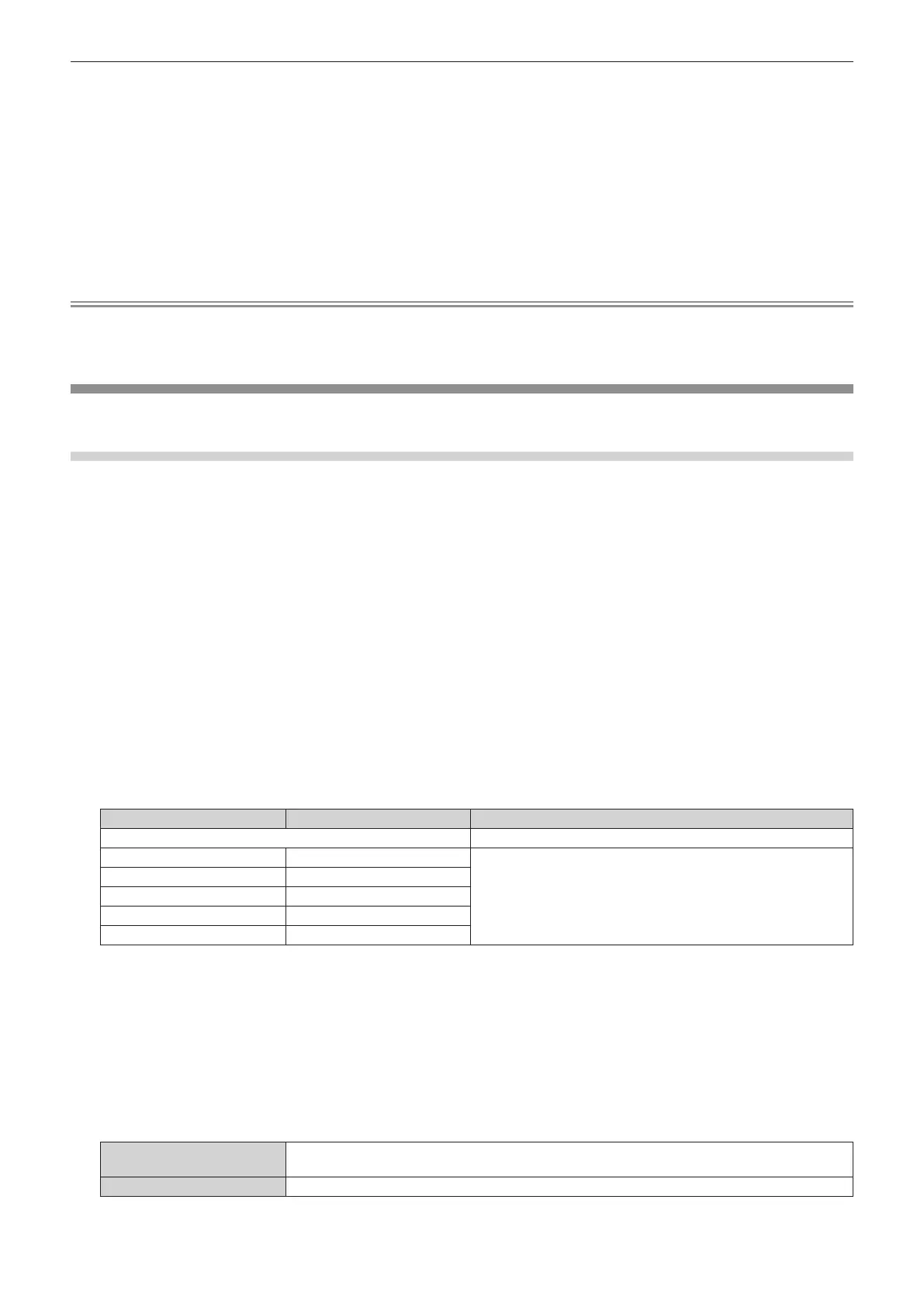Chapter 4 Settings — [PROJECTOR SETUP] menu
ENGLISH - 187
maximum value that can be set.
12) Adjust [LIGHT OUTPUT] of each projector.
f Adjust [LIGHT OUTPUT] of all the other projectors so that the brightness will be the same as the projector
with the least brightness.
13) Set [CONSTANT MODE] of [BRIGHTNESS CONTROL SETUP] to [AUTO], and [LINK] to [GROUP A] in
all projectors.
14) Select [APPLY] of [BRIGHTNESS CONTROL SETUP] and press the <ENTER> button in all projectors.
f Brightness control starts.
Note
f Brightness is automatically corrected whenever the light source lights up by switching on/off the projector, etc.
f When the variation in brightness has increased due to aging of the light source, or when you replaced the light source, readjust the
brightness control.
[NO SIGNAL SETTING]
Set the operation of the function when there is no input signal.
[BACKUP INPUT SETTING]
Set the backup function that switches the signal to the backup input signal as seamless as possible when input
signal is disrupted.
1) Press as to select [NO SIGNAL SETTING].
2) Press the <ENTER> button.
f The [NO SIGNAL SETTING] screen is displayed.
3) Press as to select [BACKUP INPUT SETTING].
4) Press the <ENTER> button.
f The [BACKUP INPUT SETTING] screen is displayed.
5) Press as to select [BACKUP INPUT MODE].
6) Press the <ENTER> button.
f The [BACKUP INPUT MODE] screen is displayed.
7) Press as to select the combination of the input and press the <ENTER> button.
Primary input Secondary input Details
[OFF] Disables the backup function.
[SDI] [HDMI]
Enables the backup function.
[SDI] [DVI-D]
[HDMI1 [SLOT]]
*1
[HDMI2 [SLOT]]
*1
[DVI-D1 [SLOT]]
*1
[DVI-D2 [SLOT]]
*1
[SDI1 [SLOT]]
*1
[SDI3 [SLOT]]
*1
*1 This is displayed when the optional Interface Board equipped with corresponding input is installed in <SLOT>.
8) Press the <MENU> button.
f The [BACKUP INPUT SETTING] screen is displayed.
9) Press as to select [AUTOMATIC SWITCHING].
f When [BACKUP INPUT MODE] is set to [OFF], [AUTOMATIC SWITCHING] cannot be selected.
10) Press qw to switch the item.
f The items will switch each time you press the button.
[ENABLE]
Switches to the secondary input (primary input) automatically when the input signal for primary input
(secondary input) is disrupted.
[DISABLE] Disables the automatic input switching function.
