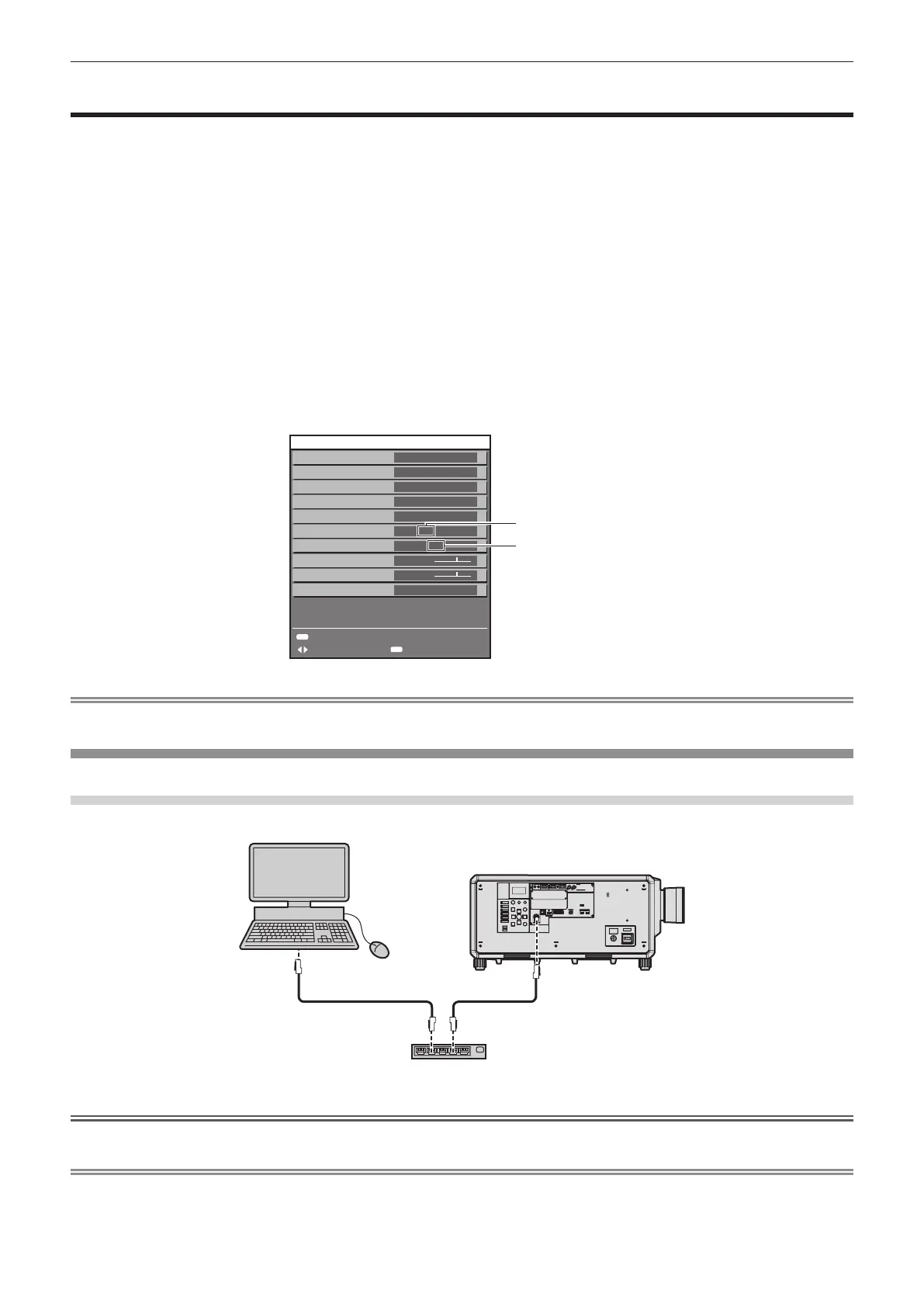Chapter 5 Operations — Updating the rmware
ENGLISH - 275
Updating the rmware
The rmware of the projector can be updated via LAN or using a USB memory.
Check the Panasonic website (https://panasonic.net/cns/projector/pass/) for availability of the rmware that can be
updated. Customer can update the rmware if a newer version than the current rmware version is published.
It is necessary to register and log in to PASS
*1
to conrm the availability of the rmware that can be updated or to
download the rmware.
*1 PASS: Panasonic Professional Display and Projector Technical Support Website
For details, visit the Panasonic website (https://panasonic.net/cns/projector/pass/).
r Firmware that can be updated
f Main version
f Network version
r How to conrm the rmware version
Current rmware version can be conrmed by pressing the <STATUS> button on the remote control and
displaying the [STATUS] screen.
The rmware version can also be conrmed in the [PROJECTOR SETUP] menu → [STATUS].
10000h
10000h
1/6
1.00 / 1.00
1.00
1h 23m
123456789012
MENU
EXITCHANGE
ENTER
E-MAIL/USB
SELF TEST
NO ERRORS
EXHAUST AIR TEMP.
NETWORK VERSION
INTAKE AIR TEMP.
MAIN/SUB VERSION
CONTINUOUS LIGHTING TIME
LIGHT RUNTIME
PROJECTOR RUNTIME
31°C/87°F
31°C/87°F
Network version
Main version
PROJECTOR TYPE
STATUS
PT-RZ34K
SERIAL NUMBER
Note
f A LAN cable is required to connect to the network via wired LAN.
Updating the rmware via LAN
Example of network connection
Computer
Projector
LAN cable (straight) LAN cable (straight)
Switching Hub
Attention
f When a LAN cable is directly connected to the projector, the network connection must be made indoors.
Note
f A LAN cable is required to connect to the network via wired LAN.
f Connect a LAN cable to the <LAN> terminal or the <DIGITAL LINK> terminal of the projector.
f To connect to the network using the <LAN> terminal, set the [NETWORK] menu → [ETHERNET TYPE] to [LAN] or [LAN & DIGITAL LINK].
