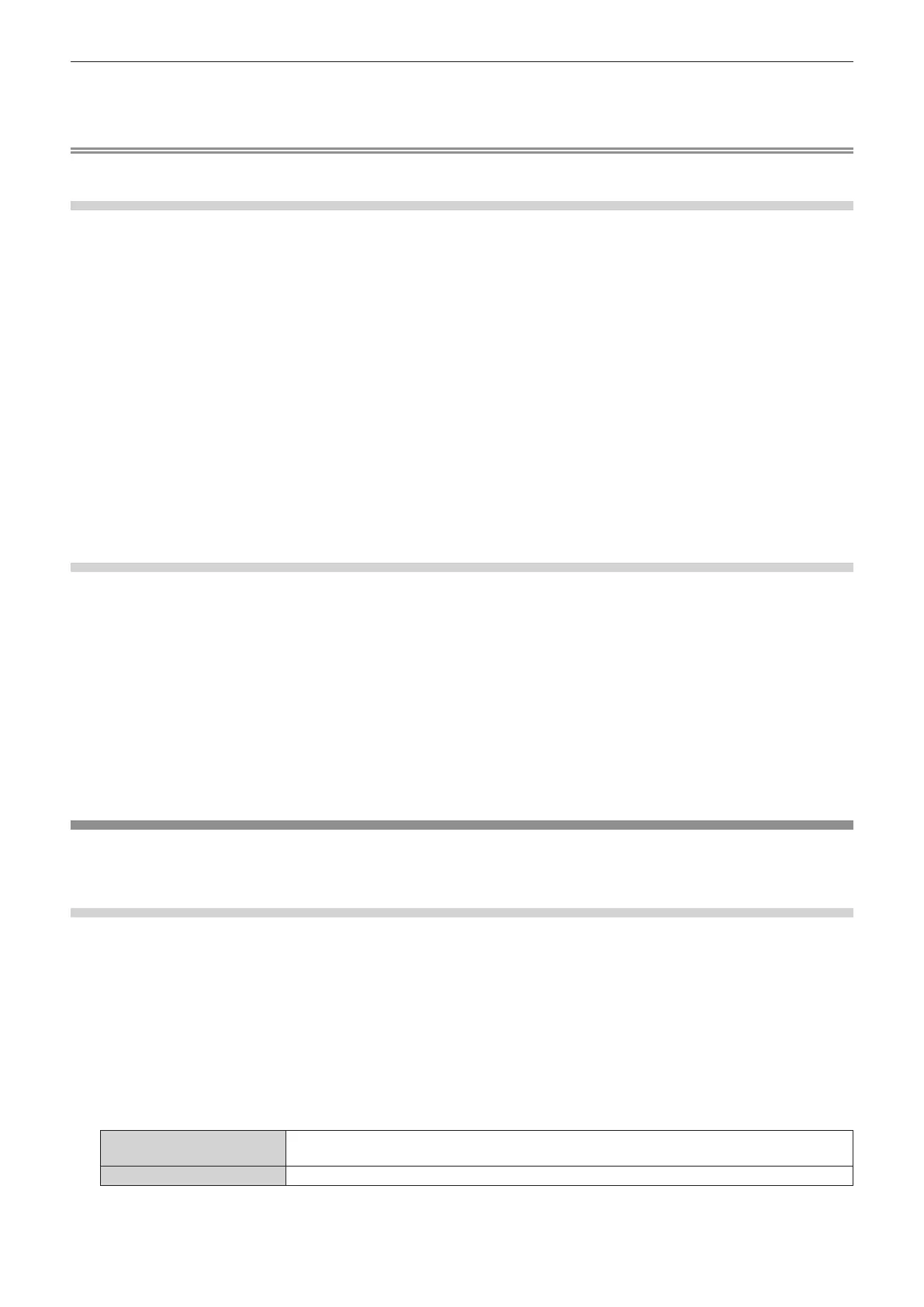Chapter 4 Settings — [PROJECTOR SETUP] menu
ENGLISH - 201
3) Press the <ENTER> button.
f The detailed screen of the temperature information is displayed (English only).
Note
f Select [ERROR INFORMATION] in Step 2) to display the detailed screen of the error information (English only).
Sending status content via E-mail
The status content can be sent to the E-mail address (up to two addresses) set in “[E-mail set up] page”
(x page 252).
1) Press the <ENTER> button while the 1/6 to 5/6 page of the [STATUS] screen is displayed.
f The selection screen is displayed.
2) Press as to select [SEND E-MAIL].
3) Press the <ENTER> button.
f The [SELECT E-MAIL ADDRESS] screen is displayed.
4) Press as to select the destination.
5) Press the <ENTER> button.
f The conrmation screen is displayed.
6) Press qw to select [OK], and press the <ENTER> button.
f The status content is sent.
Saving status content in USB memory
The status content can be saved in a USB memory attached to the <USB> terminal.
1) Press the <ENTER> button while the 1/6 to 5/6 page of the [STATUS] screen is displayed.
f The selection screen is displayed.
2) Press as to select [SAVE TO USB MEMORY].
3) Press the <ENTER> button.
f The conrmation screen is displayed.
4) Press qw to select [OK], and press the <ENTER> button.
f The status content is saved.
[INFO MONITOR SETTING]
Set the information monitor of the control panel.
For operation of the information monitor, refer to “Using the information monitor function” (x page 261).
Setting the display during normal status
Display/hide the information monitor during no operation.
1) Press as to select [INFO MONITOR SETTING].
2) Press the <ENTER> button.
f The [INFO MONITOR SETTING] screen is displayed.
3) Press as to select [DEFAULT].
4) Press qw to switch the item.
f The items will switch each time you press the button.
[USER VIEW]
Displays the items set in the [PROJECTOR SETUP] menu → [INFO MONITOR SETTING] → [USER
VIEW].
[OFF] Does not display the information.
